Workflows List
The Workflows screen displays a list of all available scan workflows in the same order they are displayed to users on Dispatcher Paragon terminal applications. The Workflows screen lets you perform various actions on scan workflows.
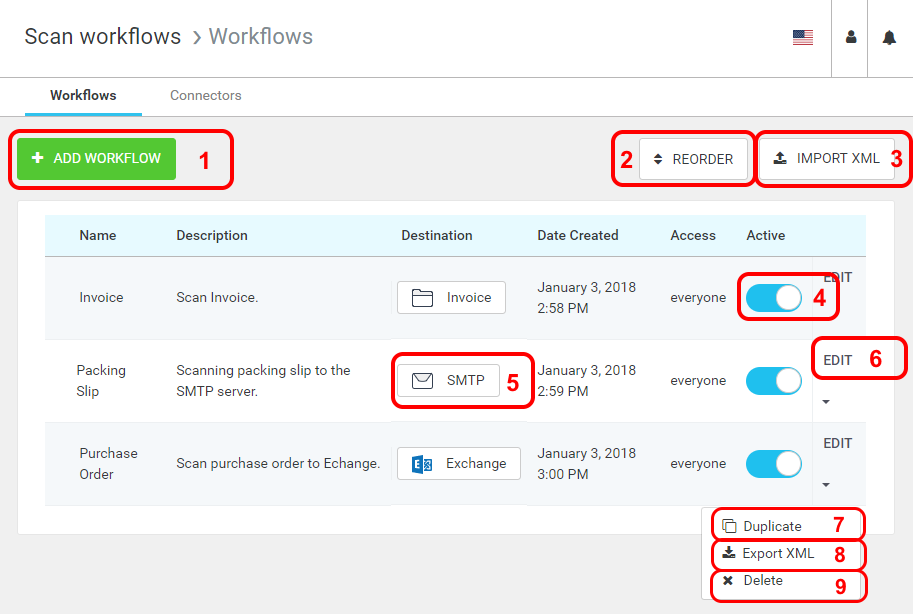
-
Add workflow - Create a new workflow.
-
Reorder/Confirm - Press the Reorder button to start changing display order of workflows on Dispatcher Paragon terminal. Drag and drop a workflow and finish changing display order by pressing the Confirm button.
-
Import XML - Import a workflow definition XML file (previously exported using the Export XML action). Imported workflows are disabled immediately after import.
A new connector will be created for each imported workflow.
-
Enable/Disable - Enable or disable a workflow. Disabled workflows are not available to users on Dispatcher Paragon terminal.
-
Connector Name - Connector used as workflow destination. Clicking on the connector name opens the connector in edit mode - see Edit connector for more detail.
-
Edit - Opens the Edit workflow page - see Edit workflow for more detail.
-
Duplicate - Click the duplicate button to crate a copy of the workflow.
-
Export XML - Click the arrow icon next to a workflow in the list to display the actions menu. The Export XML button exports the selected workflow to an XML file. It is possible to import the workflow again to any Dispatcher Paragon instance using the Import XML button.
-
Delete - Click the arrow icon next to a workflow in the list to display the actions menu. The Delete button deletes the selected workflow.