SafeQube 2 Deployment
Prerequisites
-
Dispatcher Paragon Management Service installed and running.
-
YSoft SafeQube 2 with installed Dispatcher Paragon Spoler Controller (SPOC), Terminal Server and IMS proxy application.
Deployment steps:
Start the device
-
Plug in the network cable. It does not matter which port is used.
-
Plug in the power cable and wait until the device is up.
Login to SafeQube 2 web management
Go to https://<device IP address>:8083
-
the IP address is displayed on the OLED display
-
Username: manager
-
Default password: oCfpB112g5bZpOcywAp7
Change manager password
The password is the same for all devices. Therefore, it is highly recommended to change it.
-
Click on manager > Change password
-
Fill the Current password and type new password twice for confirmation
-
Press Save changes button.
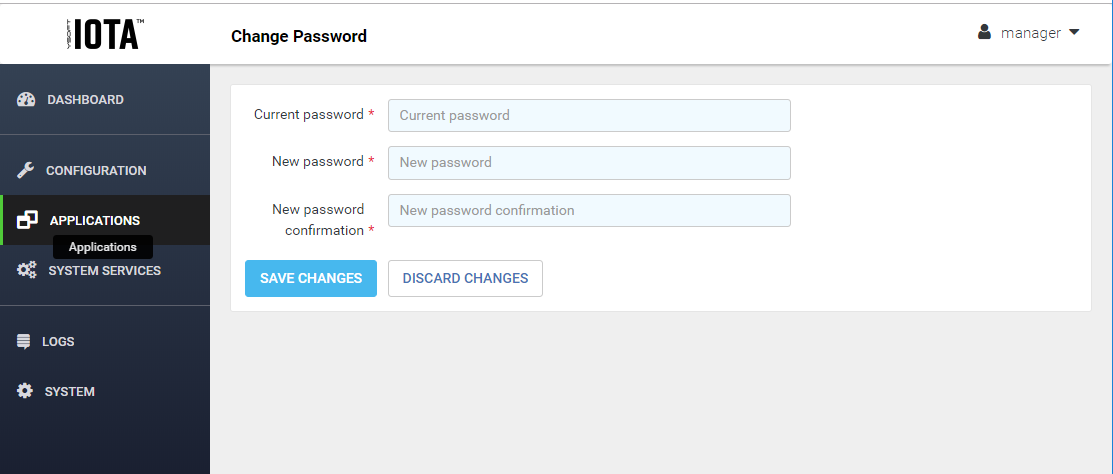
Connect SafeQube 2 to Infrastructure Service (IMS)
-
Make sure the IP address of the SafeQube is stable. Either set a static IP address or create a reservation in DHCP server.
-
Fill in the Infrastructure server 1 in the format https://<ip_address>:7348 (HTTPS is mandatory, 7348 is the default IMS port number). You can also use a DNS name instead of the IP address.
-
Test the connection by pressing Test button
-
Press Save button.
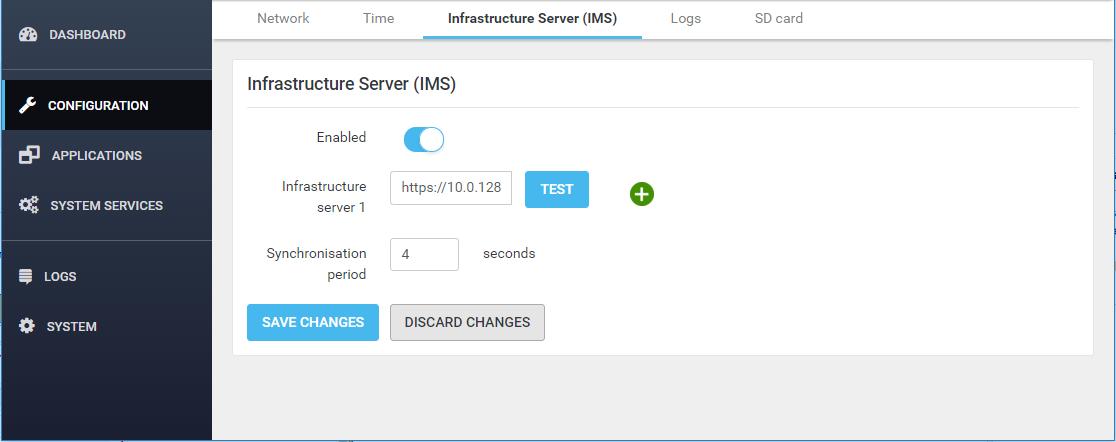
After changing the IP address of the SafeQube, it is necessary to re-login to web management with the new IP address.
Configure Spooler Controller and Terminal Server
-
Go to https://<device IP address>:8083
-
Go to Applications section in the left panel
-
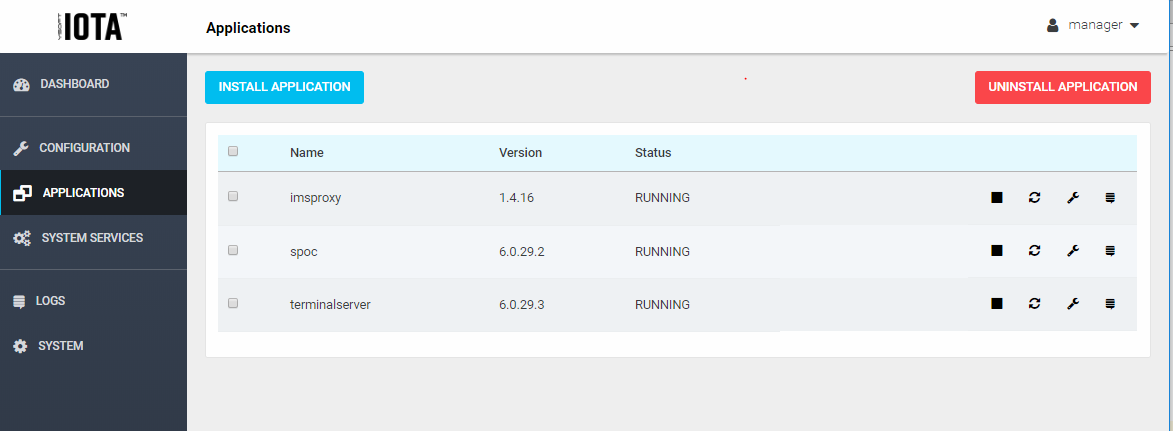
-
Click on configure icon for terminalserver application, fill in all fields and press Save and Restart Application.
-
Click on configure icon for spoc application, fill in all fields and press Save and Restart Application.
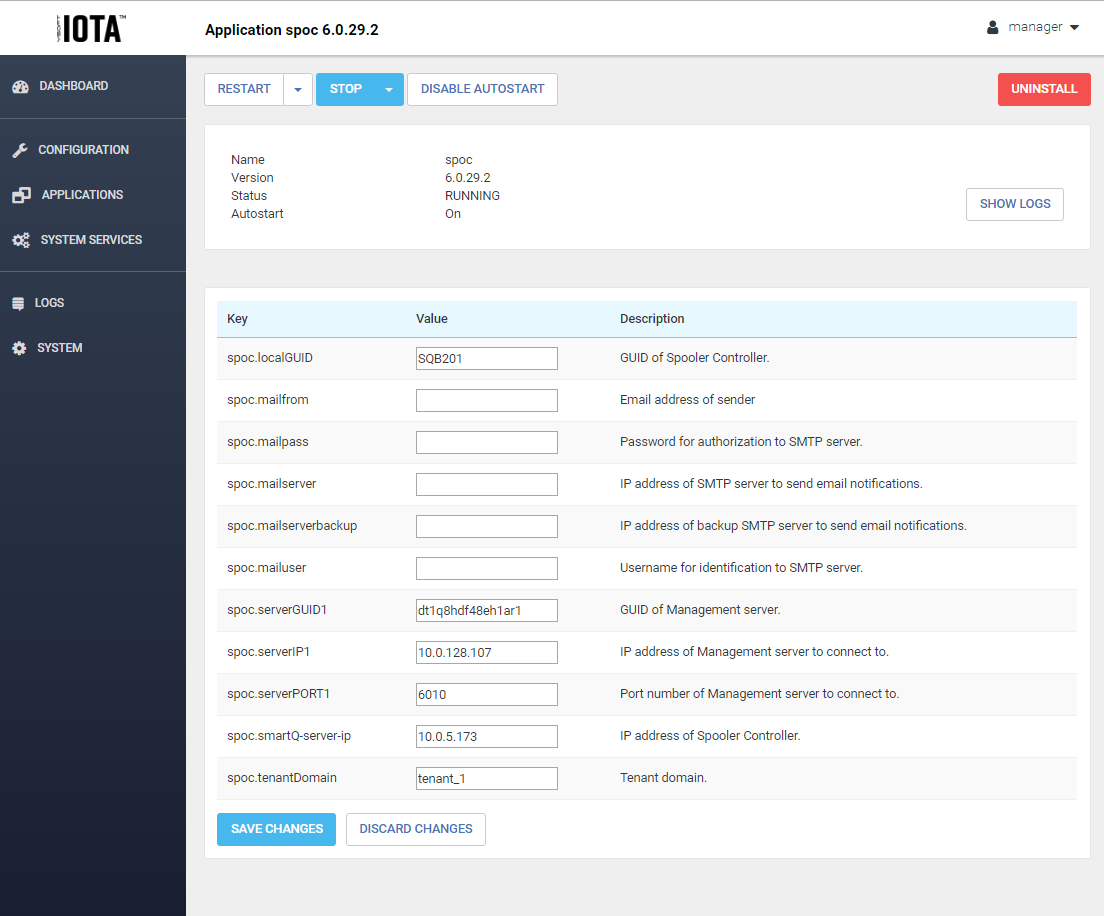
-
for Spooler Controller following parameters must be set:
-
spoc.localGUID - SPOC GUID (e.g. local_GUID )
-
spoc.serverGUID1 - GUID of Management server (e.g. Management_GUID)
-
spoc.serverIP1 - IP address of Management server (e.g. 10.0.13.230)
-
spoc.serverPORT1 - communicator port of Management server (usually 6010)
-
spoc.smartQ-server-ip - Spooler Controller IP address (e.g. 10.0.5.145)
-
spoc.tenantDomain - tenant name on Management server (e.g. tenant_1)
-
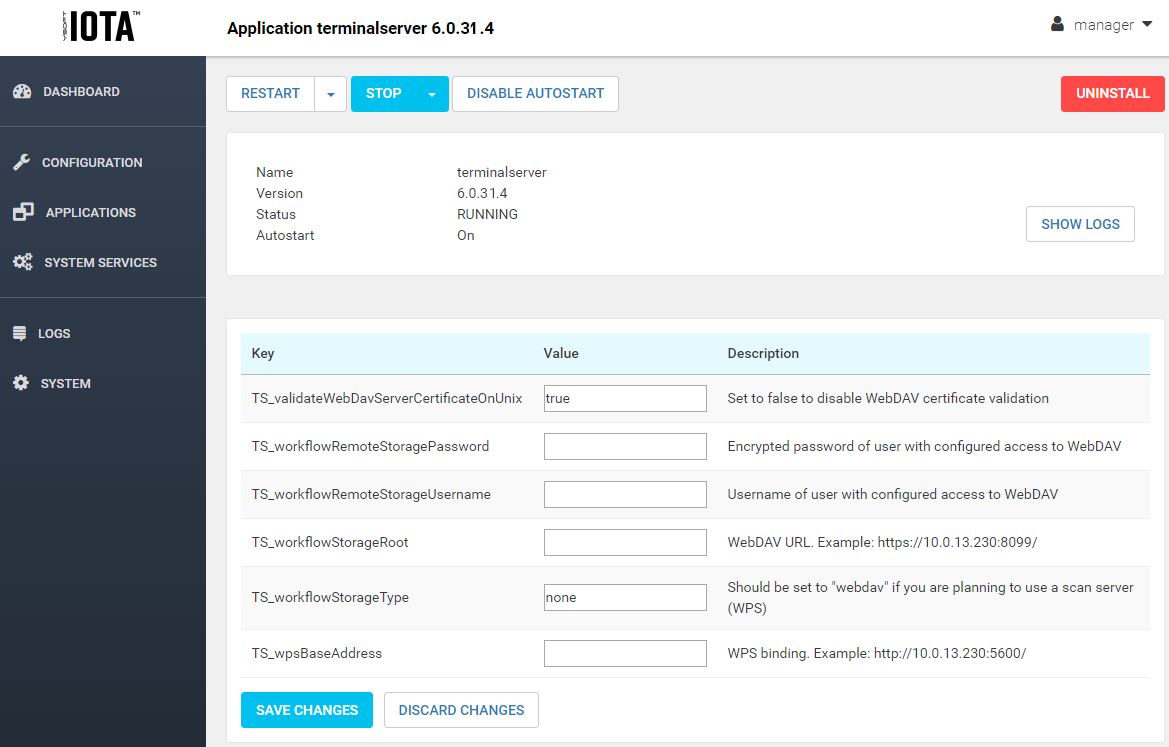
-
for terminalserver following parameters must be set is a WPS scan server is to be used:
-
TS_wpsBaseAddress – WPS server API endpoint URL (e.g. http://10.0.13.230:5600/). Please make sure the URL ends with a forward slash character as in the example.
-
TS_workflowStorageType – set to webdav if you will use a scan server (WPS), or leave as none .
-
TS_workflowStorageRoot – central WebDAV server for scanned data (e.g. http://10.0.13.55:8099/). Please make sure the URL ends with a forward slash character as in the example.
-
TS_workflowRemoteStorageUsername – the username for an account with WebDAV permissions.
-
TS_workflowRemoteStoragePassword – the password for an account with WebDAV permissions in encrypted form.
-
Login to Management Server as administrator
-
Go to Dashboard, enter text to encrypt to Text encryption widget and click on Encode
-
-
TS_validateWebDavServerCertificateOnUnix – set to false if you will use a scan server.
-
Verify configuration
-
Connect to UA management console (ssh credentials are the same as for management web) and run console command "server test". It should return OK for configured IMS address.
-
For terminalserver application check logs on https://<device IP address>:8083/logs. Look for message "TS fully started".
-
For spoc application, check if Spooler Controller Group is registered and in Online state on Dispatcher Paragon Management Service.
-
Check that imsproxy application is running.
All settings can also be performed from YSoft hardware management console. See YSoft hardware administrator guide for more details.
Troubleshooting
Spooler Controller
Spooler Controller reconnected to the different Dispatcher Paragon Management does not register
Scenario
-
Spooler Controller has successfully registered to the first SafeQ Management
-
You changed value of parameter spoc.serverIP1 and restarted Spooler Controller application
-
Spooler Controller does not register to the second SafeQ Management because of SQ error:
Sender GUID '<spoc.localGUID>' is not known to the tenant resolver service!"
Solution
After changing spoc.serverIP1, delete the Spooler Controller cache by rebooting the SafeQube.