Dispatcher Paragon - Access and Logging in
This document describes the UI for authentication.
Logging in with a PIN
-
Enter your PIN.
-
Tap Login.
Logging in with a username/password
-
Enter your username.
-
Enter your password.
-
Tap Login.
Logging in with a card
-
Put your card on the reader attached to the printer.
In case that another user is logged in, you will log him/her out by placing your card to the card reader. If you want to log in yourself, place your card once again to the card reader.
Logging in with a card or a PIN (username/password)
-
Put your card on the reader attached to the printer.
-
Or enter your PIN (username/password) and tap Login.
Logging in with a card and a PIN (username/password)
-
Put your card on the reader attached to the printer and continue to the next step.
-
Enter your PIN (username/password).
-
Tap Login.
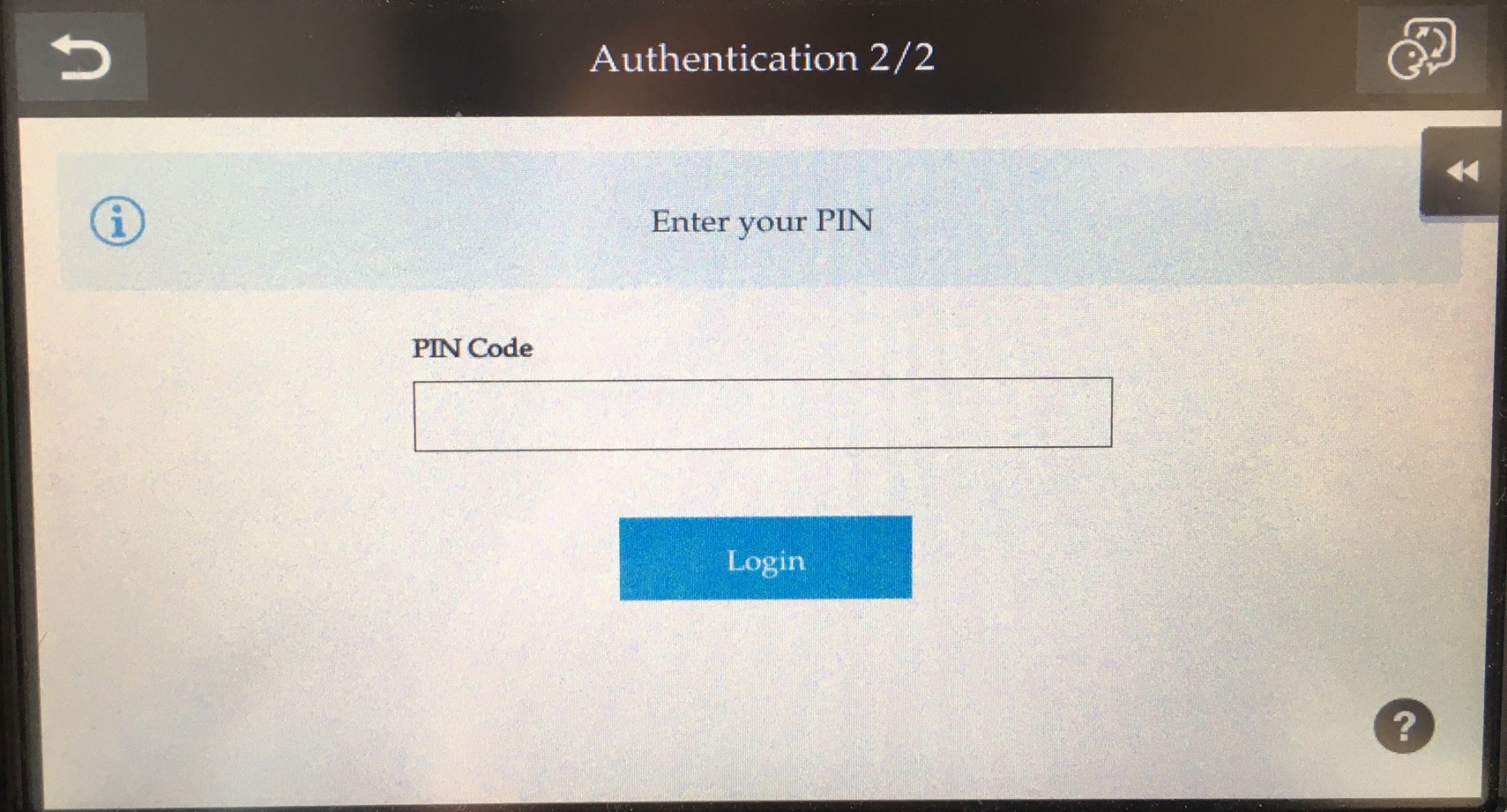
Logging out
There are three options for logging out:
-
To log out, press the Access button (highlighted in the image) on the printer panel.
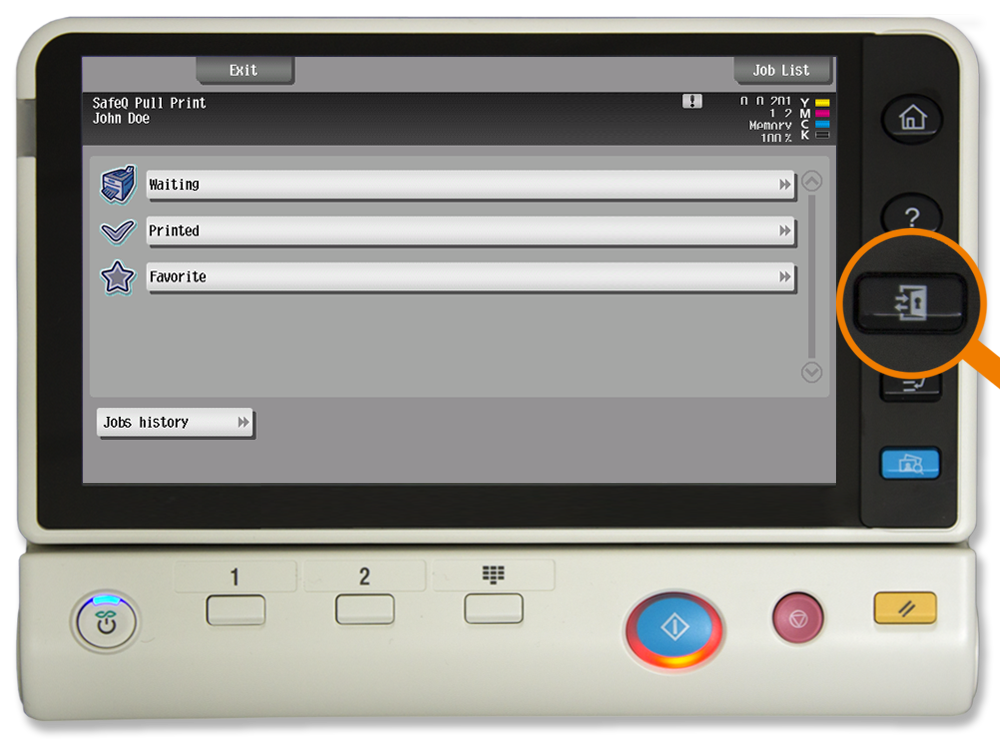
-
Or to log out from the application, tap the icon Log out (highlighted in the image) on the printer display.

-
Or put your card on the reader attached to the printer (if the terminal uses authentication by card).
Display Help
-
Tap the icon
 and the help dialog is displayed.
and the help dialog is displayed. -
Tap OK and the Help dialog is hidden.
Select Language
-
Tap the icon
 and the Select a language dialog is displayed.
and the Select a language dialog is displayed. -
Select the language and tap Select. The Select a language dialog is hidden.