Scheduled reports
About
This section describes how to schedule a report export that sends the report as an email attachment or generates a file. The look of the user interface may differ based on currently selected values and licensed features.
Both email and file web reports can be accessed from section Scheduled reports. Additionally it is also possible to schedule Counter reports
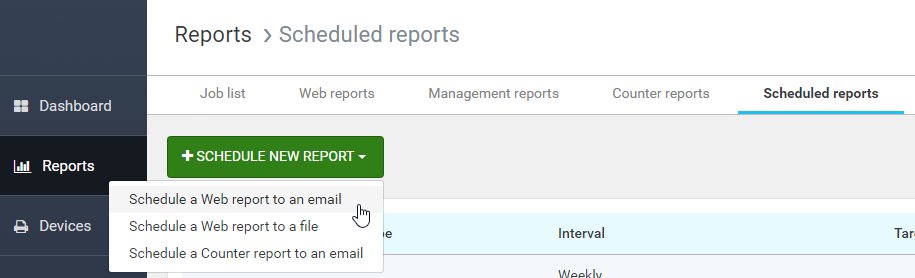
Working with Scheduled Reports
Administrator can create a new automatic report with the button Schedule new report and choosing the report type.

Administrator can modify and delete existing scheduled report by the icons in the Scheduled reports overview.
Creating new automatic Web report to email
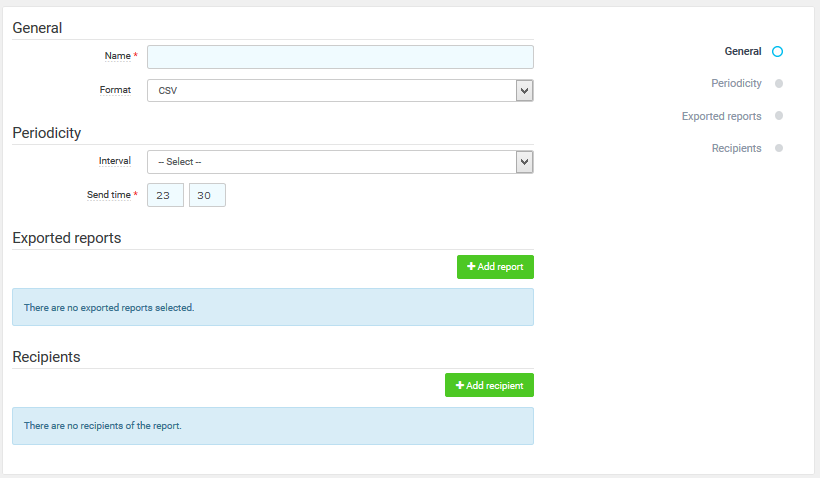
Configuration:
-
Name – A name of the new automatic report.
-
Interval – Interval that determines how often and for what period the report will be exported:
-
Previous day – The report will be created daily. The report will include data for the previous day.
-
Previous 7 days – The report will be created weekly. The report will include data for the previous 7 days.
-
Calendar month – The report will be created monthly at a selected day of the month. The report will include data starting from the selected day of the previous month until (but not including) the same day of the current month.
-
Monthly – The report will be created monthly at a selected day of the month. The report will include data from the first to the last day (inclusive) of the previous month.
-
-
Day of month – The day of month when the report will be generated. This field is available only for intervals monthly and calendar month.
-
Send time – The time of day when the report will be exported.
-
Export type – Format of the report. Supported formats are CSV, HTML, PDF, XLSX, and XML.
-
Email addresses – A list of recipients of the report.
-
Selected filters – A list of saved web report filters used to generate the report. The email will contain reports for all filters selected. The filters determine the report structure (fields, grouping etc.).
The Save settings button saves and activates the new automatic email web report.
Creating new automatic Web report to file
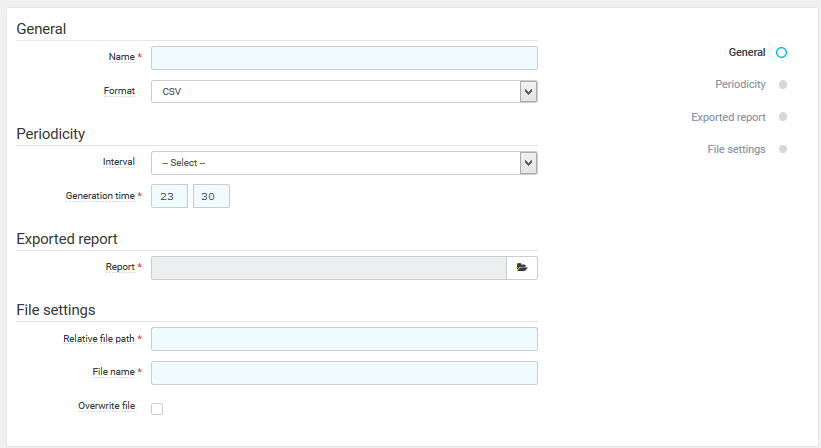
Configuration:
-
Name – A name of the new automatic report.
-
Interval – Interval that determines how often and for what period the report will be exported:
-
Previous day – The report will be created daily. The report will include data for the previous day.
-
Previous 7 days – The report will be created weekly. The report will include data for the previous 7 days.
-
Calendar month – The report will be created monthly at a selected day of the month. The report will include data starting from the selected day of the previous month until (but not including) the same day of the current month.
-
Monthly – The report will be created monthly at a selected day of the month. The report will include data from the first to the last day (inclusive) of the previous month.
-
-
Day of month – The day of month when the report will be generated. This field is available only for intervals monthly and calendar month.
-
Send time – The time of day when the report will be exported.
-
Export type – Format of the report. Supported formats are CSV, HTML, PDF, XLSX, and XML.
-
Relative file path – Path to a sub-folder inside root directory where the report will be saved.
-
File name – File name prefix for the report. The full file name is constructed based on the prefix, interval, export type, and the Overwrite file switch.
-
Overwrite file – If enabled, the report is always saved into the same file, possibly overwriting the previous report. If disabled, a time stamp is added into the file name so that older reports are not overwritten.
-
Filter – Saved web report filter used to generate the report. The filter determines the report structure (fields, grouping etc.).
The Save settings button saves and activates the new automatic file web report.
Creating new automatic Counter report to email
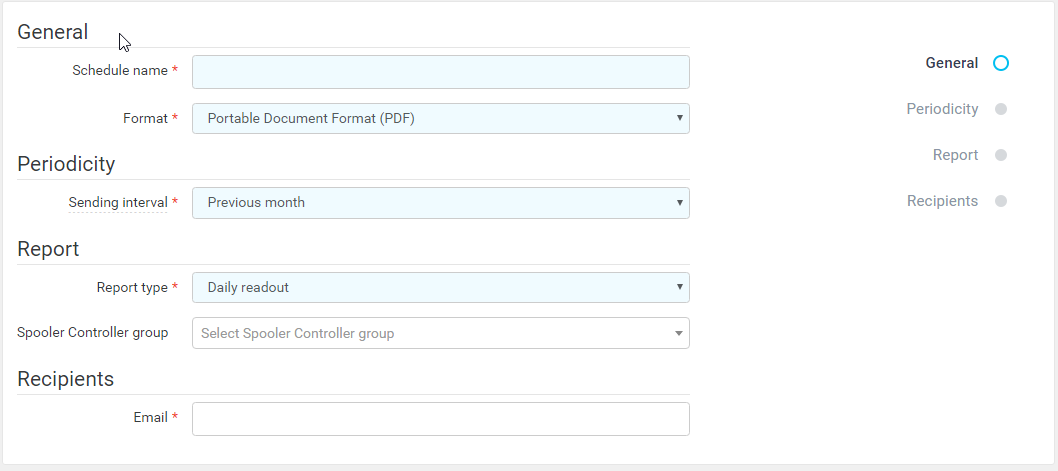
Configuration:
-
Name – A name of the new automatic report.
-
Format – Format of the report. Supported formats are CSV, HTML, PDF, XLSX, and XML.
-
Sending interval – Interval that determines how often and for what period the report will be exported:
-
Previous week - The report will be created weekly. The report will include data for the previous whole week and will be sent first day of the next week right after midnight. The first day of the week is determined based on the server locale.
-
Previous month- The report will be created monthly. The report will include data for the previous whole month and will be sent first day of the next month right after midnight.
-
-
Report type - The type of the report. Supported values are First and last readout and Daily readout.
-
Spooler Controller group - The optional Spooler Controller group for which we want to limit the report.
-
Recipients - The list of email addresses where report should be sent.
The Save changes button saves and activates the new automatic report.