Scanning at a Terminal Pro 4
If your system allows you to scan, follow these instructions.
If you have any questions about whether or not you can scan, contact your system administrator.
Scanning at a Terminal Pro 4
-
Log into Terminal Pro 4.
-
On the Main Menu, tap Scan on the left-hand side.
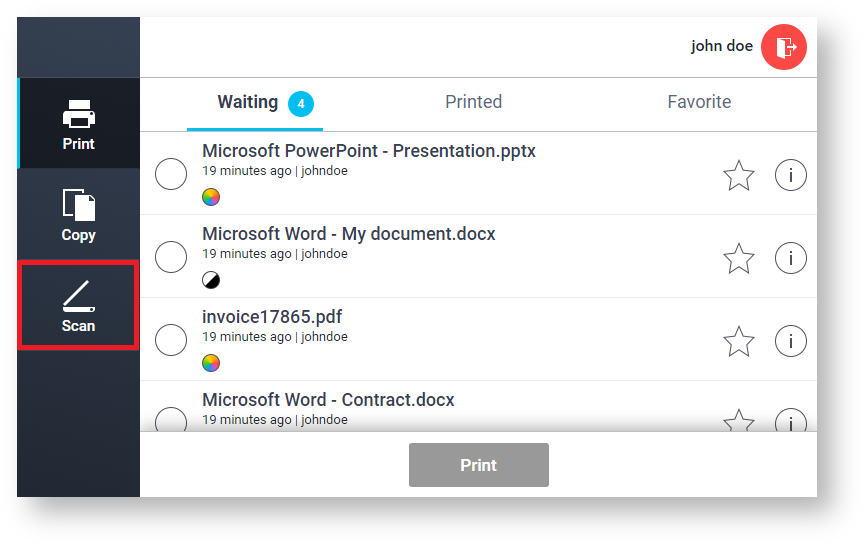
The scan application may not be visible in your Main Menu depending on your current user rights.
-
The list of scan workflows displays.
You may be asked to select a Billing Code first.
-
Tap on the desired workflow.
-
Terminal Pro 4 asks the user to use the devices' terminal.
Please proceed with scanning on the devices' terminal.
-
After you have scanned all pages, please tap Finish scanning on Terminal Pro 4.
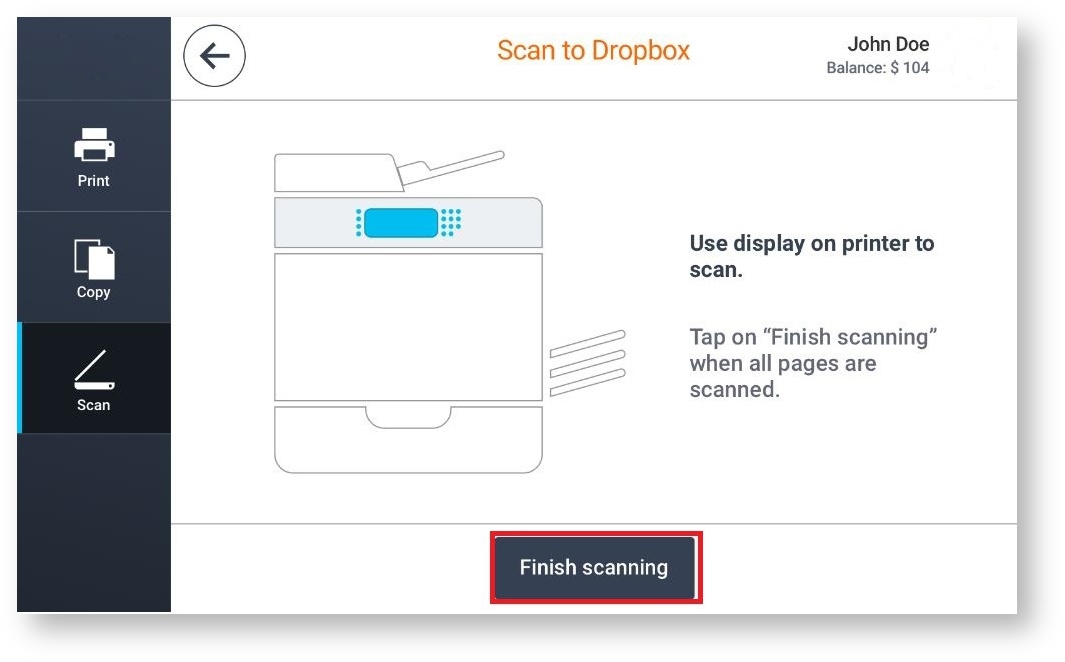
-
Once you've tapped Finish scanning button Terminal Pro 4 will check the status of the scan. Three different results are possible.
-
If the scanned files are still not being sent to the server a Waiting to retrieve files notification will be shown.
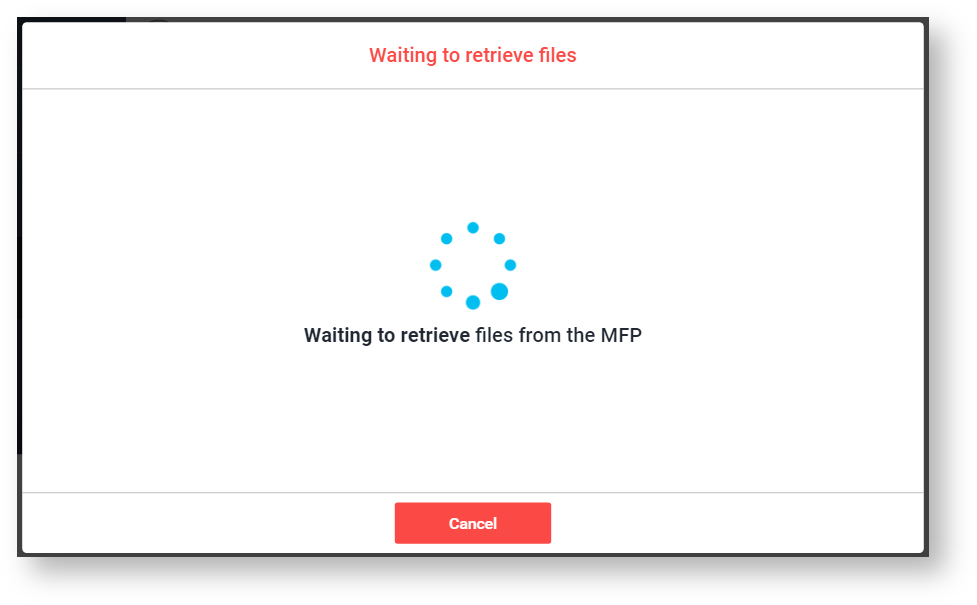
-
The user has the possibility to cancel the scan by tapping the Cancel button.
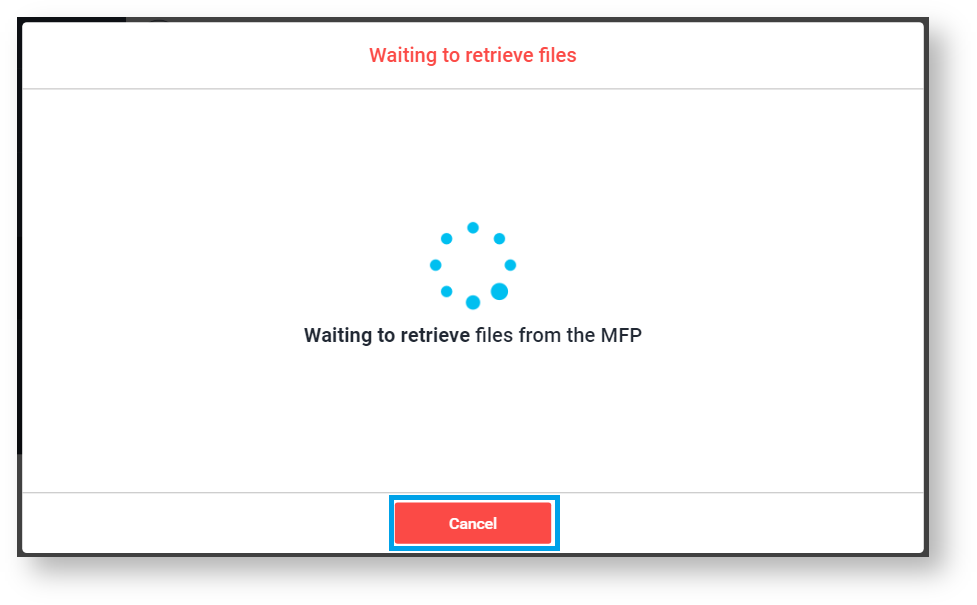
-
If receiving of the files is still in progress, Retrieving files notification will be shown.
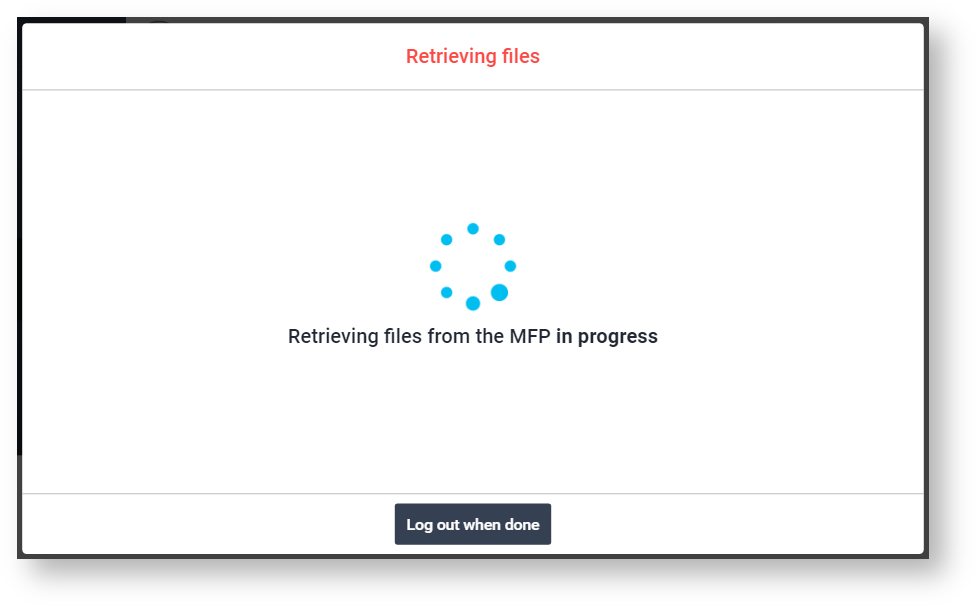
-
The user can select to be logged out automatically once the scanning is done, by tapping the Log out when done button.
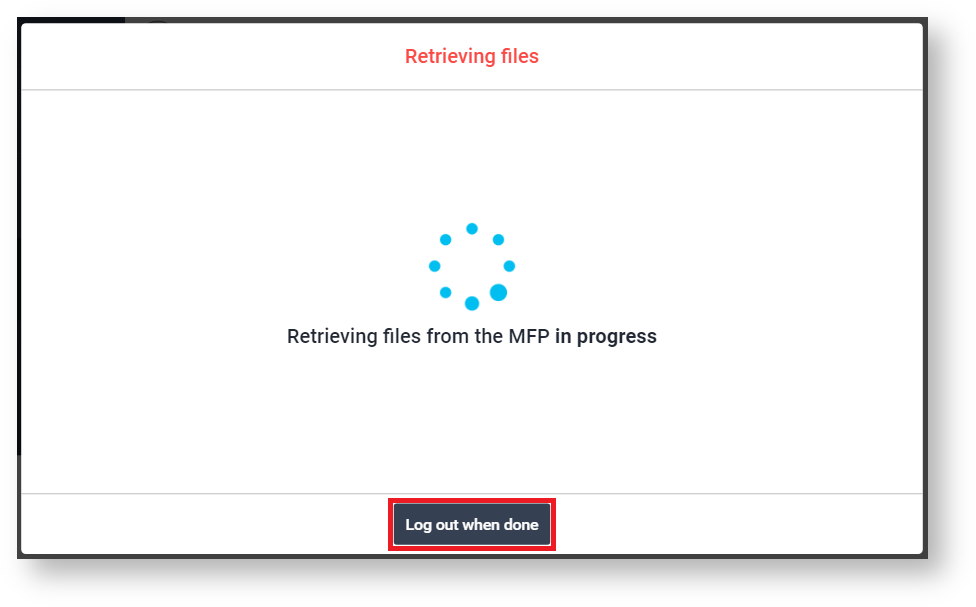
-
Waiting screen will remain so no one can interrupt the scan process until it's finished.
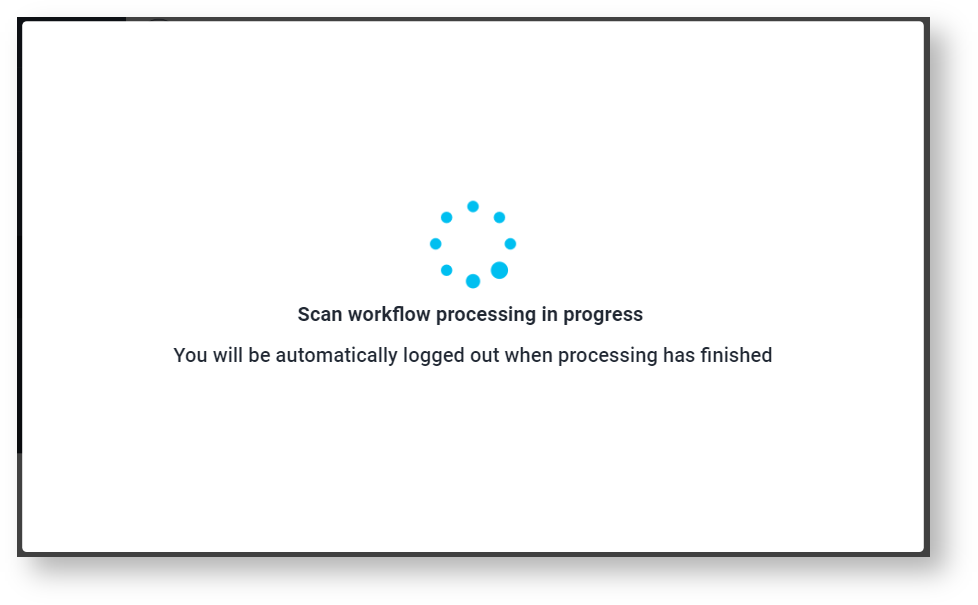
-
Once your workflow is successfully processed, you are notified by Terminal Pro 4.