Configuring Epson
Devices based on Epson Open Platform Version 1.0+ are supported. No special settings of Epson devices are required for being used with the Dispatcher Paragon Embedded Terminal.
Configuration of MFD
Enabling Epson Open Platform
It is required to enable Epson Open Platform of the printer before executing the Application. To enable that function, access Webconfig of the printer using the PC browser and enter the product key on it as described in the following sections.
-
Access the following URL of the printer using the PC browser in the same network segment.
http://[IP address of the printer]/
Note: How to confirm the IP address of your printer
The current IP address of the printer can be retrieved by pressing the upper right corner of the button on the Printer’s home menu as described below.
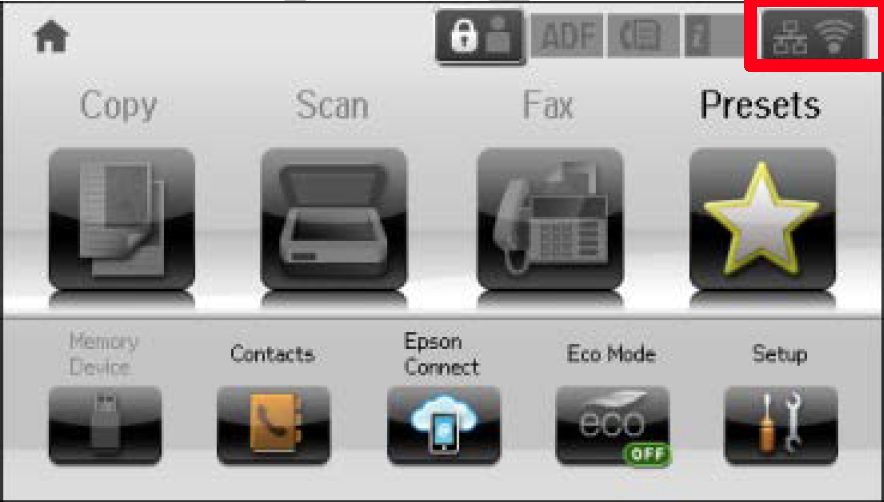
2. You will see the following Webconfig page when you access the printer. Please click [Epson Open Platform Settings] -> [Product Key].
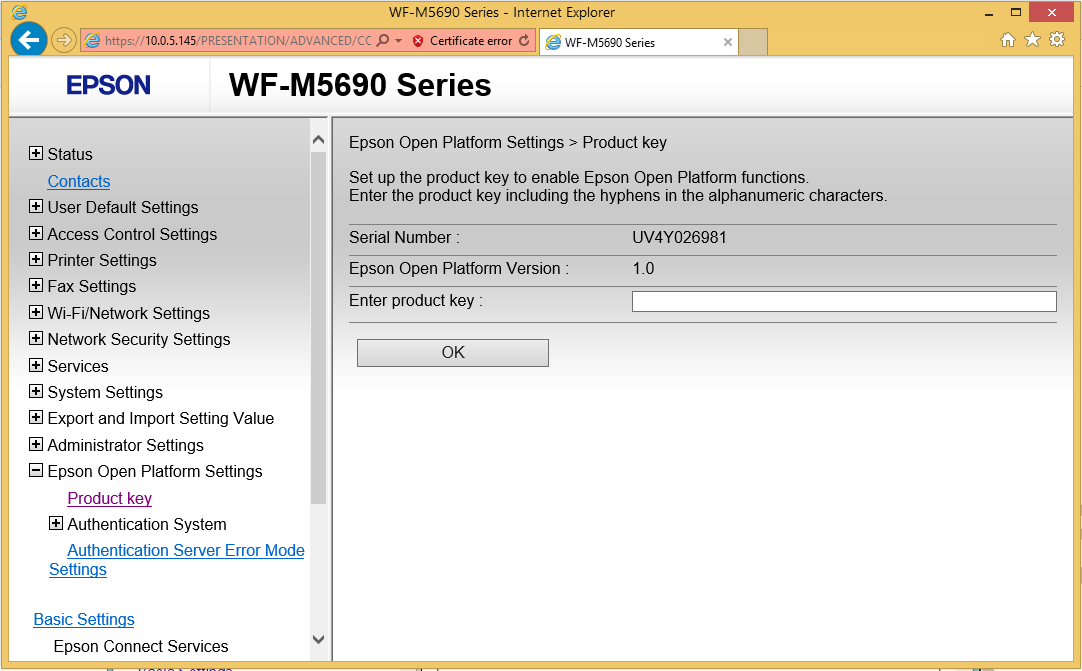
3. Enter the product key and click [OK].
Certificate validation configuration
In order to proper functioning of Dispatcher Paragon application with default Terminal Server certificate you have to disable Certificate Validation on Browser.
-
Access the http://[IP address of the printer]/
-
Go to [Epson Open Platform Settings] → [Authentication System] → [Basic]
-
Change Certificate Validation on Browser to Disable