Configuring Dispatcher Paragon as a Shared Printer from Windows Server 2008 R2
LPR is a network protocol for submitting print jobs to a remote printer or print server. Dispatcher Paragon can behave as a print server in this case. This page explains how to configure a shared printer in Windows Server 2008 R2 to use LPR for printing jobs via Dispatcher Paragon.
-
Open the Devices and Printers wizard and select Add Printer.
-
Select Add a local printer.
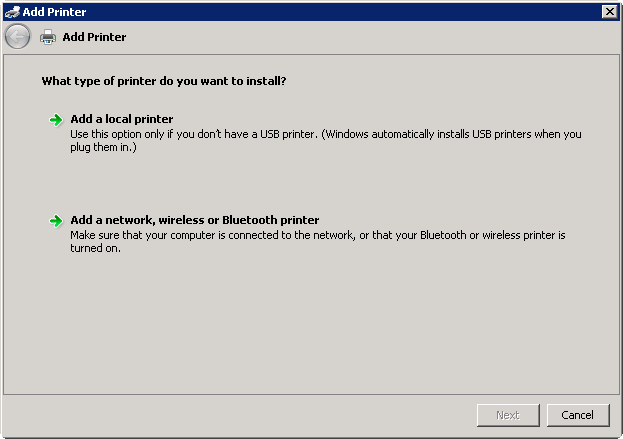
-
On the Choose a printer port page, select Create a new port. For Type of port, select Standard TCP/IP Port.
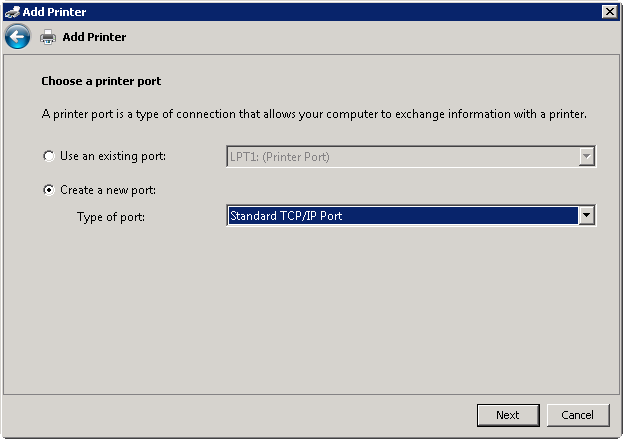
-
For Hostname or IP address, enter the address of the Dispatcher Paragon Management server or the Dispatcher Paragon Spooler Controller server; then enter a name for the port.
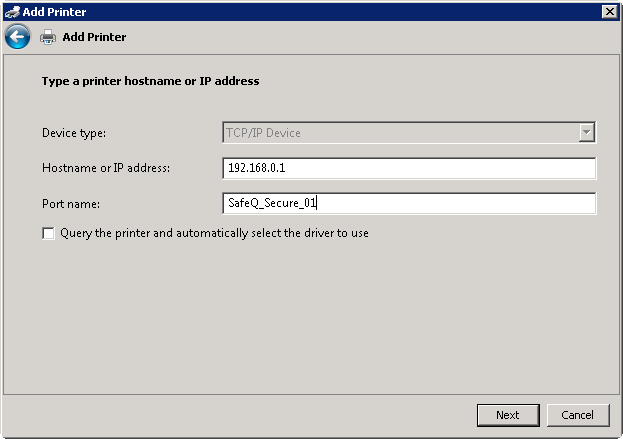
-
Select Custom and click Settings.
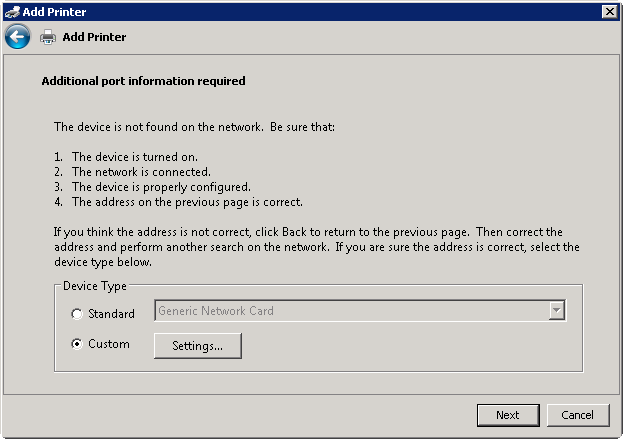
-
The Hostname or IP address of the Dispatcher Paragon Management server or Dispatcher Paragon Spooler Controller server created should already be visible in Port Name and Printer Name or IP Address.
-
In the Protocol section, select LPR.
-
On the LPR Settings section, enter the name of the queue that will be used for the printer (for example, secure when using Print Roaming).
-
If necessary, change other settings on the page to disable LPR Byte Counting and SNMP status.
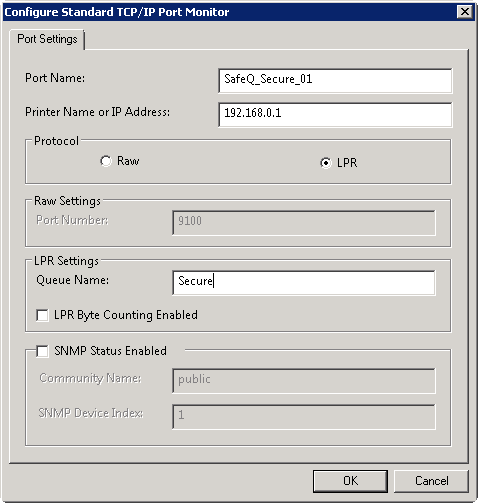
-
-
From the list of printer drivers, select the appropriate driver or select a driver from the disk. Please make sure that the selected driver is supported by all MFDs in the Print Roaming group.
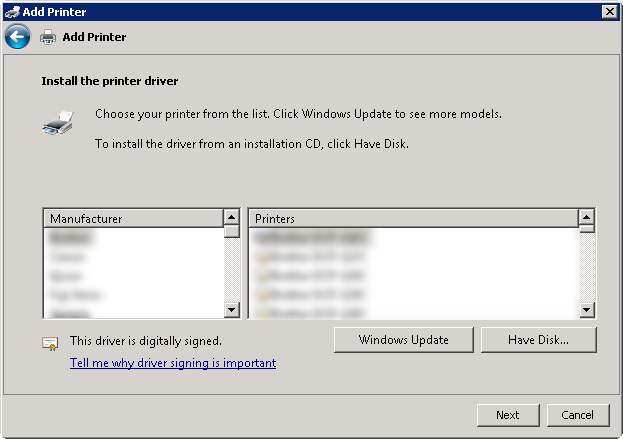
-
Enter a name for the new printer, then wait for the installation process to finish. Select other options according to your needs (sharing, setting the printer as default, test page printing), then finish the wizard.
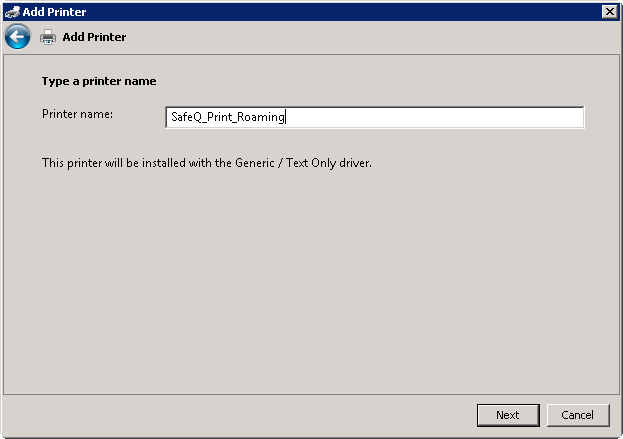
-
To share the printer select, Share this printer so that others on your network can find and use it.
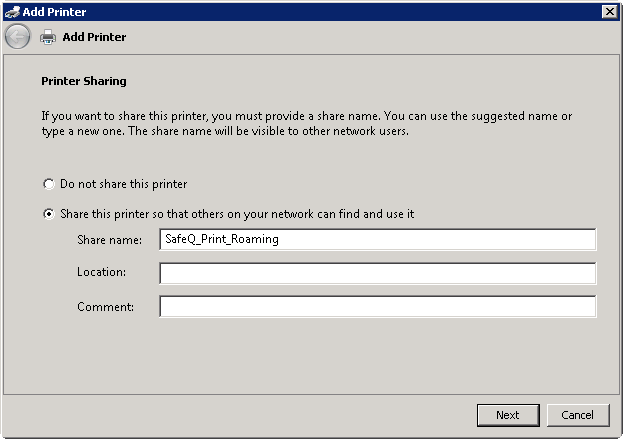
-
Send a test page to validate that the printer was installed correctly. Click Print a test page.
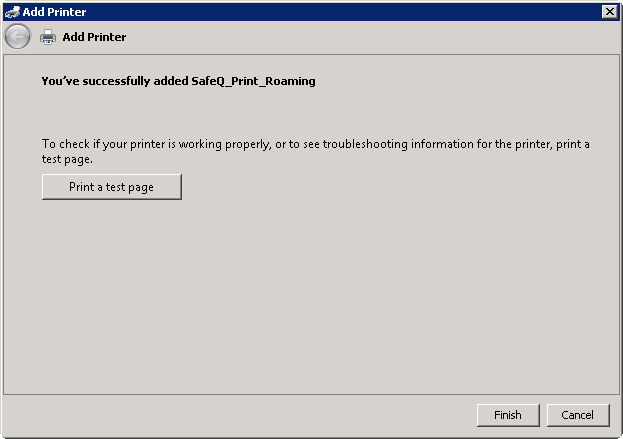
-
To give access rights to the group Everyone, follow the procedure below. Open Devices and Printers, right-click the selected device, and select Printer properties.
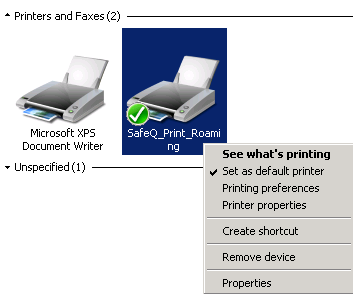
On the Security tab, make sure the group Everyone has the permission to Print.
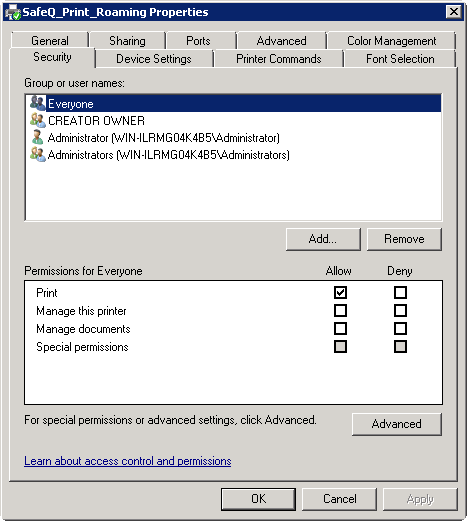
-
To add an x86 print driver, go to the tab Sharing in order to add support for 32bit Windows OS. Select Additional Drivers.
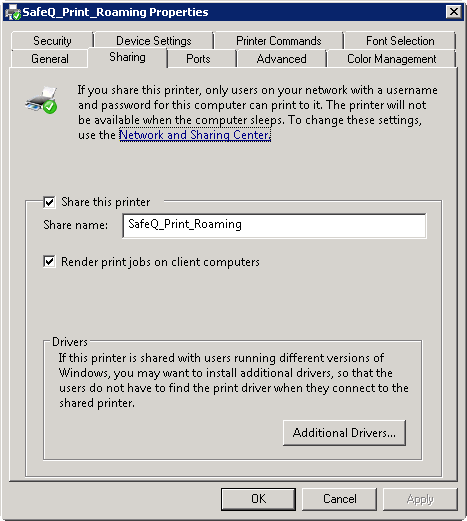
In the additional drivers window, please select x86.
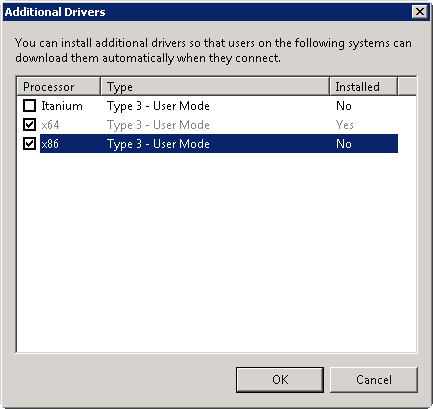
Then select the Location of the print driver. -
Because the print driver has no direct access to any printers, it is necessary to uncheck Bidirectional support to prevent a time-out caused by an unsuccessful attempt for such communication. On the Ports tab, make sure Enable bidirectional support is left unchecked. When the print driver has any other kind of bidirectional support embedded, it has to be disabled as well, such as Auto Acquire Settings, Bi-Directional Communication, etc.
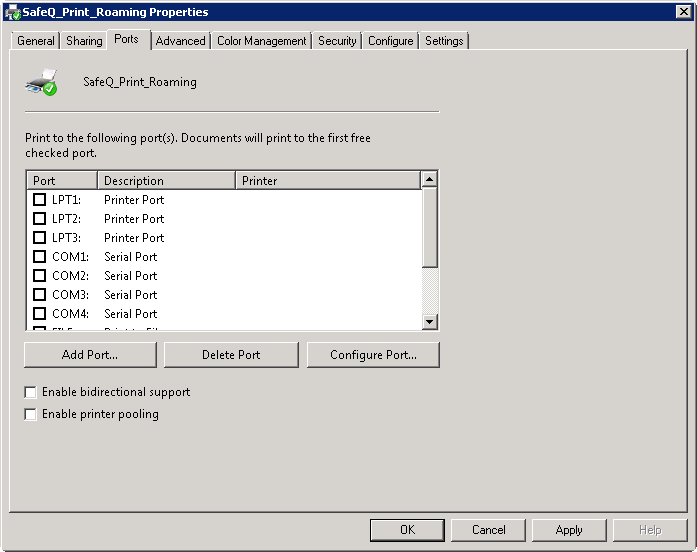
-
Because the driver is in the default configuration, it is necessary to select all available extensions and options, such as finishers, paper trays, staplers, booklets, to meet the highest available hardware configuration.
-
Enable print pooling and create another 4 LPR ports.