How to block FujiXerox devices
Compatible blocking cables
-
YSQC0-002-0000 Cable Xerox (FDI Required)
-
YSQC0-003-0000 Cable Xerox Type 2 (FDI Required)
-
YSQC0-019-0000 Cable Xerox Type 3 (FDI Required)
-
YSQC0-048-0000 Smart Cable Xerox v2 (FDI Required - Recommended for Fuji Xerox MFP)
Blocking FujiXerox device
The device will be blocked after connecting the FDI with switches configured to 1111101000
-
Enter service mode.
-
Configure each Key chain value to Enable.
-
After entering each value, touch Exit (keep log) > YES.
Each partner shall obtain pass code to enter service mode as well as Key Chain values from Fuji Xerox. YSoft cannot disclose this information which is covered by NDA.
|
|
Description |
NVN Parameter |
NVN Value |
|
A |
NVN for EPA accessory - enable |
Ask Fuji Xerox |
Ask Fuji Xerox |
|
B |
NVM for BARE - enable (For blocking with YSoft Terminal Professional/Ultralight) |
Ask Fuji Xerox |
Ask Fuji Xerox |
|
C |
NVM for FX IC CARD GATE - enable (For YSoft SafeQ Terminal Embedded) |
Ask Fuji Xerox |
Ask Fuji Xerox |
|
D |
NVN for Copy/print control - enable |
Ask Fuji Xerox |
Ask Fuji Xerox |
|
E |
NVN for FAX/Scan control - enable |
Ask Fuji Xerox |
Ask Fuji Xerox |
To unblock the device it is necessary to disable NVN B or C and A before unplug Bare FDI / EPA Card reader.
How to choose a correct blocking cable mode on YSQC0-048-0000
On devices supporting blocking cable YSQC0-048-0000 requires selecting a correct blocking cable mode (mode can be found in HCL on Partner Portal). Here is the procedure:
Terminal Professional:
-
In the service menu of terminal proceed following way: I/O Module settings -> I/O module
-
Select YSQC0-048-0000 Smart Cable Xerox v2 is chosen and on the next screen set it to be operating in mode corresponding with the device used.
Terminal Ultralight:
-
Use the termtool utility, how to use guide can be found in Configuring Terminal UltraLight article.
-
After selecting the proper terminal to configure continue with entering 4 – Car reader and IO module setup and confirm with Enter. Press Enter one more time to skip the card reader setting.
-
By entering '?' You can list all the available types. Choose YSQC0-048-0000 Smart Cable Xerox v2.
-
Choose mode corresponding with the used device. confirm by pressing Enter.
-
Press Enter one more time and continue entering 100 in order to reboot the terminal and save changes made in its configuration.
Examples of blocking cable connection:
Xerox WorkCenter 7120
YSQC0-048-0000 Smart Cable Xerox v2 (FDI Required)
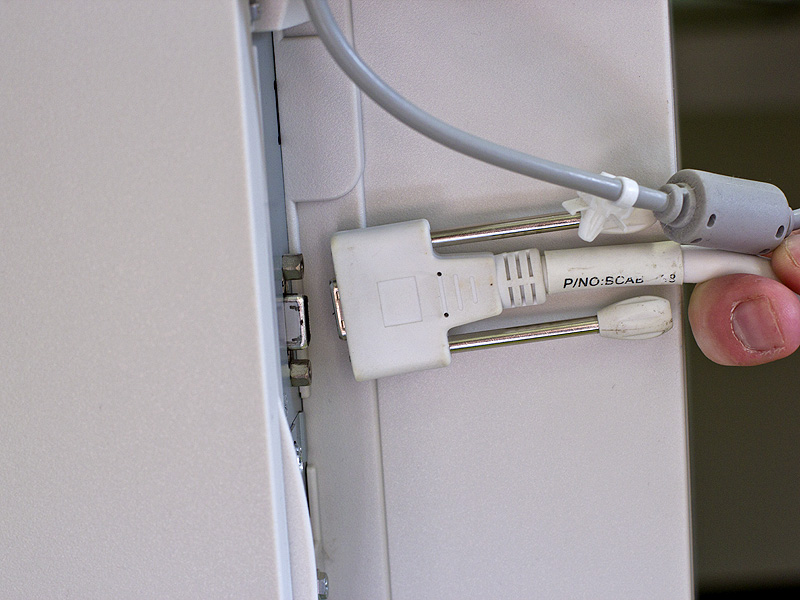

Smart Blocking Cables for Hardware Terminals
Requires Bear Solutions EPSV kit and Smart blocking cable
YSQC0-048-0000
Cable Xerox v2 (Bear Solutions EPSV Required)
