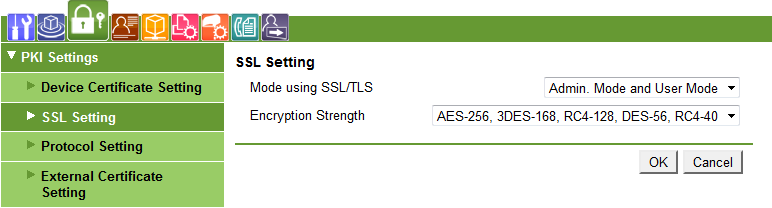KM - Configure IPP and IPPSSL
This topic describes how to configure IPP/IPPSSL on Konica-Minolta printers.
Configuration of IPP and IPPSSL
This configuration is required for using IPP and IPPSSL.
-
Login MFD's web interface as administrator.
-
Navigate to Network tab.
-
Continue to IPP Setting.
-
Enable IPP Setting option and enable Accept IPP job option.
When available set IPP-SSL Settings to SSL Only
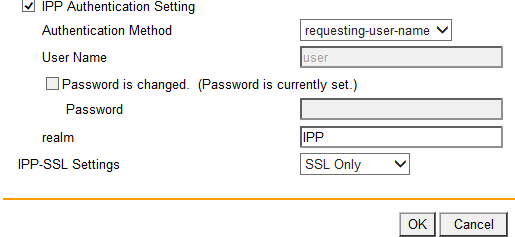
Configuration of IPP over SSL
This configuration is required for using IPPSSL.
-
Navigate to Security tab.
-
Continue to PKI Settings > Device Certificate Setting.
-
Use New Registration button.
-
Select Request a Certificate option > OK.
-
Insert a details of your organization > OK.
-
A message: Certificate Request was successful is displayed > OK.
-
Copy or Save a Certificate Signing Request Data and insert them to your certification authority.
-
Create a certificate on your certification authority.
-
Continue on Security tab > PKI Settings > Device Certificate Setting.
-
Select your Requesting Certificate and press Setting button.
-
Use Install a Certificate option > OK.
-
Add certificate from your certification authority (the certificate you have created in step 8) > Press Install button.
-
A message with the result of installation will be displayed.
-
Continue to PKI Settings > SSL Setting.
-
Set Mode using SSL/TLS to Admin. Mode and User Mode. Set Encryption Strength to enctyption which you use (if you are not sure which encryption use, set attribute to AES-256, 3DES-168, RC4-128, DES-56, RC4-40).