Management interface - License activation
Overview
Dispatcher Paragon license file is generated by the Dispatcher Paragon Activation Portal. Dispatcher Paragon requires only an activation key, which is part of the license agreement received after product purchase. After entering the activation key, the license file is available for download from the portal.
The Dispatcher Paragon system provides the following information to the Dispatcher Paragon Activation Portal during the activation process:
-
Computer ID (an identifier of the host operating system)
-
Dispatcher Paragon build number
-
Activation key
The activation process can be either online, if the Dispatcher Paragon server has a direct internet connection to the Activation Portal, or offline, by following the instructions provided on the Dispatcher Paragon Management Interface. Offline activation can also be used for obtaining the 30-day trial license.
The result of the activation is that Dispatcher Paragon is activated with all available features and the web interface no longer prompts for activation. When the license is activated properly:
-
 Activation portal generates the support ID.
Activation portal generates the support ID. -
 The license is automatically distributed across the entire system (all Management Servers and Spooler Controller components).
The license is automatically distributed across the entire system (all Management Servers and Spooler Controller components). -
 Activation information is included in the downloaded license in the form of a computer ID and build number used for activation. Each generated license is associated with the computer ID and build used for activation. License reactivation is necessary with every system update.
Activation information is included in the downloaded license in the form of a computer ID and build number used for activation. Each generated license is associated with the computer ID and build used for activation. License reactivation is necessary with every system update.
Support ID
Support ID is a unique identifier of every Dispatcher Paragon installation. All orders related to the installation are associated with one Support ID. Every Support ID is bound to the computer where the first activation has been done. In case the customer orders additional features or devices, the activation code from the new order needs to be used on the same server as before otherwise, the new features or devices will not be successfully added. In the case of the server cluster, all the activation codes need to be applied on the first license node.
Support ID can be found by following means:
-
In the Dispatcher Paragon Management Interface on the dashboard.
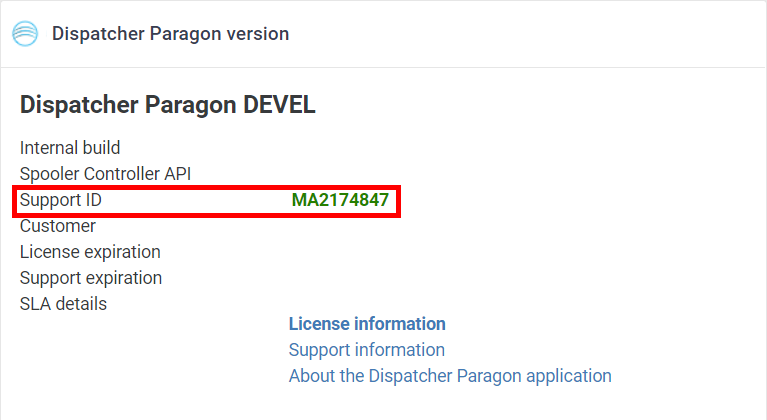
-
In the Dispatcher Paragon Management Interface in the System / License information.
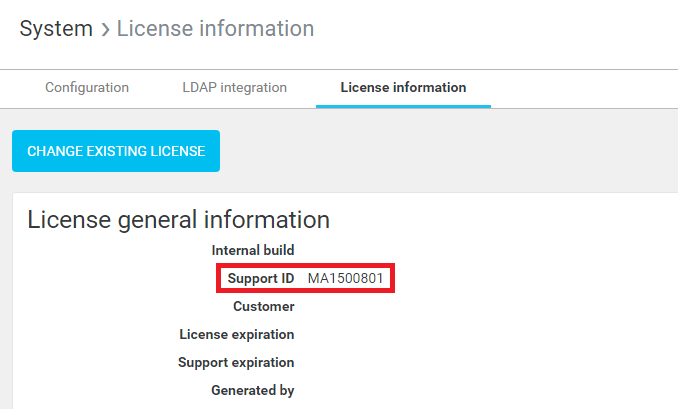
-
Konica Minolta partners can find the support ID in the Service Desk in the list of registered installations.
Activation methods
Online activation
A Dispatcher Paragon administrator logs into the Dispatcher Paragon Management Interface enters the activation key received after purchase and selects the Activate online activation method. After the administrator clicks on the Activate button, the Dispatcher Paragon server contacts the activation portal and tries to activate Dispatcher Paragon. If an activation key matches an existing license, the license is encoded and sent to the server. Dispatcher Paragon server stores the license and Dispatcher Paragon is activated. No restart is required.
Online activation requires a direct connection to the Internet.
Offline activation
A Dispatcher Paragon administrator logs into the Dispatcher Paragon Management web interface enters the activation key received after purchase and selects the Activate offline activation method. Dispatcher Paragon generates an encoded integrity key containing information for activation. The next step required for successful activation is to manually generate the license key at the activation portal.
The previously generated integrity needs to be entered in the corresponding field on the Web page. The license key is returned if the integrity key contains a valid activation key. The returned license key can be entered via the Dispatcher Paragon Management Interface which activates the Dispatcher Paragon copy.
License upgrade
License upgrade is a process where the currently activated license receives additional devices, features or extended duration of the support. Once the extension has been purchased, new activation key shall be obtained. The new key has to be activated on the Dispatcher Paragon Management Interface so that the key is bound to the existing license.
Troubleshooting
Dispatcher Paragon is deactivated on following occasions:
-
On Computer ID change (e.g. sysprep or operating system re-installation).
-
On version change (e.g. update to 6.0.x version) - in such a case perform online or offline reactivation. The license will be updated to a newer build number.
-
On date expiration (some licenses are time limited) - in such a case all devices will be switched to no accounting status. Please contact our sales department to obtain the license without time limitation.
In the case of issues with the license activation, the first troubleshooting step is using the Offline activation method. This method displays error messages returned by the activation server. The information from offline activation is required by Konica Minolta customer support services when an incident via Service Desk is reported. Each incident needs to contain a screenshot of the error message, generated integrity key and description of the steps that were performed prior the activation (e.g. old server has failed and we are trying to activate the license on a new server).
In the case of hardware failure of the node that was used for activation of the license, it is necessary to transfer the license to another node. The activated license is associated with the unique node identifier and the system will be deactivated after the simultaneous restart of all the remaining cluster server nodes (for example during the power outage if the servers are not equipped with UPS protection). You can read more information about how to transfer the license on a dedicated page Transferring license to a new system.
The license transfer process can take some time. During this time the system is able to work without issue as all the nodes have information about unique identifier of every node, including the offline one (if it was connected to at least one node between its start and the hardware failure). However, it is important to not shut down all the remaining cluster nodes at once otherwise the unique identifier of the offline node would be lost and the system will become deactivated (remaining cluster nodes would loose the ability to verify activated license). It is possible to restart each node during the license transfer period but the nodes must be restarted one by one and you can continue with the next node restart online after the lastly restarted node will come fully online and will connect to rest of the cluster. You can see the state of the cluster in dedicated Management Service cluster status widget. When the node is marked in green, it is safe to consider it online and next node can be restarted.