Configure the connection between the terminal and the Dispatcher Paragon server
-
Display the Service menu and touch Server settings.
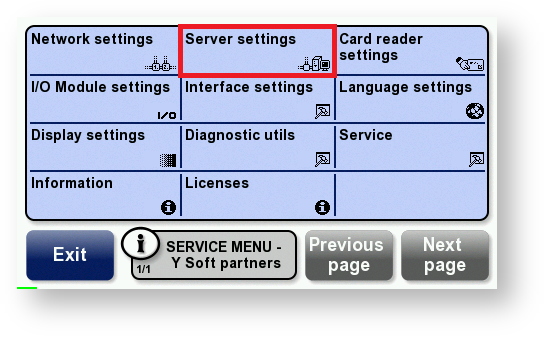
-
Touch Find server.
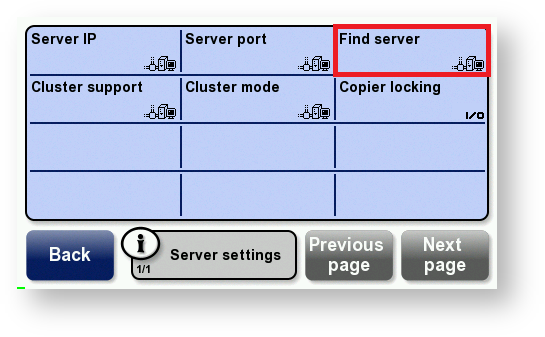
-
If the terminal finds the server, skip to step 7
OR
If the terminal does not find the server, touch Server IP.
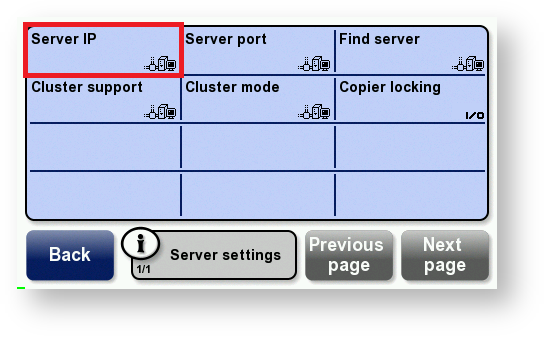
-
Enter the Dispatcher Paragon server’s IP address in the format shown in this example and touch OK.
10.0.1.1 is entered as 010 000 001 001.
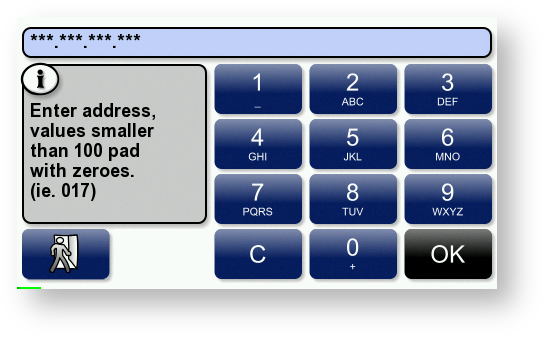
-
Touch Server port.
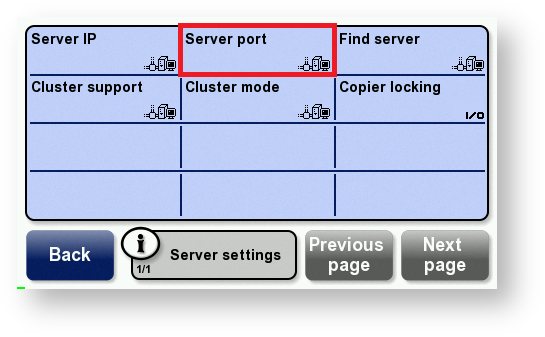
-
Enter the Dispatcher Paragon server’s port; then touch OK.
The default port is 4096.
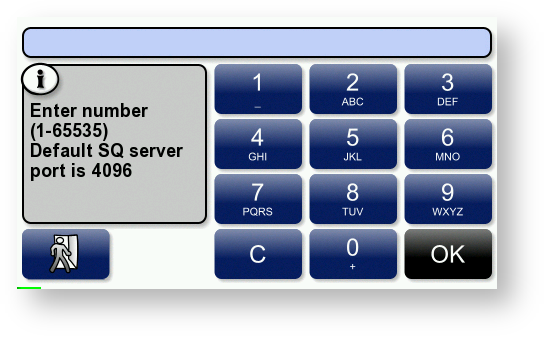
-
Touch Cluster support and Enable this option
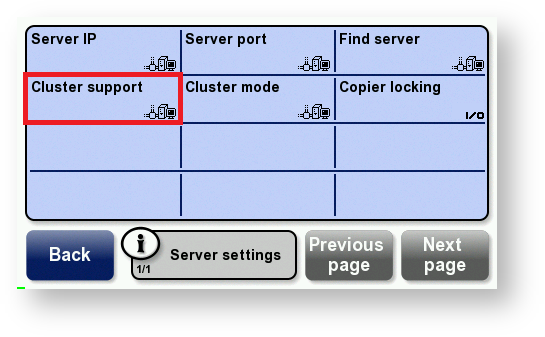
-
Touch Network settings.
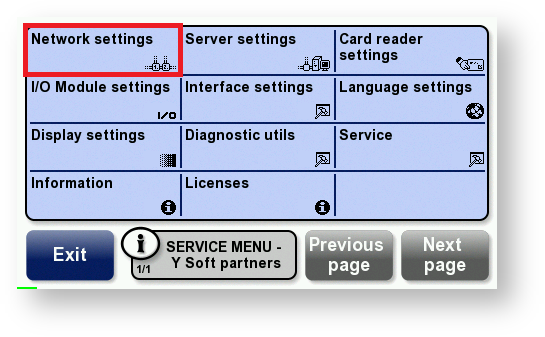
-
Touch DHCP and according to your network setting select Enable or Disable.
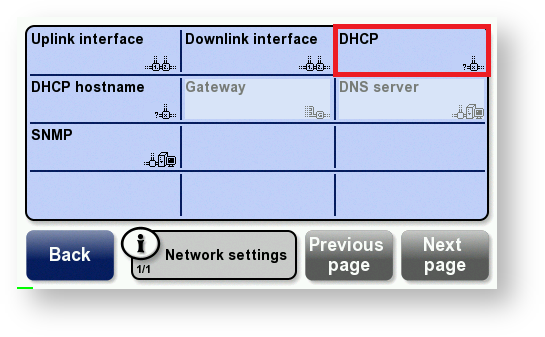
-
If DHCP is enabled, touch DHCP hostname.
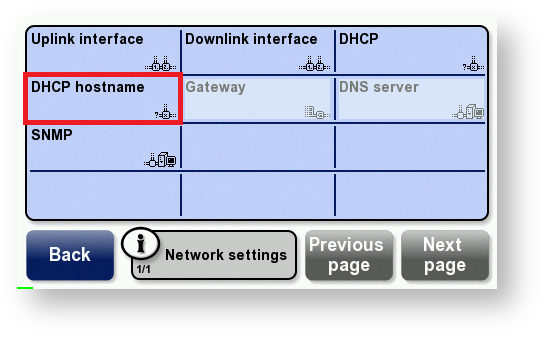
-
Enter the hostname that will be sent by the DHCP client; then touch OK. Go to step 21.
The hostname can contain a maximum of 31 characters. The terminal’s serial number is used as the hostname by default.
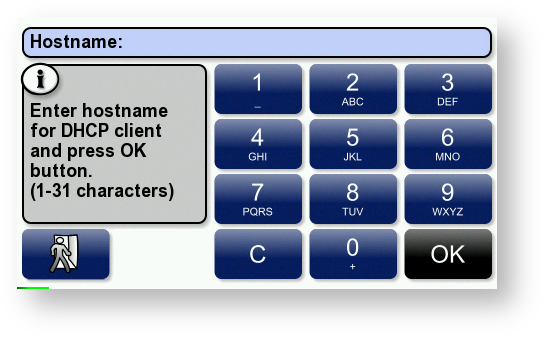
OR
-
If DHCP is disabled, touch Uplink interface.
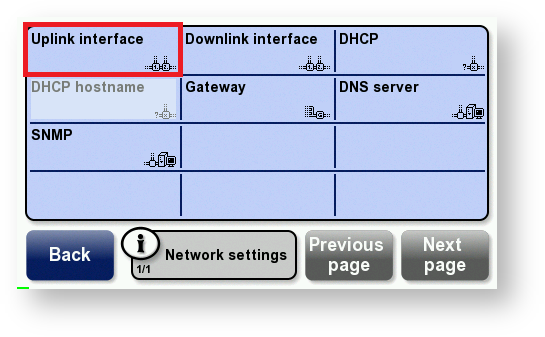
-
Touch IP address.
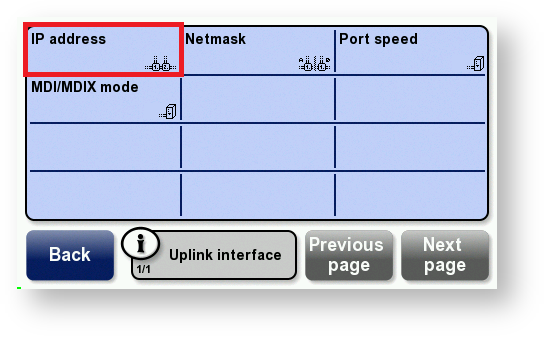
-
Enter the terminal’s IP address in the format shown in this example and touch OK.
10.0.1.1 is entered as 010 000 001 001.
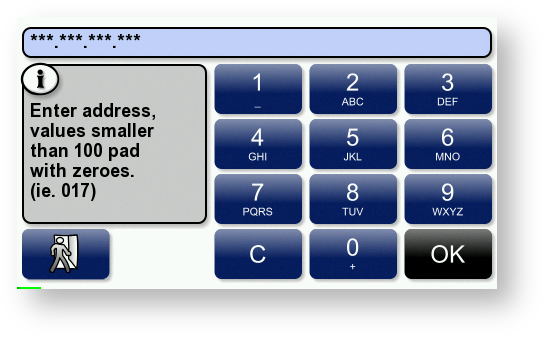
-
Touch Netmask.
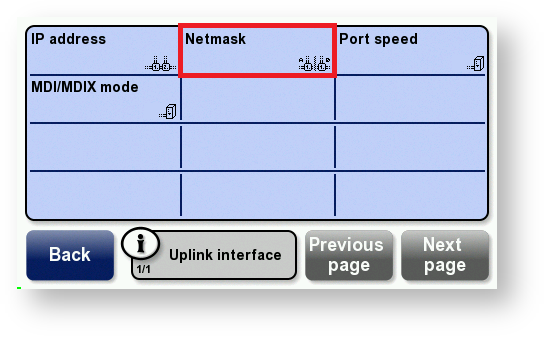
-
Enter the subnet mask in the format shown in this example and touch OK.
255.255.255.0 is entered as 255 255 255 000.
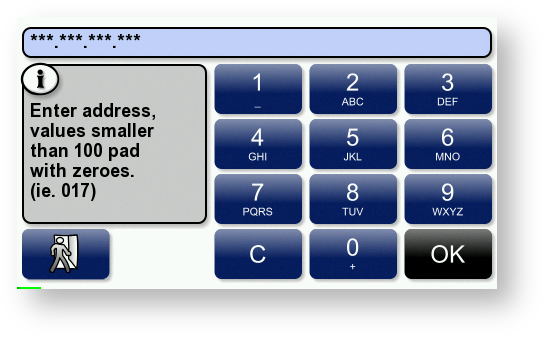
-
Touch Back. Touch Gateway.
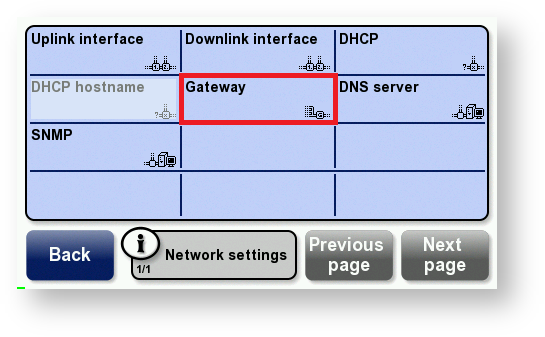
-
Enter the gateway’s IP address in the format shown in this example and touch OK.
10.0.1.1 is entered as 010 000 001 001.
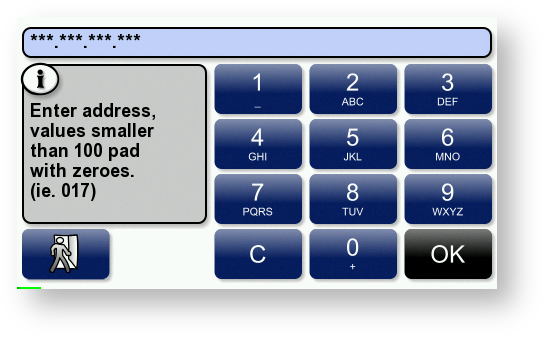
-
Touch DNS Server.
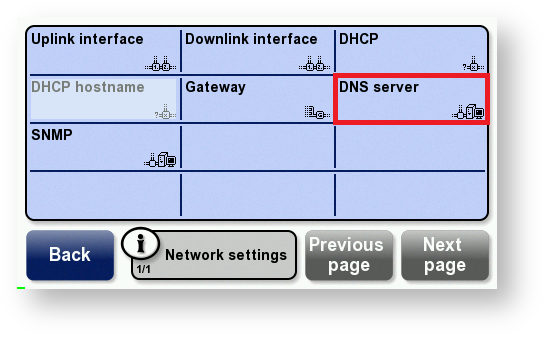
-
Enter the DNS server’s IP address in the format shown in this example and touch OK.
10.0.1.1 is entered as 010 000 001 001.
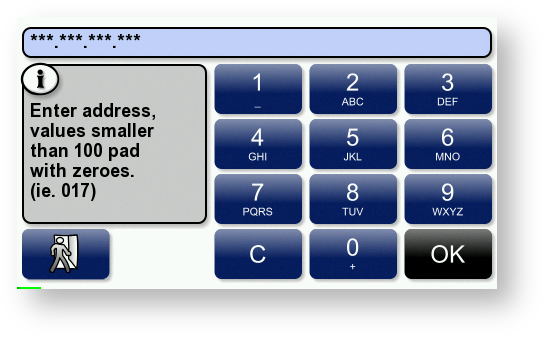
-
Touch Back. Touch Save and restart to save the changes.
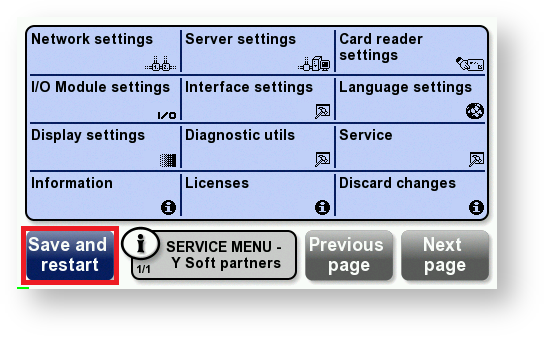
Multiple initialize requests to Terminal Server of not registered Terminal Professional devices is expected behavior.