Management Reports
Management reports provide a convenient way of disclosing information about the Dispatcher Paragon environment via reports for an entire company, departments, devices and users. Management reports provide an enhanced overview about the print environment, based on data collected by Dispatcher Paragon.
Accessing Management reports
Management reports are accessible via Dispatcher Paragon Management interface > Reports > Management reports.

If the page is unavailable, please check the following system settings (System > System settings), and configure:
web-stats-enable = enable
enableManagementReport = enable
For clustered Dispatcher Paragon deployment, Web reports are shown only at the master node.
Some country's legislation (e.g., German) requires that nobody, not even admin, is able to see personal detail (and even the job name) in various systems.
To achieve the desired behavior, set the following System configuration options per tenant to these values:
-
show-job-user: Disabled
The report Users and Top 5 users will not be visible both on the web and in the exported report.
See the Job list documentation for additional information about anonymization of data in other parts of the system.
Configuring Management Reports
The only prerequisite for Management reports is the configuration of the Company name and Fiscal year start. You can easily configure this via Dispatcher Paragon Management interface > Dashboard > Welcome to Dispatcher Paragon widget.
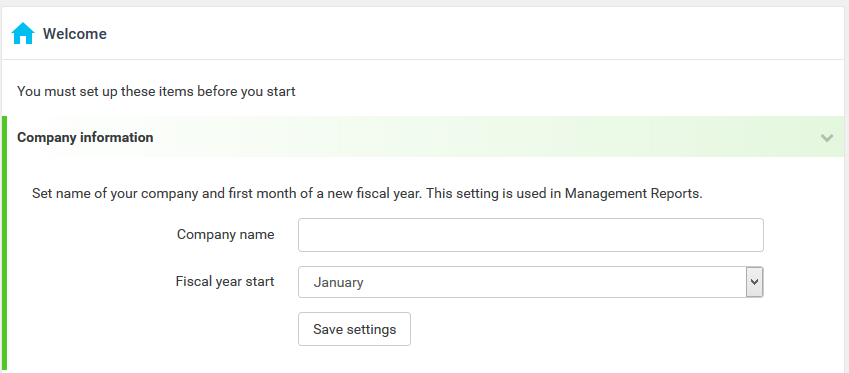
Configuration is also accessible via System > System settings:
-
firstMonthOfFiscalYear
-
companyName
Report Views
Management reports provide several different overviews. By clicking the Views option in the top-right-hand corner, you can access company, department, device and user-focused views.
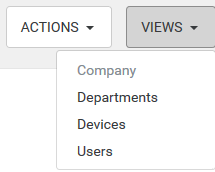
Company overview
Company overview displays information for all departments, users and devices. Records in the Top five departments, Top five users and Most used devices are sorted according to spending (Price).
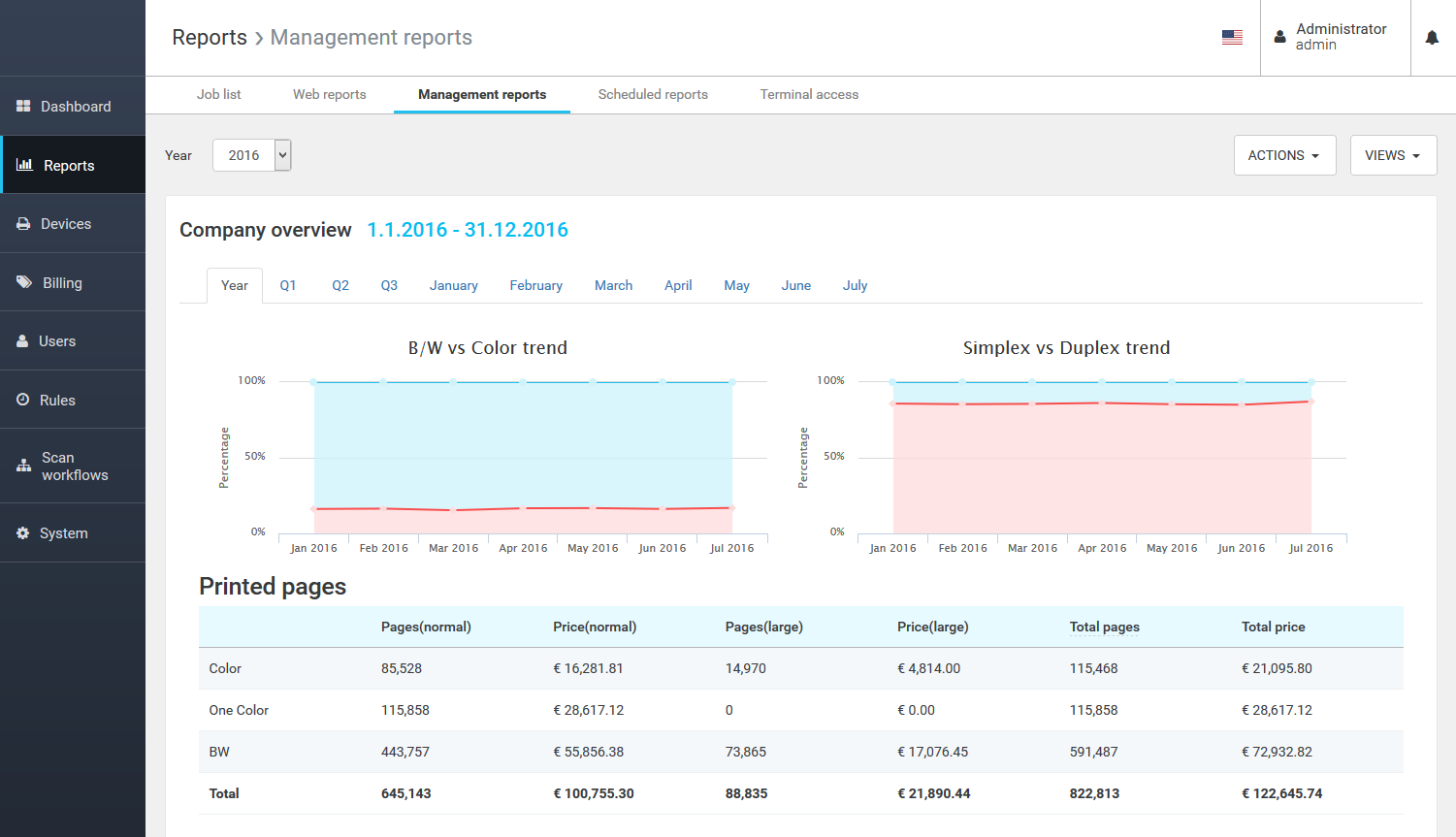
Department overview
With department overview, you can display information about one particular department, listing all users and devices that belong there. Records in the Top five users and Most used devices are sorted according to spending (Price).
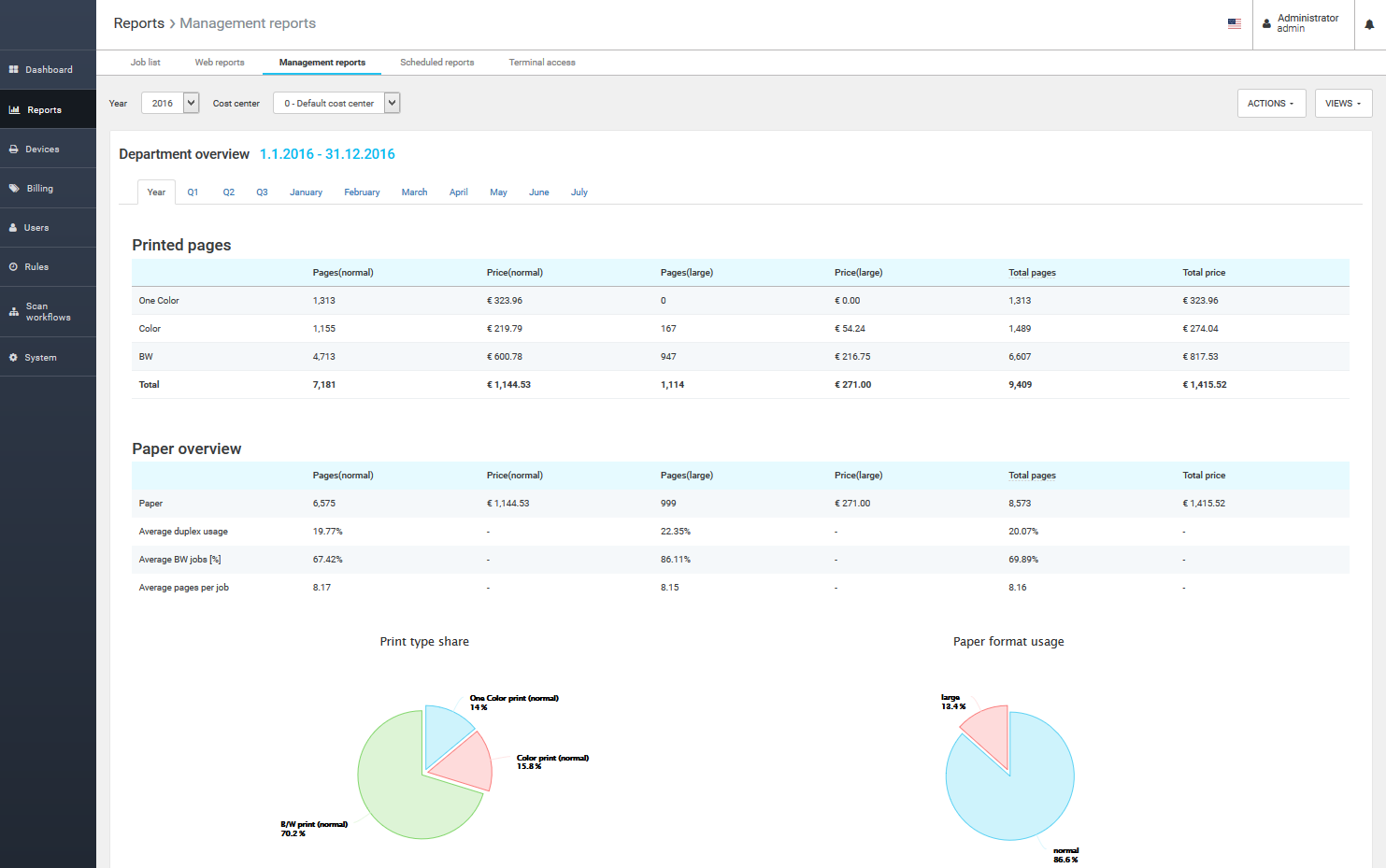
Device overview
Device overview displays reports for devices within the entire company (note: only devices connected to the Dispatcher Paragon environment are displayed). Records are shown based on total spending (Total price).
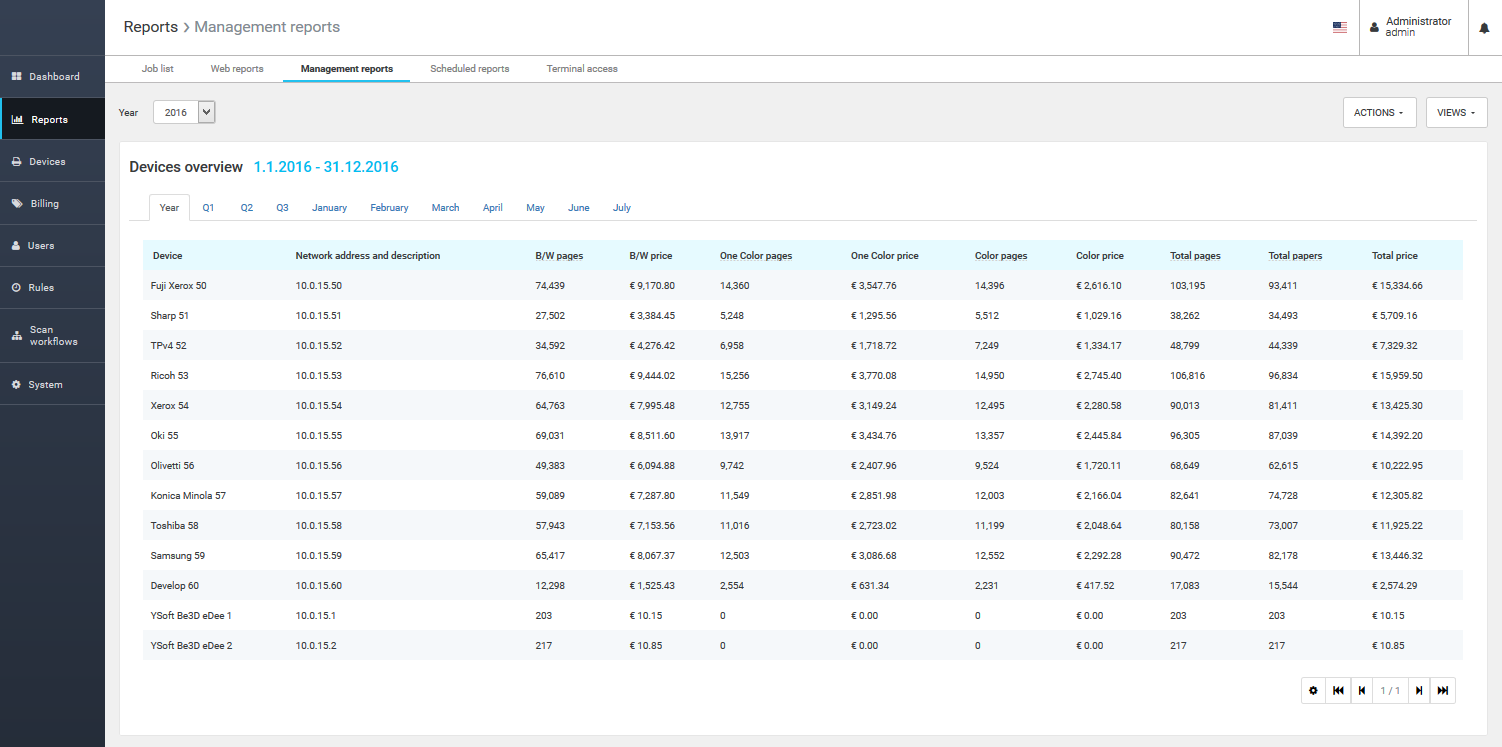
User overview
The last view shows records for all users across the company. Records are shown based on total spending (Total price).
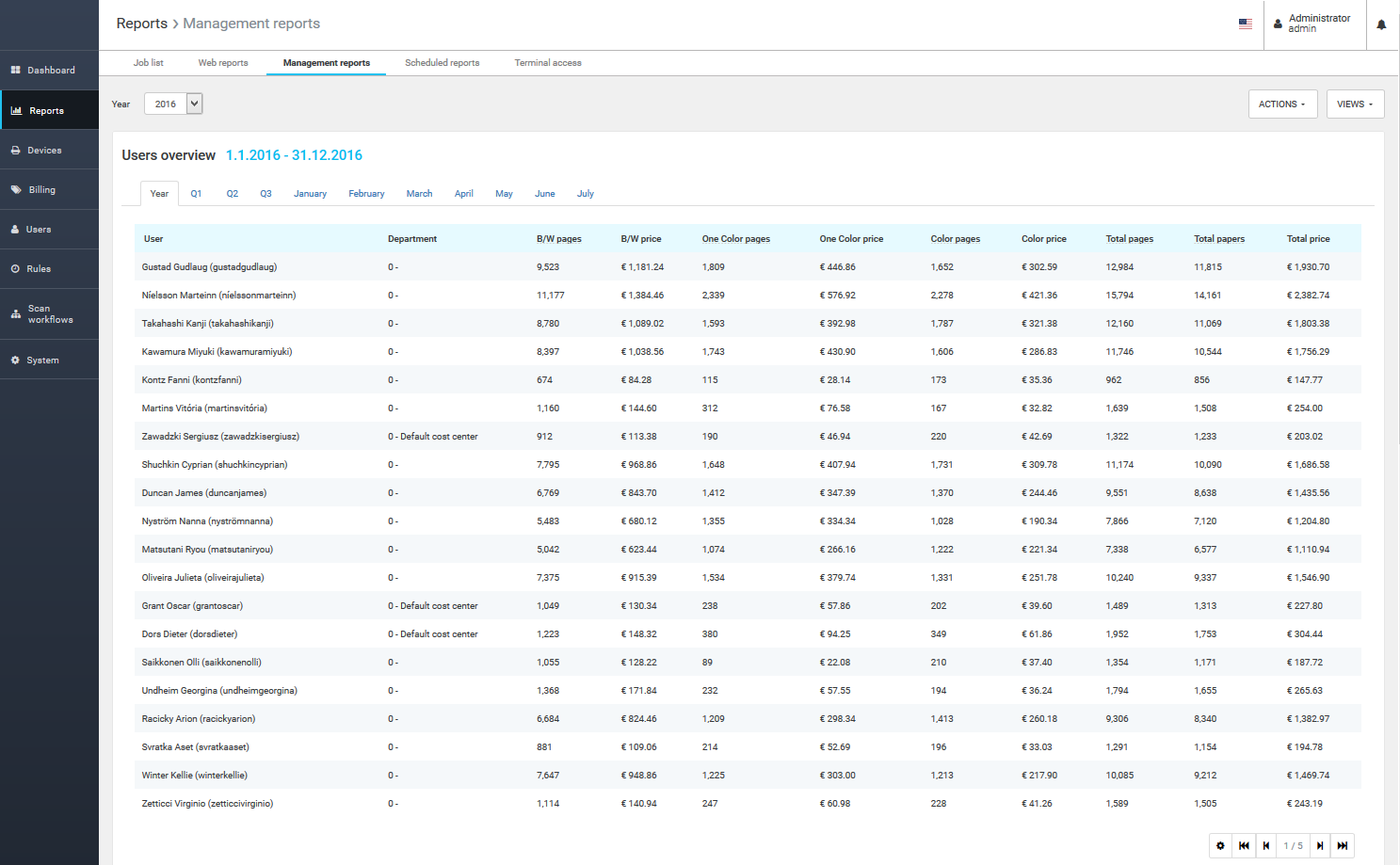
Configuring the Report Timeframe
Each view and data export allows the configuration of the whole fiscal year, quarter or month. To select the desired timeframe, click the Year drop-down menu and select the appropriate fiscal year. In the left-hand-side menu bar, you can then choose the entire year, one of the four quarters or one of the twelve months.
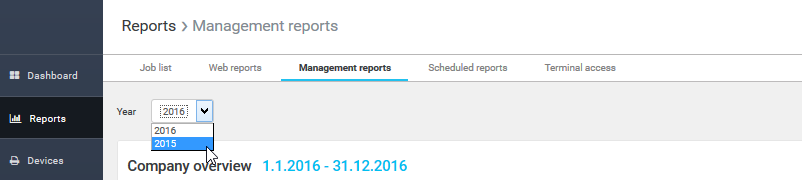
Unless data is available for a particular year, the year will not be listed in the drop-down menu.
Exporting a Report
All of the available data can be exported into a single consolidated document. Reports are generated for one month, however, it also includes a year, current quarter and selected month overview.
Export options are available from the Actions menu, both on-demand and scheduled.
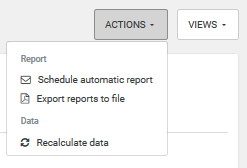
Export report to file
By selecting the desired period, you can run an on-demand export.
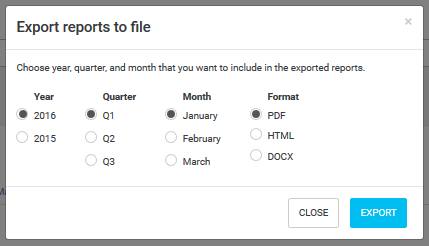
Scheduled reports export
Based on a predefined schedule (every first day of the new month), you can automatically receive reports to a selected email address.
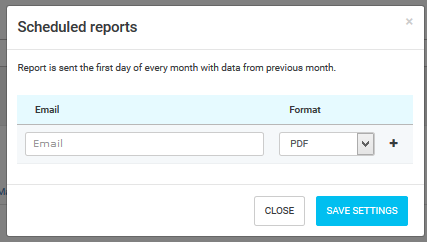
Data Included in the Report
The following print job types are included in the reports:
-
Black and white print normal
-
Black and white print large
-
Black and white copy normal
-
Black and white copy large
-
Black and white local print normal
-
Color print normal
-
Color print large
-
Color copy normal
-
Color copy large
-
Color local print normal
-
Monocolor print normal
-
Monocolor copy normal
Paper size information: Large format includes A3/legal/tabloid and larger. Normal format includes A4/A5/letter and smaller.