Mounting/dismounting YSoft USB reader v2 to a device
Following chapter displays how to mount USB reader v2 to device. The configuration could be different from type of device or vendor type. Other thing is that reader can't be mounted only to device, because it can work as card reader for SafeQ Client application or Recharging point for SafeQ Credit Application, so mounting should be different according to usage.
Mounting of the reader module
The mounting kit (plastic holder) enables both right-handed and left-handed installation to the MFP.
First prepare the components from the package:
-
plastic holder
-
screws
-
reader module
Prepare the plastic holder for the reader and remove the plastic "fork". See the following pictures.
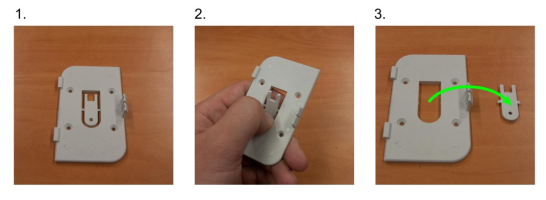
When the plastic construction is prepared, it can be mounted with crews directly to the machine. See Picture 3 - Mounting kit on the device (when not many screws is possible to mount, use double side tape for better fixing)

If holder is fixed to the machine, we can stick the reader to holder together by clipping the reader to the mounting kit.

Finally, connect the USB connector of the reader into a free USB slot.
Dismounting of the reader module
Removing from the device can be handled by plastic "fork" from the step 3 or screw driver or similar tool.
When reader is connected with holder to device, we have to remove reader from the mounting kit first. Use plastic "fork" or screw driver and push the reader part, with moving the reader upwards. Steps 1,2 and 3.
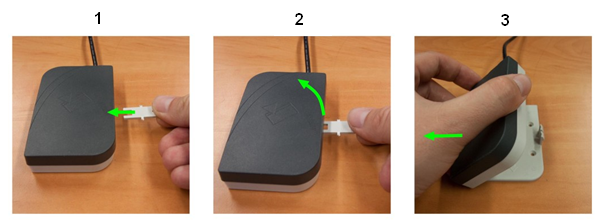
Reader should recover from the holder. Now we can unscrew the mounting kit from the device and disconnect the reader with following procedure.