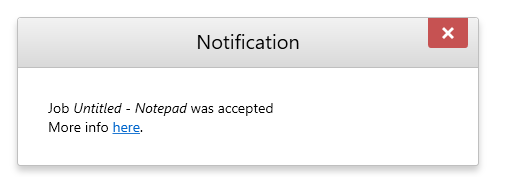Using Dispatcher Paragon Desktop Interface notifications
The Desktop interface notification is displayed when job is received by Dispatcher Paragon server. When this event occurs, pop up window will be displayed on user's computer.
NOTES:
-
to use Desktop Interface notification, trigger On reception of job by Dispatcher Paragon server must be used
-
RBE notifications works only with FlexiSpoolers in spooling client mode
-
The interval after which a Desktop Interface notification window closes itself, can be specified in notificationWindowTimeoutSeconds parameter. It is set to 5 seconds b y default.
Adding new rule
In the Dispatcher Paragon management interface, select Rules.
On this page, you can manage print job rules and access the Rules Definition wizard.
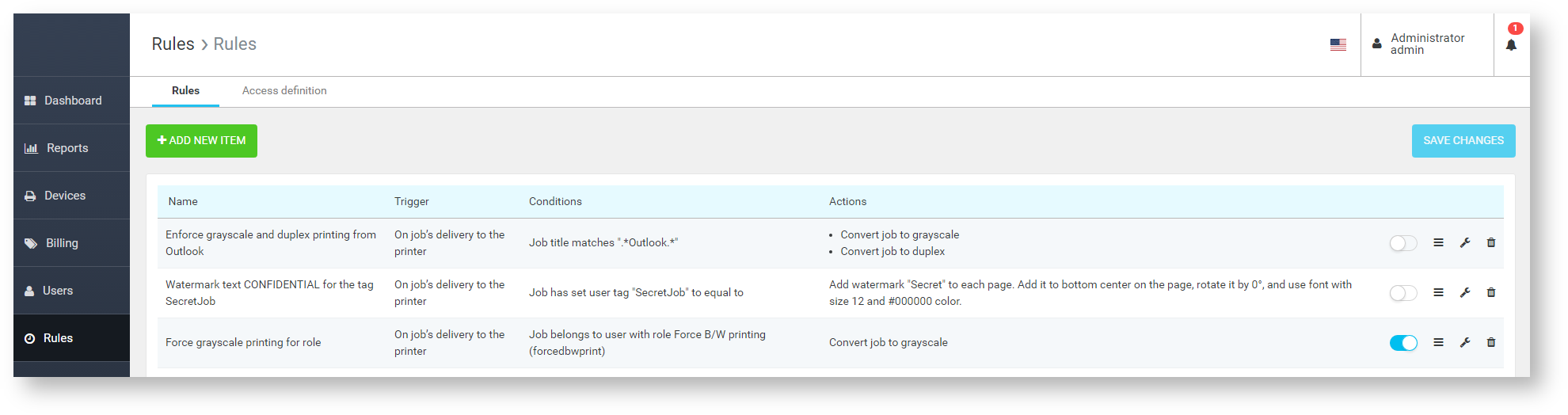
The Rules page allows you to define the Rule-Based Engine rules.
To add a new rule click on the ADD NEW ITEM button.
-
Choose trigger On reception of job by Dispatcher Paragon server
-
Specify job condition
-
Select required actions
-
Choose Dispatcher Paragon Desktop Interface notification and edit Text
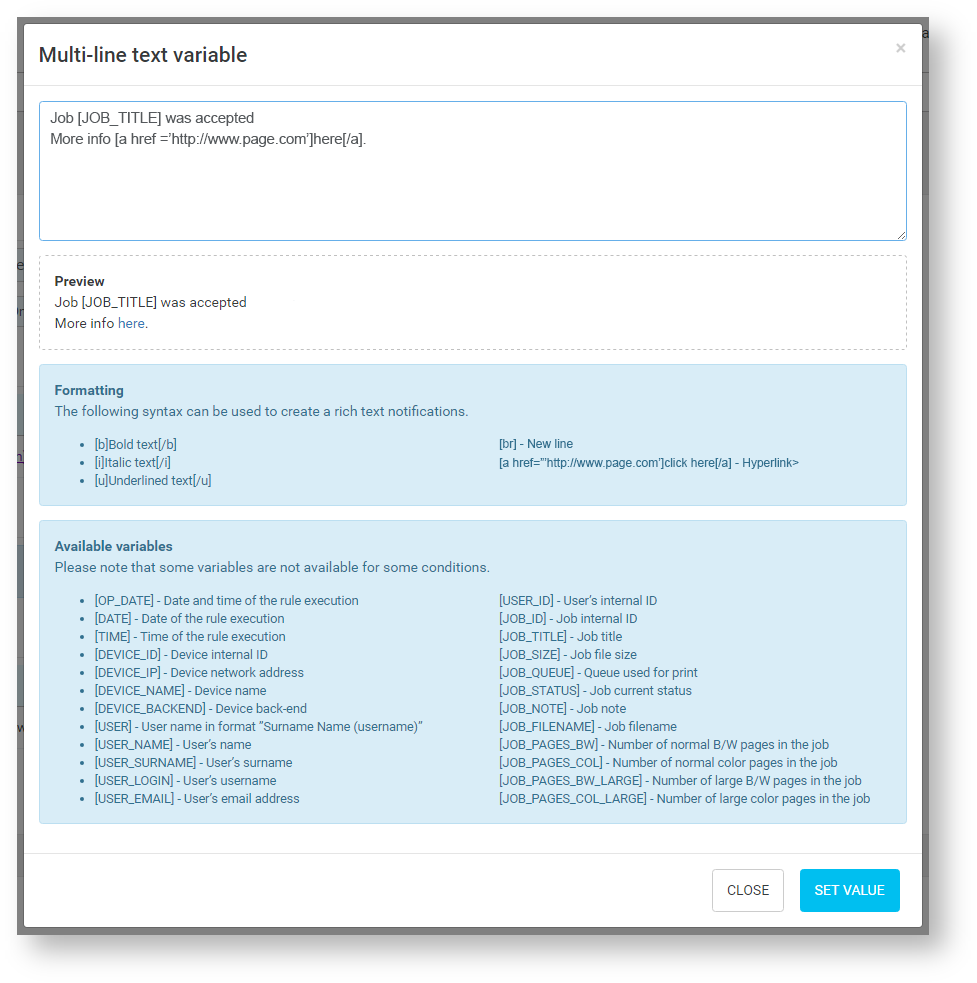
-
You are able to use formatting syntax to create rich text notifications.
-
You are able to use variables to make notifications more informative.
-
During writing of notification text, preview is displayed.
Finally, when registered event occurs, notification will be displayed on user's computer.