Configuring Dispatcher Paragon end user interface
This page contains Dispatcher Paragon end user interface documentation for administrators.
Installation
Dispatcher Paragon end user interface is installed automatically, no configuration is necessary.
Dispatcher Paragon end user interface installer will create:
-
Windows service Dispatcher Paragon end user interface
-
Web interface accessible via default URL https://<SPOC_HOST>:9443/end-user/ui
-
Default installation directory in C:\DispatcherParagon\SPOC\EUI\
Enable Dispatcher Paragon end user interface features
If you want to use all of the Dispatcher Paragon end user interface features, you have to configure Dispatcher Paragon Payment System and YSoft SafeQ Mobile Print Server in Dispatcher Paragon web interface. Payment gateways need to be configured in Dispatcher Paragon Payment System.
Dispatcher Paragon Payment System
Install and enable Dispatcher Paragon Payment System in Dispatcher Paragon web interface by setting the Enable Dispatcher Paragon Payment System configuration option (property name: enablePaymentSystem) to enabled.
When Enable Dispatcher Paragon Payment System option is disabled, Payment menu item, My deposit widget and user's balance are not visible in Dispatcher Paragon end user interface.
Dispatcher Paragon Mobile Print Server
Install and enable Dispatcher Paragon Mobile Print Server in Dispatcher Paragon web interface by setting the Enable Mobile Print Server option ( Property name: enableMobilePrintServer ) to enabled.
When Enable Mobile Print Server option is disabled, Upload job menu item is not visible and users are not able to upload job via Dispatcher Paragon end user interface web.
Processing of uploaded jobs
Files uploaded to the Dispatcher Paragon end user interface are further processed by other subsystems. Here is rough description of the process:
-
Files are physically saved into a hot folder on Dispatcher Paragon end user interface server. It's default location is C:\DispatcherParagon\SPOC\server\mobile.
-
Files are processed by Dispatcher Paragon Mobile Print Server and removed from hot folder.
-
Data are sent to Dispatcher Paragon FlexiSpooler (mode for server spooling).
-
Dispatcher Paragon FlexiSpooler saves jobs data into folder <FLEXI_SPOOLER_HOME>\Service\JobStore\controller-<ID>\
-
Job metadata are sent to Dispatcher Paragon Spooler Controller and YSoft Management.
Change of the hot folder
Path to the hot folder depends on configuration of Dispatcher Paragon, Dispatcher Paragon end user interface and YSoft SafeQ Mobile Print Server. You can change path to the hot folder by the following steps.
-
Change Dispatcher Paragon system setting "Mobile Print Server spool directory" (alias mpsSpoolDir).
-
Change the Dispatcher Paragon end user interface configuration "spoc.homeDirectory". See Advanced configuration for more detail.
-
Change the YSoft SafeQ Mobile Print Server configuration "folderSources".
-
Here is example of final path "%safeq_home_directory%/server/mobile/" (home directory will be replaced by the value of "spoc.homeDirectory").
Payment gateways
Configure at least one payment gateway connector in Dispatcher Paragon Payment System (Electronic payment tab). After configuration, the users are able to use Payment gateways in Dispatcher Paragon end user interface.
Supported payment gateways are:
PayPal
DIBS
Account connection
If you use an external payment system provider which needs a user's permission to access his/her account, administrator needs to set up the provider's name and logo URL in Dispatcher Paragon Payment System administration. This name and logo are used in Dispatcher Paragon end user interface in the Account connection menu.
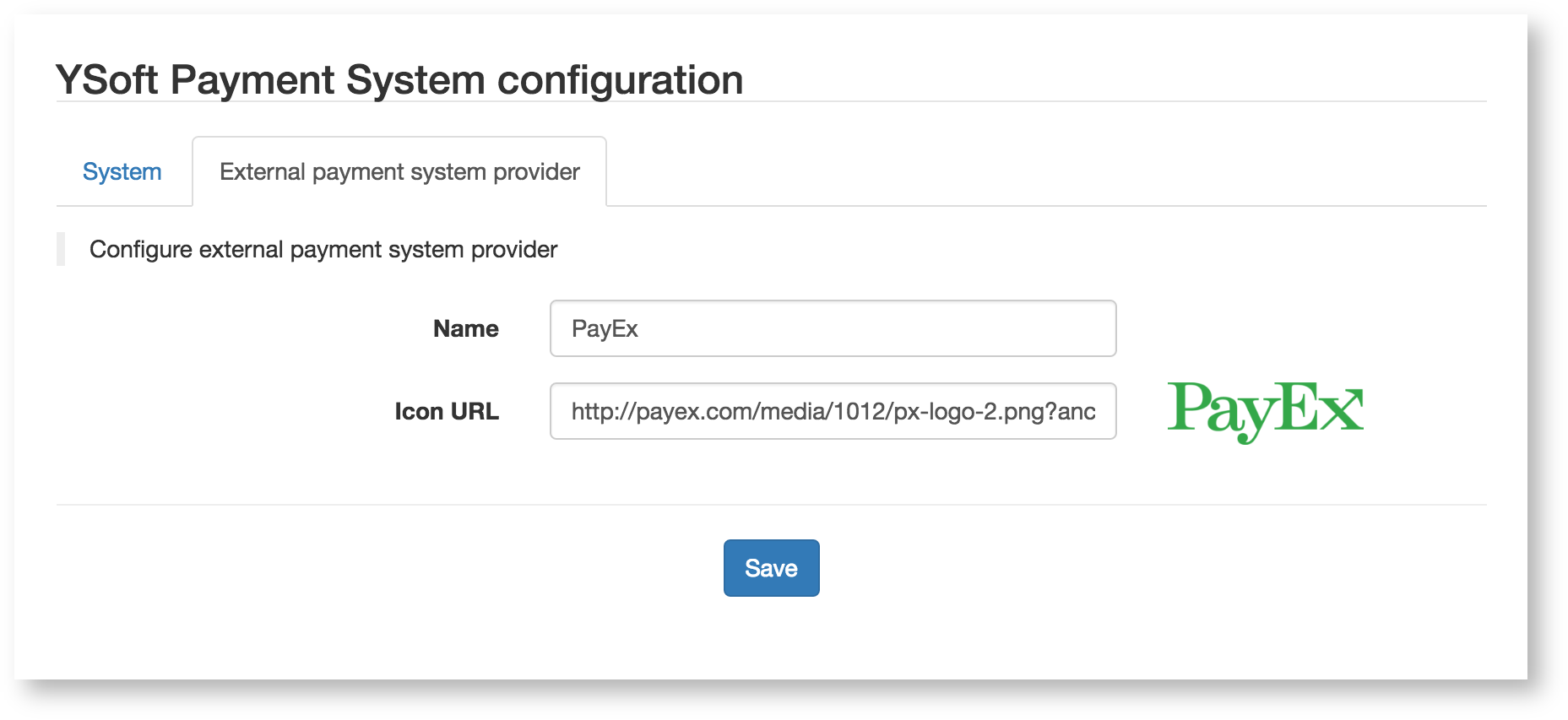
Advanced configuration
If Dispatcher Paragon end user interface is deployed on the same server as Dispatcher Paragon Spooler Controler (SPOC), no configuration is needed, everything is preconfigured.
Configuration of Dispatcher Paragon end user interface can be edited or added into environment-configuration.properties file located in C:\<DispatcherParagon_HOME>\SPOC\EUI\ui-conf\
Following parameters are editable:
|
Element(s) |
Description |
|
restClient.yps.maxTotalConnections |
Maximum number of simultaneous connections to Dispatcher Paragon Payment System. Default value is 200. |
|
web.channel |
Determines channel used by web of Dispatcher Paragon end user interface. Default value is https. Valid values are http, https or any. Value https will force redirect from http to https channel. |
|
web.http.port |
Port for http channel. Default value is 9090. |
|
web.https.port |
Port for https channel. Default value is 9443. |
|
safeq.authentication.address |
Address for communication with Dispatcher Paragon. Default value is "tcp://127.0.0.1:5555". |
|
spoc.homeDirectory |
Path to the home directory of YSoft SafeQ Spooler Controler. This option is used for determining the hot folder location. Default value is "../..", which usually means c:\DispatcherParagon\SPOC. |
|
remoteService.callDurationThresholdInMillis |
Threshold for calls to remote systems (Dispatcher Paragon Payment System and Dispatcher Paragon). When calls take longer a warning will be logged. Value is in miliseconds. Default value is 1000. |
Customizable Error pages
Error pages can be customized for errors 403 Forbidden, 404 Not Found and 500 Internal Server Error. It is possible to change image, page title (text in browser's tab), header and error description.
If you want to know, where to configure customizable error pages, see chapter Advanced configuration.
Beware special characters and encoding. Properties files are by default encoded in ISO-8859-1. To convert special characters, use for example this tool.
|
Element |
Description |
error.image
|
Image to be displayed on the error page - it can be anything, you just have to specify a folder of the image. Supported image files are: JPG, PNG, GIF and BMP. |
error.XXX.title
error.XXX.header
error.XXX.description
|
Title, header and description of the error page (XXX stands for the required error code - 403, 404 or 500) |
Example of custom error pages:
##############################################################################################
# Error pages
##############################################################################################
#full path to custom image on error pages
error.image=C:/Users/administrator/Documents/EUI/src/main/resources/custom.png
#custom title, header and description for individual errors
error.403.title=Forbidden
error.403.header=Woops!
error.403.description=403 error
error.404.title=Not found
error.404.header=Woops!
error.404.description=You are looking where you shouldn't.
error.500.title=Internal Server Error
error.500.header=Woops!
error.500.description=Something went wrong.