Updating YSoft SafeQube 2
When software packages on YSoft SafeQube 2 are outdated, there is the possibility to update them with an update package via Dispatcher Paragon Management.
Before Reinstallation
-
Make sure SafeQube 2 is configured properly. See the configuration guides for more information.
Updating via Dispatcher Paragon Management
-
Make sure, that your device is properly registered to IMS. If yes, in SafeQ Management > Devices > Hardware, a device is present on the list.
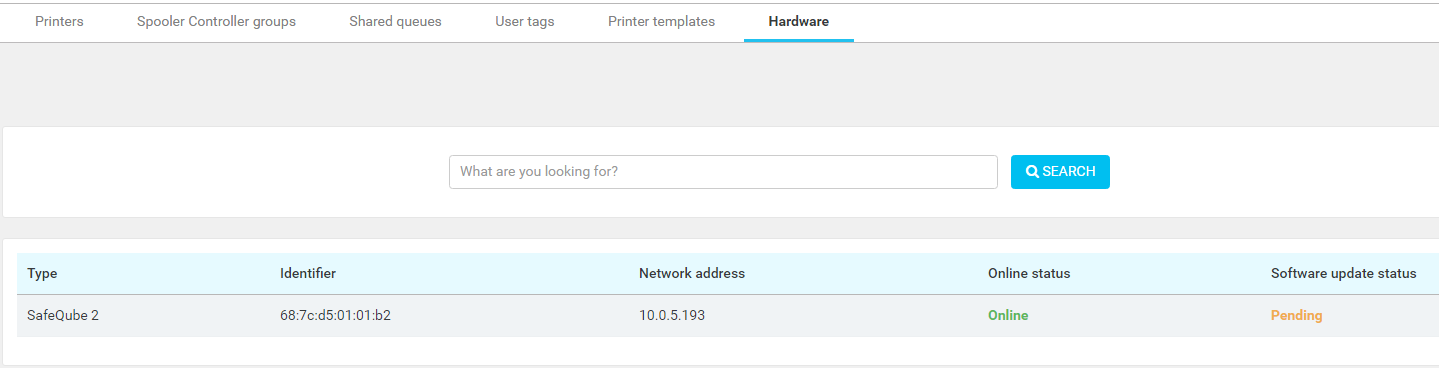
-
Online status indicates whether the device is connected and online or disconnected. For updating, it is necessary for the device to be online.
-
Software update status property indicates the status of the update.
-
Pending – Updating of the device has not started yet.
-
Updating – The device is in the process of updating.
-
Up to date – The device is updated with the latest update package.
-
-
The update package can be uploaded at Actions > Upload software package. After the file is uploaded and correctly unpacked, the notification center displays a message. If the system does not inform you about a successful upload, it is not possible to proceed with the device update.
-
After the package is properly uploaded, in Action menu, select Update devices.
-
Select the device to update.
-
Choose a package version from the list.
-
An update can be scheduled for any time or started immediately using Update now.
-
Save the settings, and if Update now was selected, the updating process will start immediately.
-
After updating the process is complete, Software update status changes to Up to date.