Configuring a Sharp OSA5 Device
Installing an Embedded Terminal
On OSA 5 devices, the installation has the following limitations:
IC Card mode has to set manually via the web interface.
Automatic uninstallation is not implemented, manual steps are needed.
Installation expects both EAX2 and EAX3 modules to be installed.
If automatic installation fails, it is also possible to install the embedded terminal manually using the guide below.
Configuring IC Card Mode
When Sharp Embedded Terminal is installed with the authentication method containing Card (e.g., Card or PIN), and you want to use a card reader in IC Card mode, you have to configure it manually via the Sharp web interface.
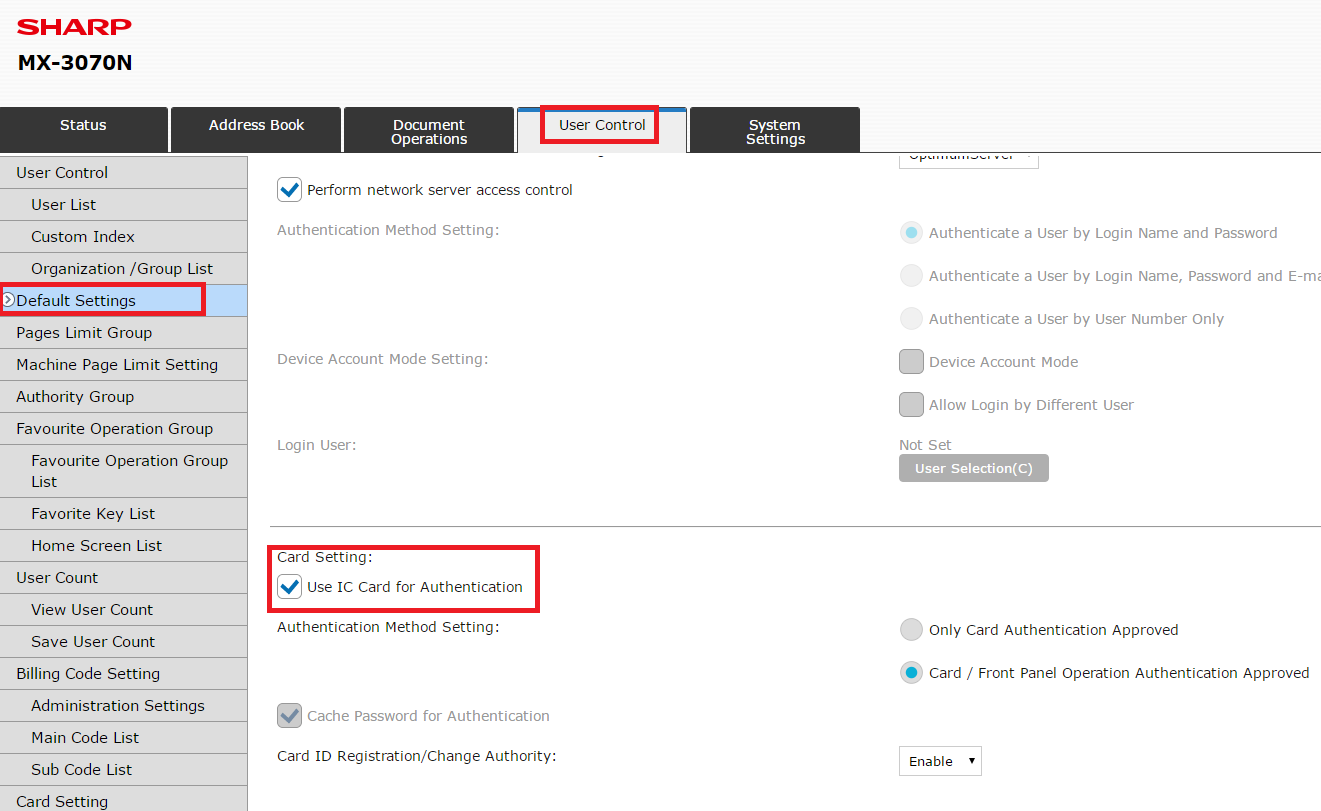
Uninstalling Sharp Embedded Terminal
When you need to uninstall Sharp Embedded Terminal completely, you need to remove the terminal in the standard manner, and then remove Dispatcher Paragon settings from the Sharp device.
-
Remove all Dispatcher Paragon applications: System Settings > Standard Application Settings. Select all Dispatcher Paragon applications and click the Delete button.
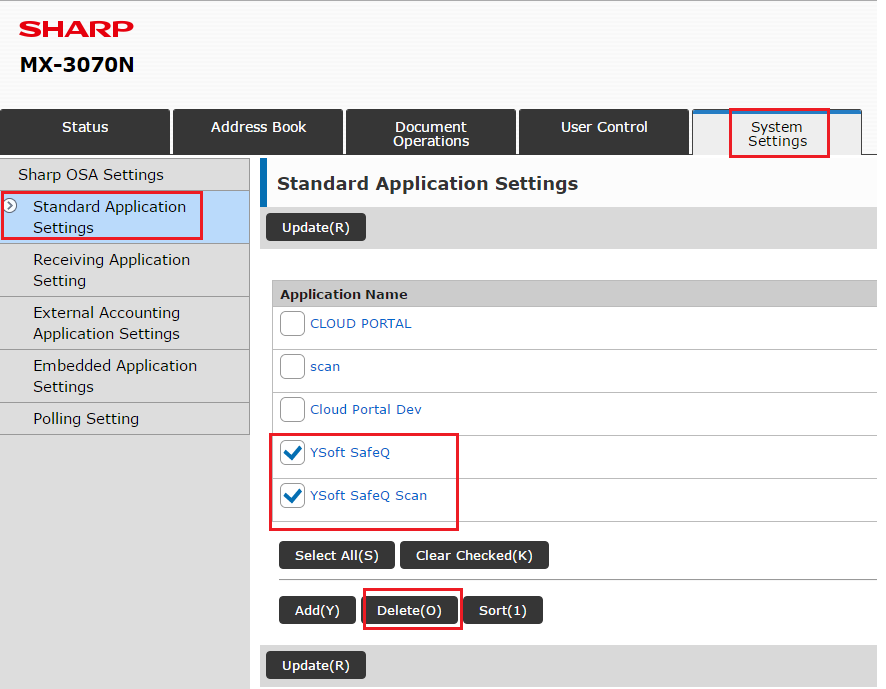
-
Remove the External Accounting application: System Settings > External Accounting Application Settings. Set External Account Control to Disable, and submit changes.
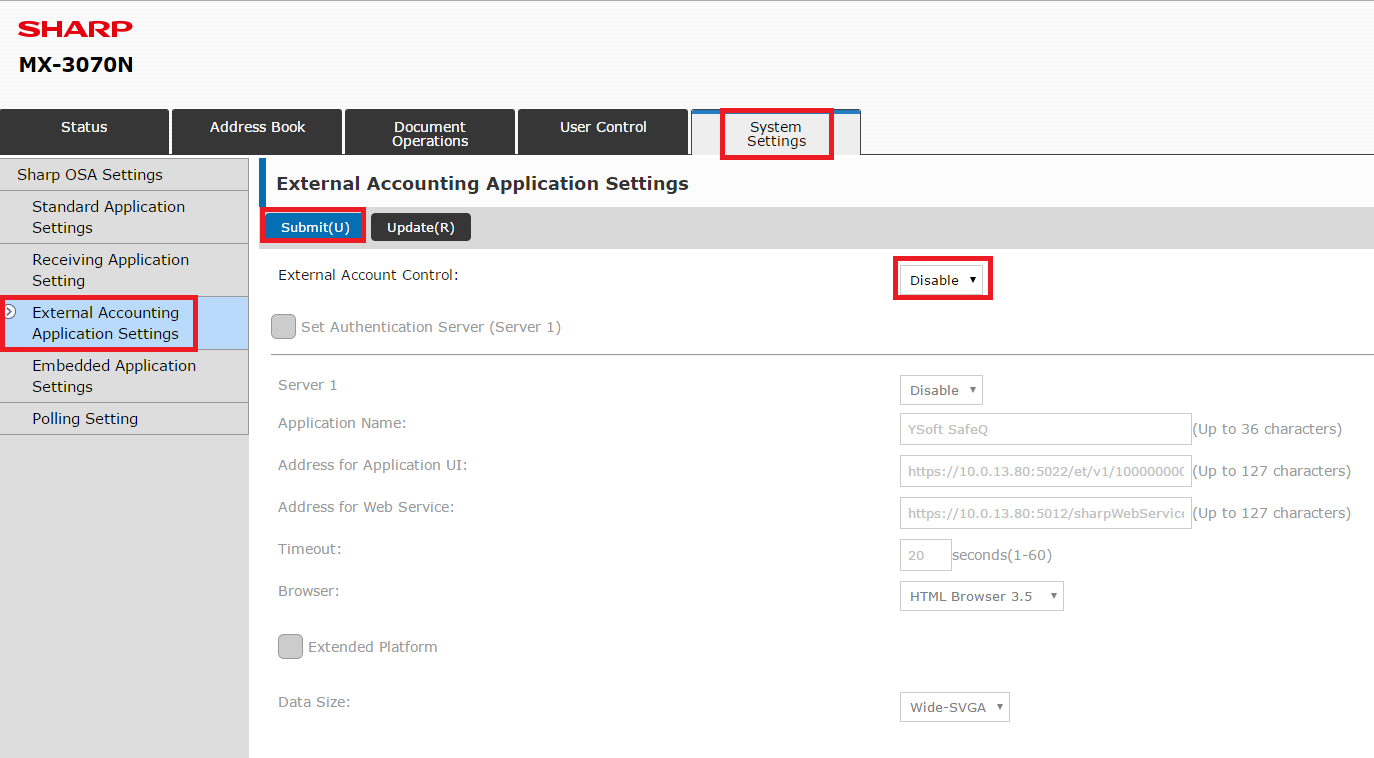
Manually Installing Sharp Embedded Terminal
When automatic installation fails, you can still install Sharp Embedded Terminal, but installation contains several manual steps that have to be done.
-
Stop the Terminal Server service.
-
Insert <add key="forceSharpOsa5InstallationSuccess" value="true" /> before the tag </appSettings> to the TerminalServer.exe.config file.
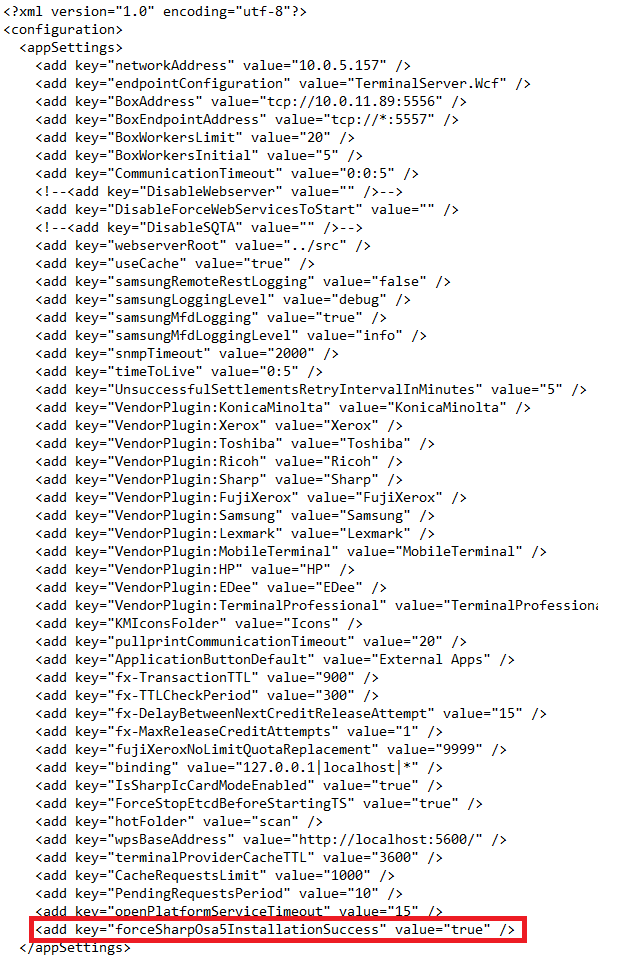
-
Start the Terminal Server service.
-
Install Sharp Embedded Terminal.
-
The next steps contain placeholders <SQ_IP> and <terminalId>. Both of them have to be replaced by the correct value otherwise Sharp Embedded Terminal will not work properly. The placeholder <SQ_IP> has to replaced by the IP address of Dispatcher Paragon and <terminalId> has to be replaced by the current Terminal ID which can be found in the Terminal Server log after the installation of Sharp Embedded Terminal.
-
Register Dispatcher Paragon and Dispatcher Paragon Scan as the default application. Go to System Settings > Standard Application Settings > Add
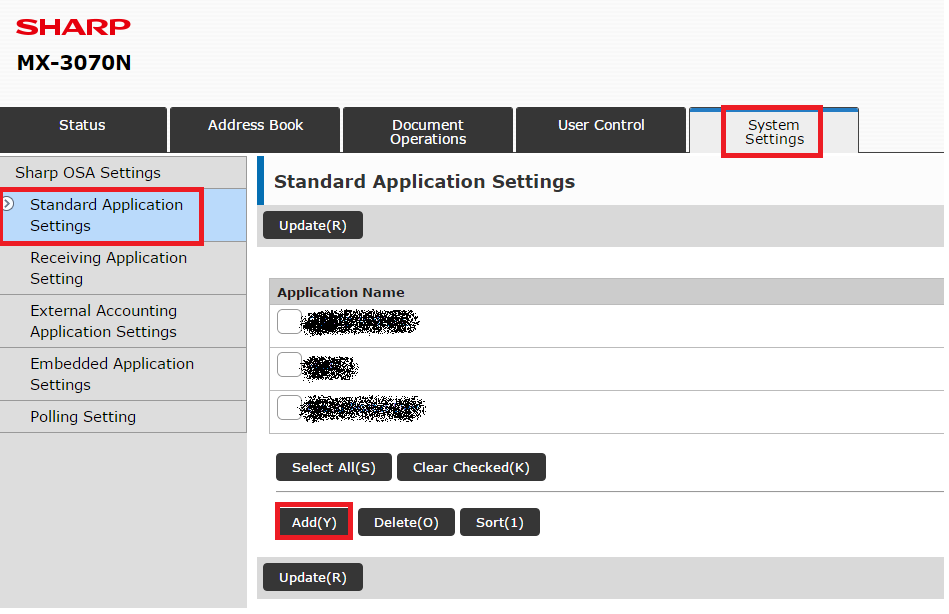
-
Register Dispatcher Paragon. Set Application Name: Dispatcher Paragon, Address of Application UI: https://<SQ_IP>:5012/et/<terminalId>/default.ashx and Timeout: 20. Submit all changes.
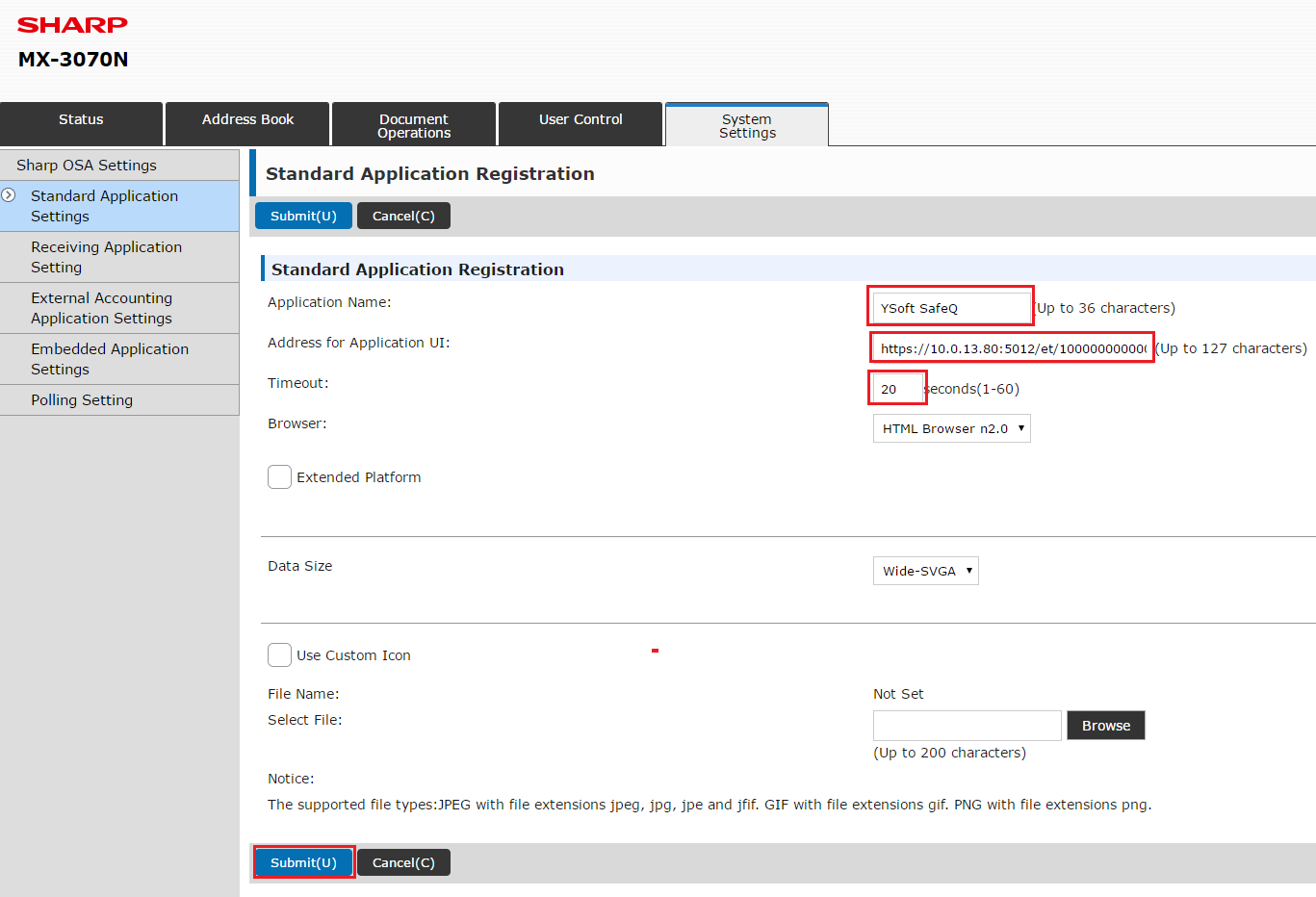
-
Register Dispatcher Paragon Scan. Set Application Name: Dispatcher Paragon Scan, Address of Application UI:https://<SQ_IP>:5012/et/<terminalId>/scan.ashx and Timeout: 20. Submit all changes.
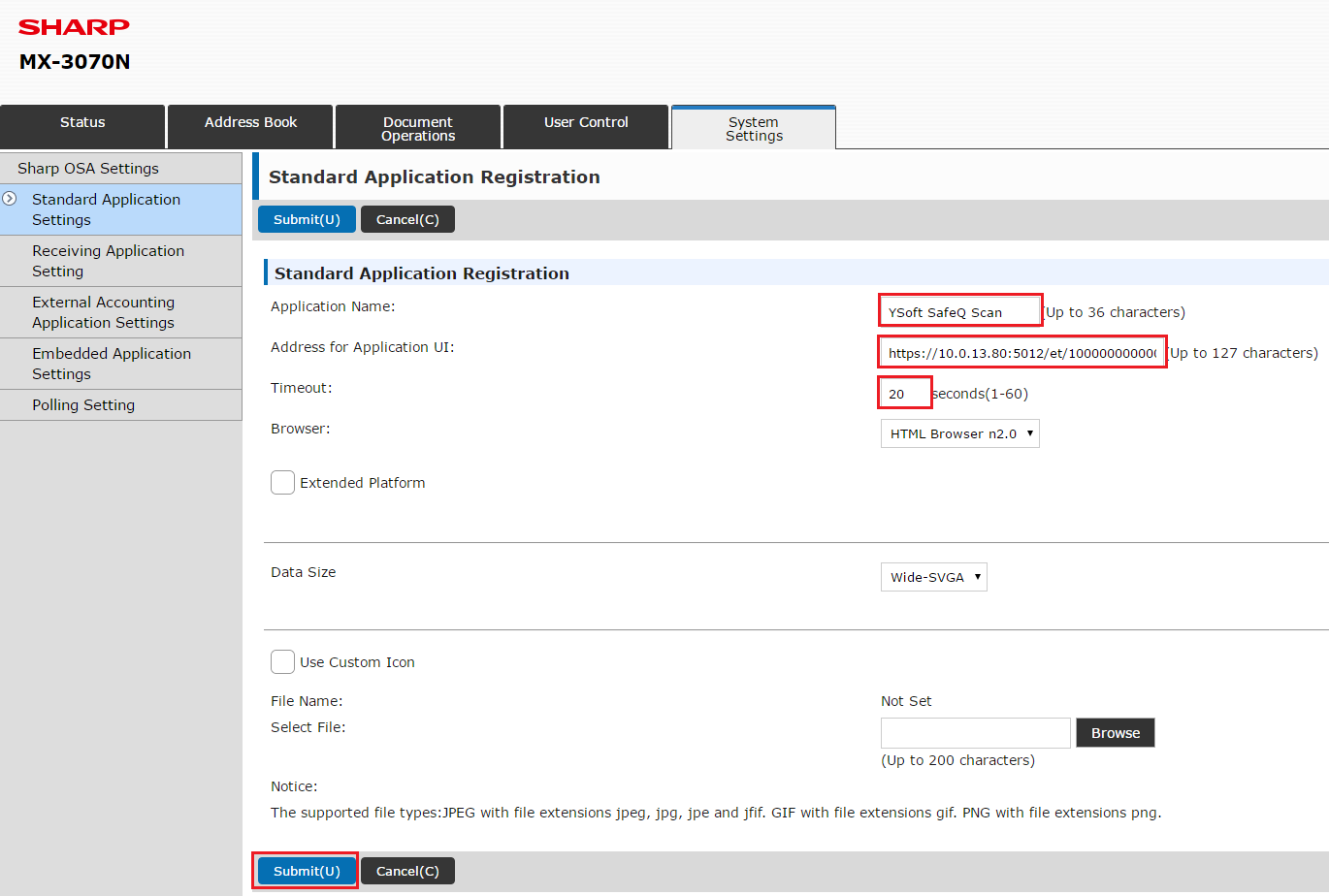
-
Register External Accounting Application. Go to System Settings > External Accounting Settings.
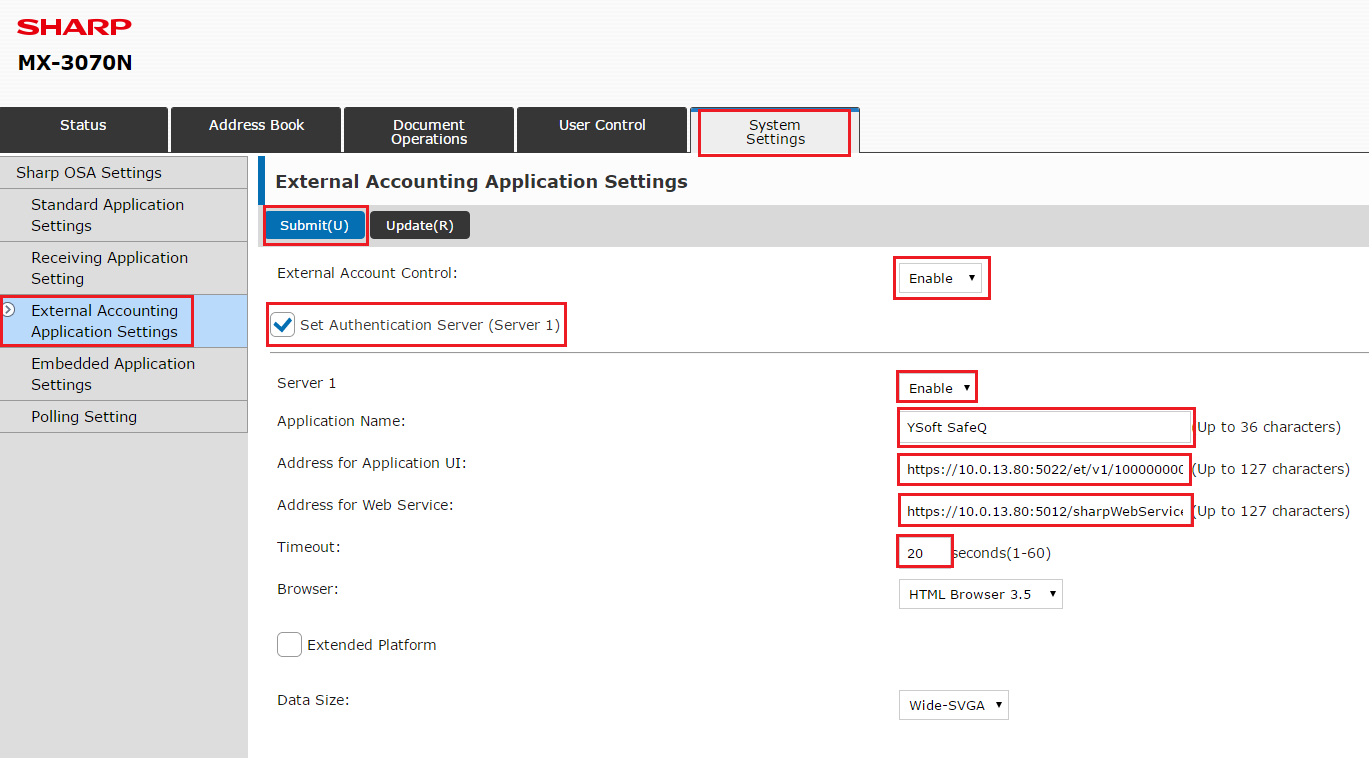
-
Set Application Name: Dispatcher Paragon, Address of Web Service: https://<SQ_IP>:5012/sharpWebServices/<terminalId>/SharpExternalAuthorityService.asmx, Address of Application UI: https://<SQ_IP>:5022/et/v1/<terminalId>/auth, Timeout: 20. Submit all changes.
-
Restart the Sharp device.