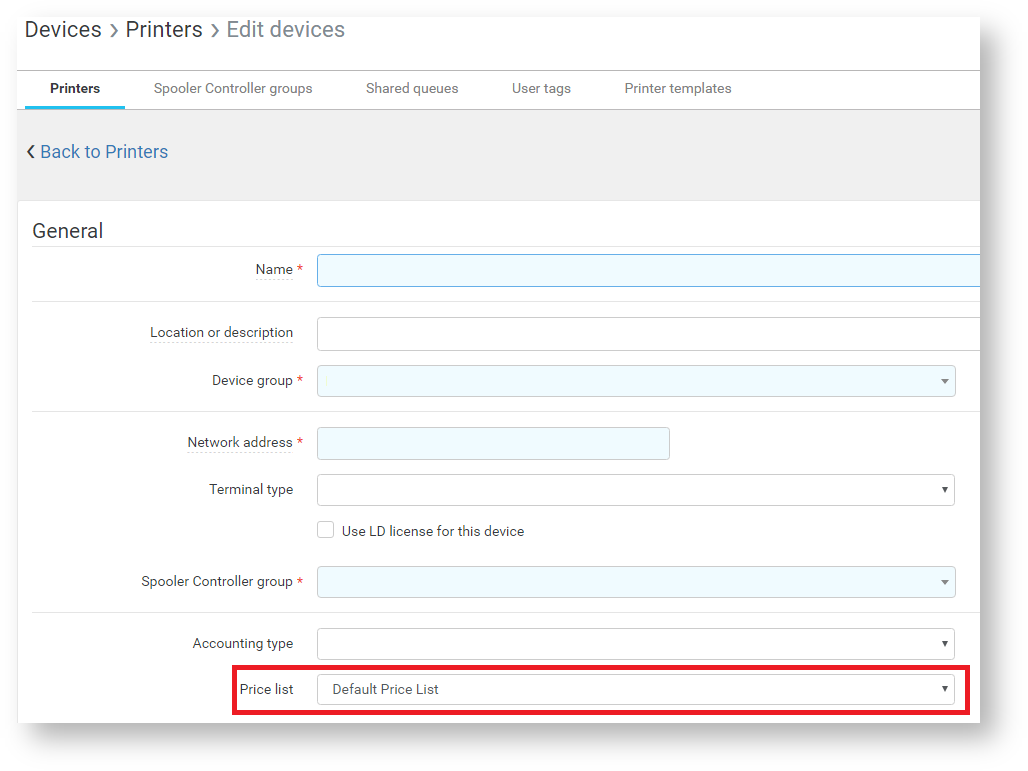Configuring and managing price lists
About price lists
Assignable price lists enables administrator to define various prices for print, copy or scan operations. In order to ensure proper accounting of print operations, devices must have assigned at minimum the Default Price List. Price list can be shared by multiple users, cost centers or devices. Therefore in homogeneous environment where all devices run at the same cost, only one price list must be configured and can be applied to all devices, users or cost centers quickly.
Displaying price lists
In the Dispatcher Paragon Management web interface, click on Billing and then on the Price list tab.
On this page, there is a list of existing price lists defined in the system.
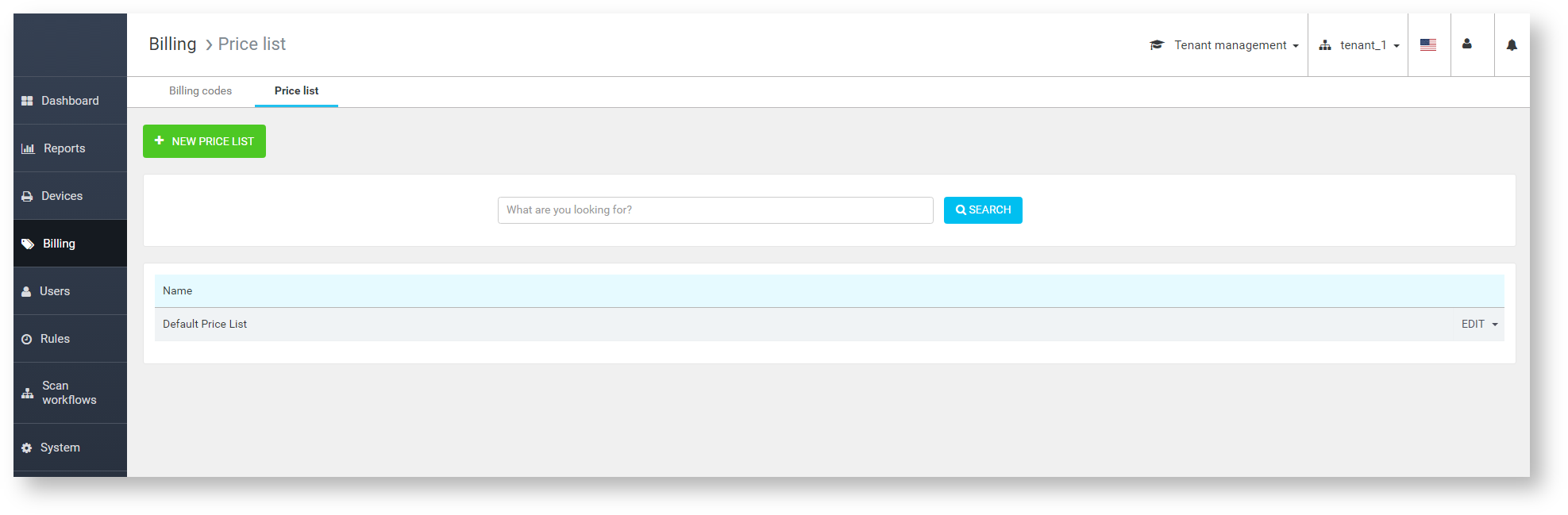
To add a new price list, click on the NEW PRICE LIST button.
Creating new price list
Once you select NEW PRICE LIST, the price list definition screen appears.
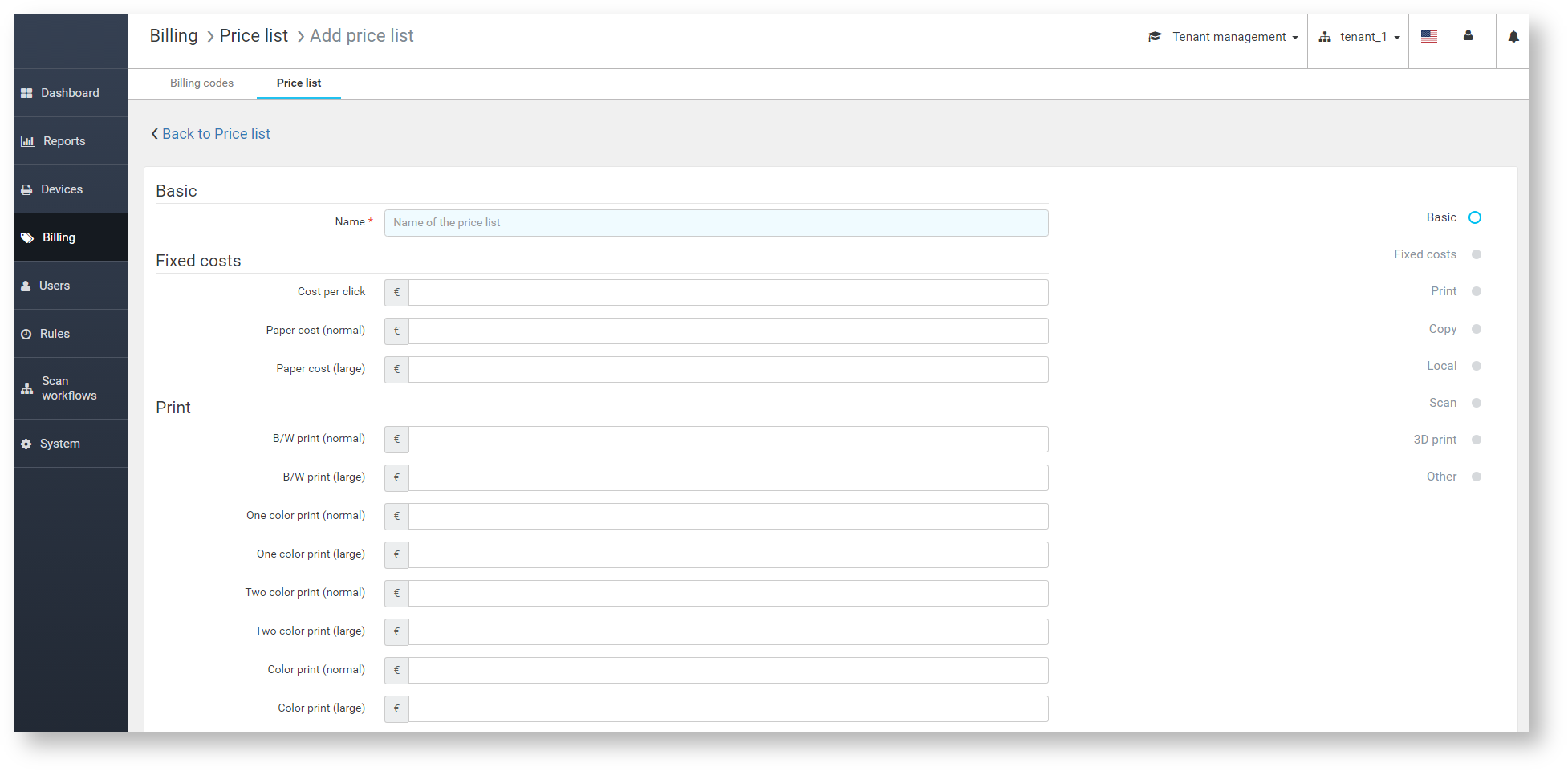
To create new price list:
-
Define the price list name
-
Define prices for various operations and also the VAT value
-
Click on SAVE CHANGES to save the price list
Assigning price list
These price lists can be assigned to
-
users
-
cost centers
-
devices
There are some rules and dependencies connected to the price lists
-
Devices must always have some price list assigned.
-
When both device and cost center of user have different price lists assigned, the one assigned to cost center of user is used.
-
When both cost center of user and user have different price lists assigned, the one assigned to user is used.
-
When both device and user have different price lists assigned, the one assigned to user is used.
Assigning price list to Cost center
In the Dispatcher Paragon Management Interface, select Users > Cost center and edit the target cost center.
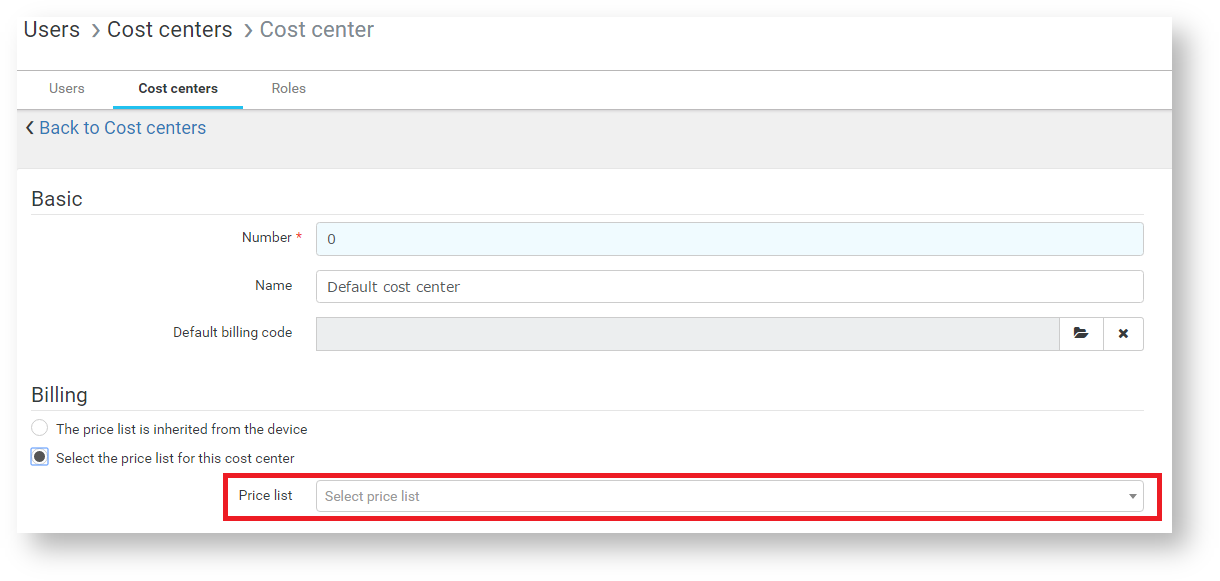
Assigning price list to User
In the Dispatcher Paragon Management Interface, select Users > User list and the target user.
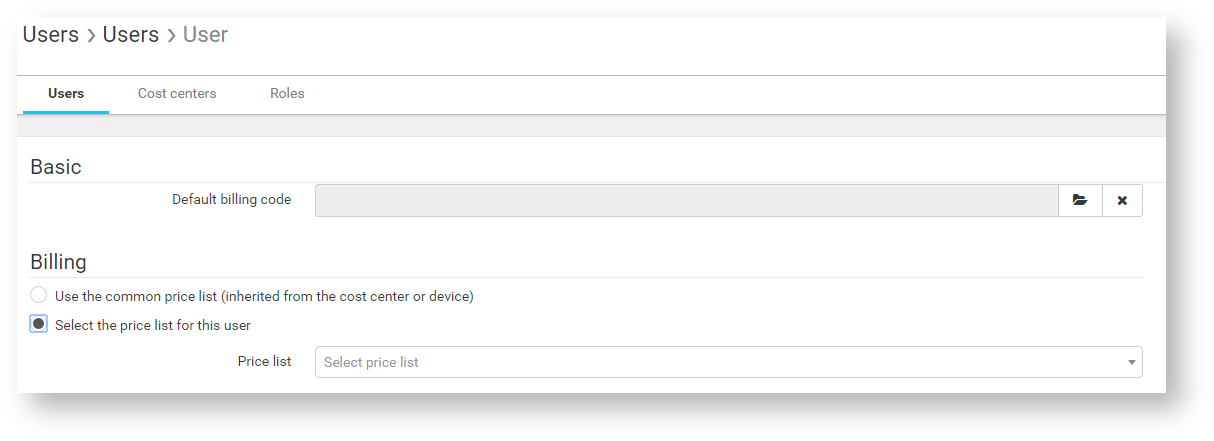
Assigning price list to Device
Price list selection is available only when there are multiple price lists defined in the system.
In the Dispatcher Paragon Management Interface, select Devices > Printers and edit target device.