Selecting jobs to print at Terminal Professional
How to
-
Place your card on the card reader and/or enter login information.
-
On the Main menu, touch Job list.
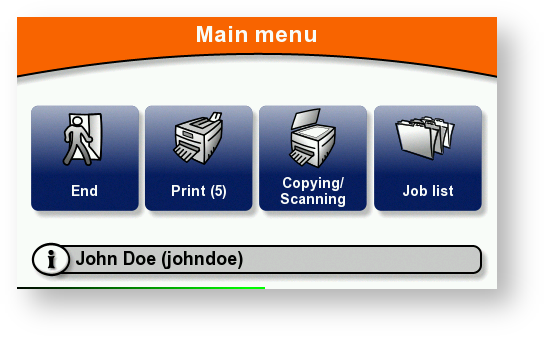
-
Depending on the way terminal has been set up, a sub-menu may appear.
Touch the button for the type of job you want to print.
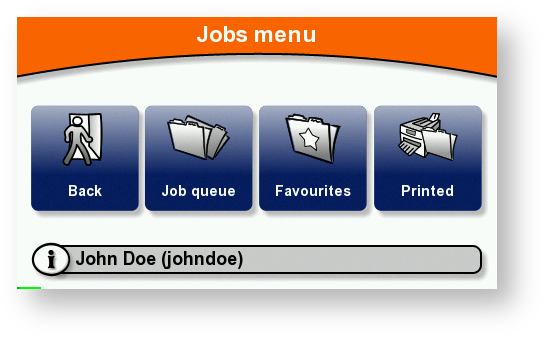
-
Touch the job you want to print.
To print the selected job(s): touch the Print button and the printer prints the job(s).

-
Touch the icon hand; then select one of the following options:
-
To display more jobs, touch the up or down arrows.
-
To select / deselect all the jobs, touch Select all / Unselect all.
-
To mark a selected job as favorite, touch Mark favourite.
-
To view more information about the selected job, touch Show info.
-
To display a print job preview, touch Show preview.
Depending on how your administrator has set up the terminal, the Select all item in context menu could be disabled.
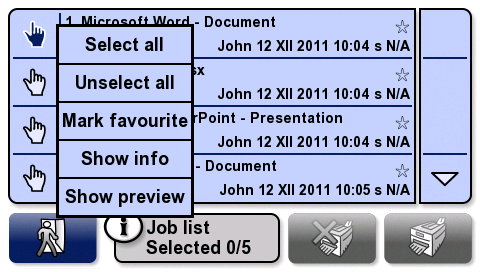
-
-
Touch Print.