Configuring HP
Devices based on OXPd 1.7.X and newer platform are supported so far. No special settings are required for using with Dispatcher Paragon Embedded Terminal.
Dispatcher Paragon Embedded Terminal has to be reinstalled after any change of MFP configuration (for example change of UI language, adding of a new application to home screen, etc.).
Only HP devices with FutureSmart 4 are supported.
Configuration of MFD
Secure HTTPS communication
HTTPS communication with HP MFDs does not work by default in Dispatcher Paragon. The reason is that Terminal Server uses pre-installed certificate distributed with Dispatcher Paragon and it is not possible to fulfill all the security conditions. In order to enable secure communication between HP MFDs and Dispatcher Paragon, proper security certificates must exist and all the Terminal Servers in your environment must be configured according to the Configuring secured connection between terminals and Terminal Server guide.
The Certification Authority must be known to the MFD. In order to upload it to the HP MFD, just reinstall the Dispatcher Paragon Embedded Terminal on this device after you correctly configure certificates on all your Terminal Servers.
The certification authority is uploaded to the MFD during Dispatcher Paragon Embedded Terminal installation.
When the server certificate is in the Windows store, the CA must be placed in the Trusted Root Certification Authorities or the Intermediate Certification Authorities.
When the server certificate is in the filesystem, the CA must be included.
You can check the Certification Authorities trusted by your MFD in the MFD's administration web page in the tab Security > Certificate Management
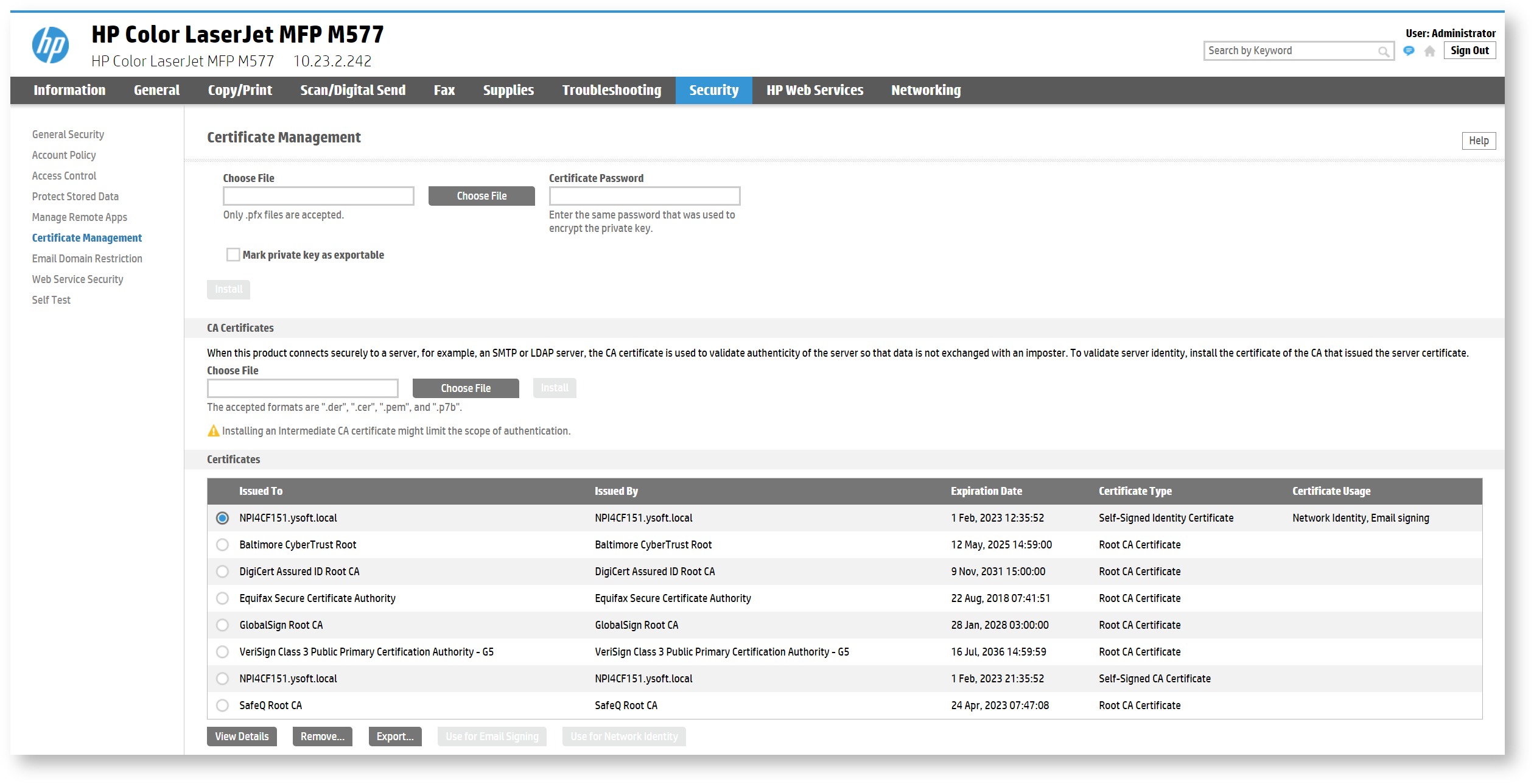
In case you have problems with SSL/TLS communication, it can be switched off entirely. This is, however, not recommended in a production environment.
To switch off the SSL/TLS, change the Dispatcher Paragon configuration property dsSslEnabled to 'false'.
Client certificate validation
It is possible to increase security by enable client certificate validation.
To enable client certificate validation, change the Dispatcher Paragon configuration property
clientCertificateValidationMethod to 'Always' and restart needed subsystems.
You can create certificate signing request and later install it or import already signed identity certificate on MFD's administration web page in tab Security > Certificate Management.
Installed or imported certificate shall be located in Certificates table and has to be marked as 'Network Identity', if not then select required identity certificate and click to 'Use for Netwok Identity' button.
Identity certificate has to be signed by trusted Certificate Authority which must be placed in the Trusted Root Certification Authorities or the Intermediate Certification Authorities.
Time Configuration
Time settings have to be configured for proper accounting of jobs and assignment of billing codes to these jobs.
Go to the MFD's administration web page to the tab General > Date and Time, and configure Product time Settings and Time Zone Settings to comply with configuration of your server, where Terminal Server is running.
Next, there are two options possible, based on availability of NTS (time) server in your network change NTS Settings accordingly.
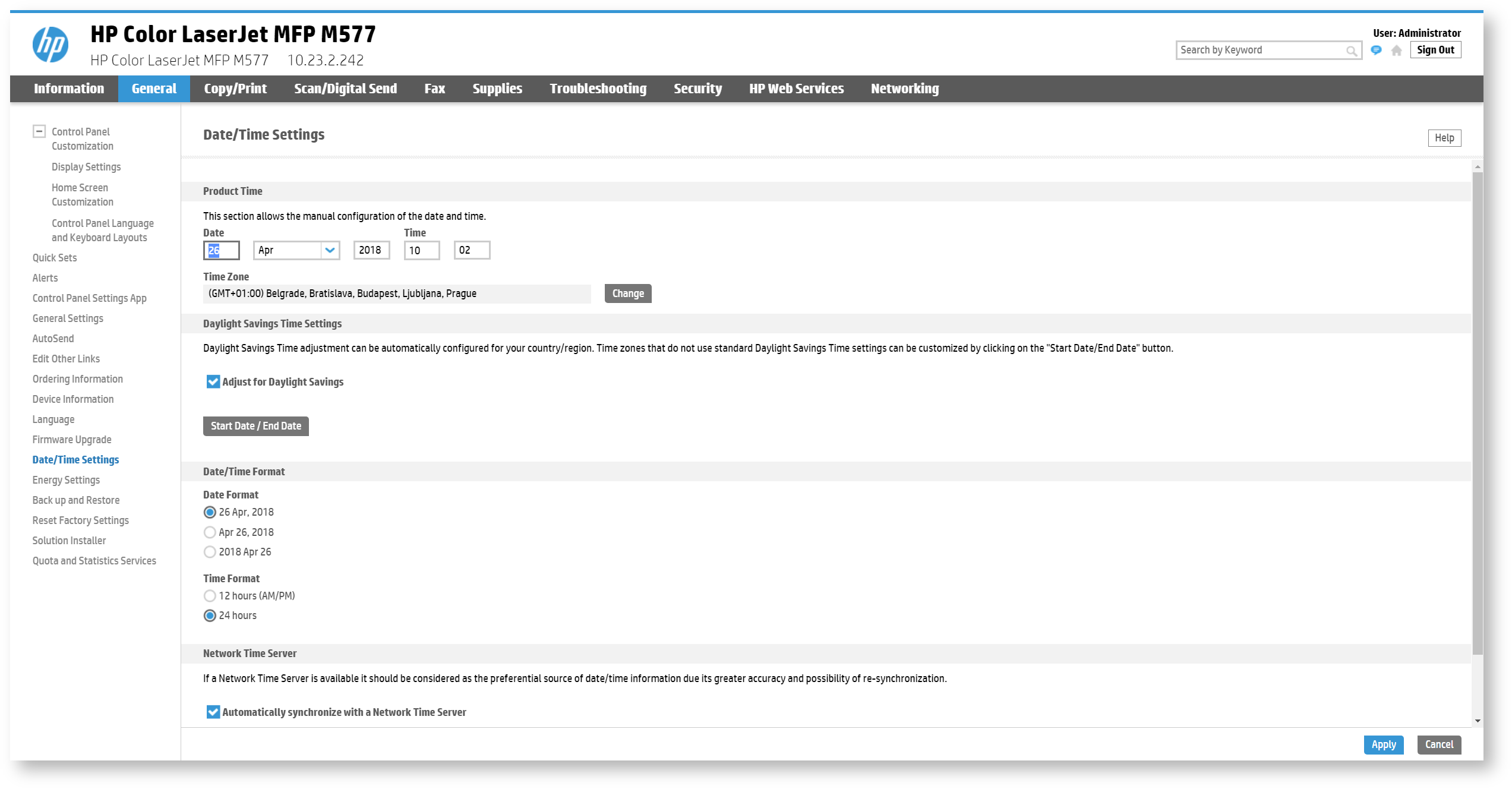
Inactivity Timeout
To configure timeout after which the user is logged out due to inactivity, go to the MFD's administration web page to the tab General > Control Panel Customization > Display Settings > Inactivity Timeout and set up the timeout as required. The value is in seconds.
The timeout set in Dispatcher Paragon web administration is applied only to screens of the Dispatcher Paragon Terminal Application.
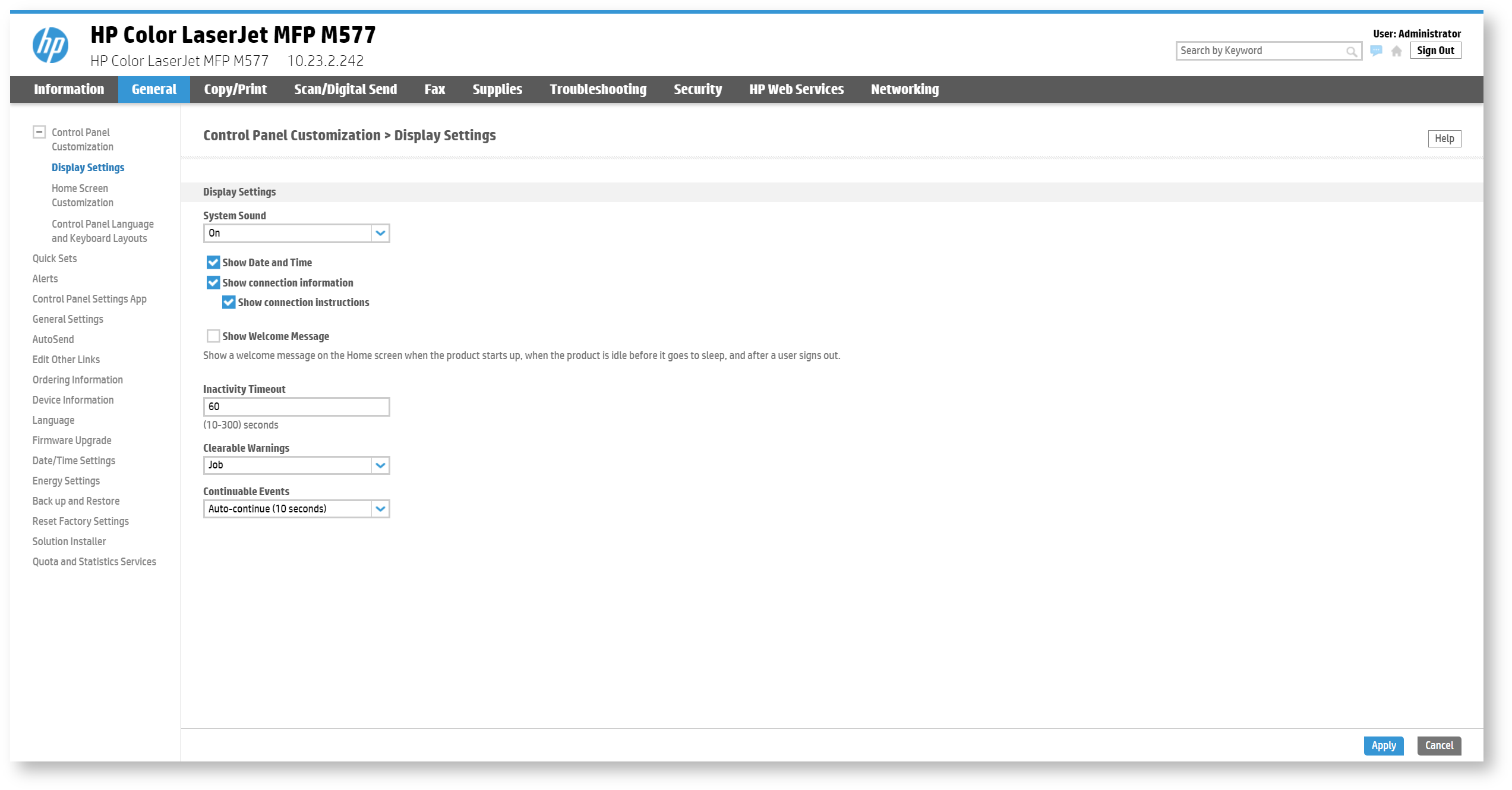
Cancel print jobs after unattended error
Enable this feature to prevent unauthorized users from printing jobs after clearing an error. All jobs are deleted from the print queue after the inactivity timeout period. To configure go to Security > General security and enable Cancel print jobs after unattended error.
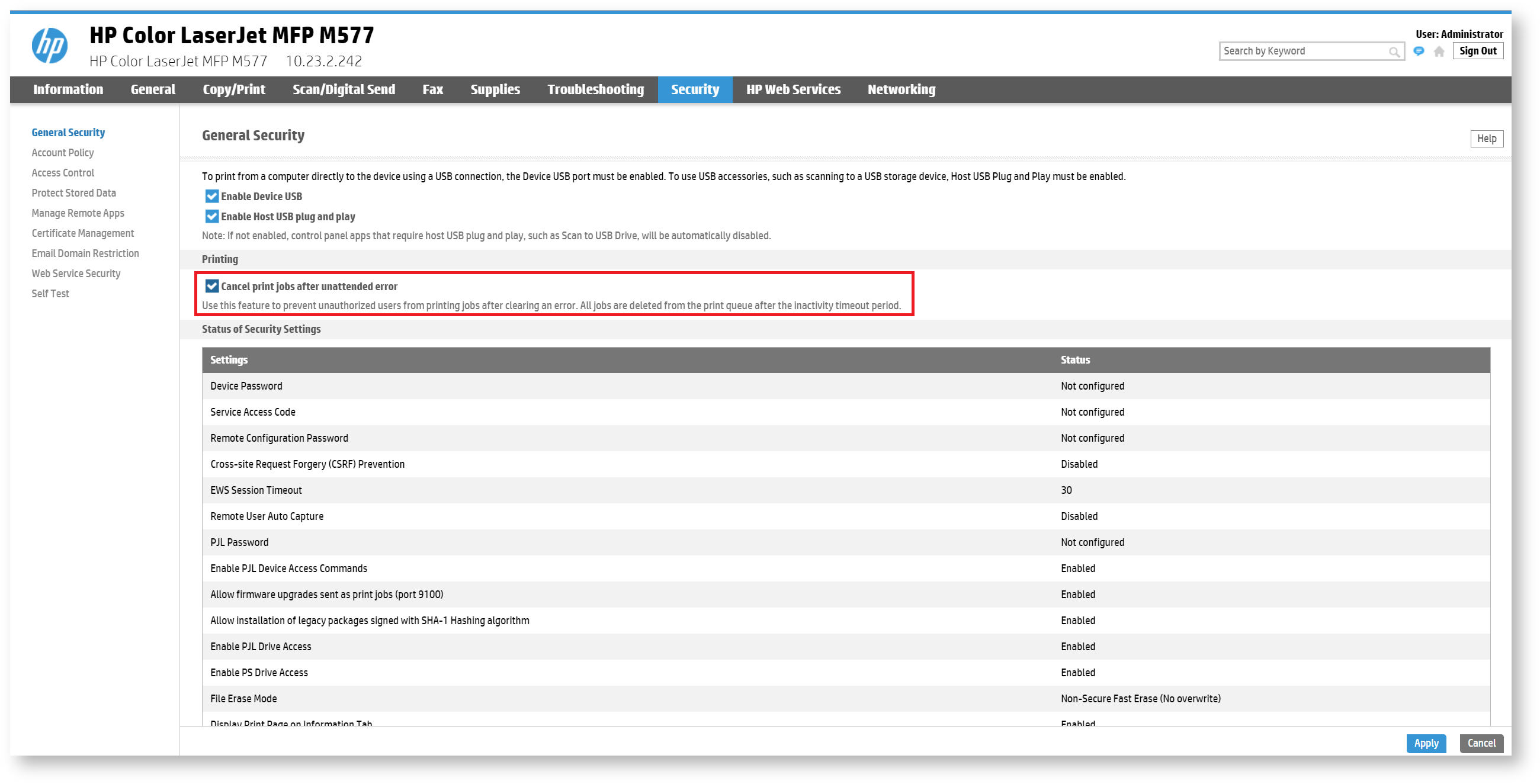
USB Print
Print from USB drive needs to be enabled in the MFD's administration web page. To do that, go to Copy/Print > Retrieve from USB setup > Enable Retrieve from USB and click Apply.
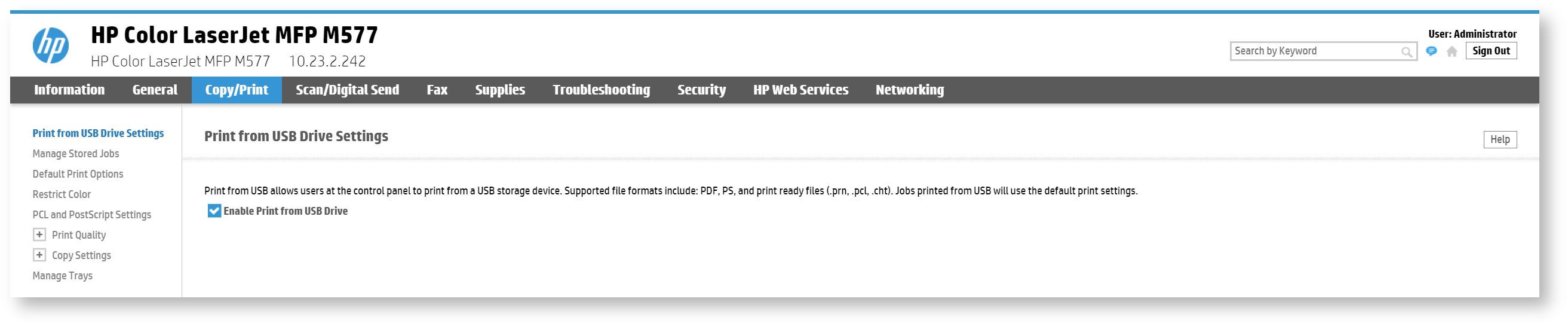
To add Print from USB drive application to home screen, in the MFD's administration web page to the tab General > Control Panel Customization > Home Screen Customization and drag and drop the application icon from the Hidden Items into the Home Screen.
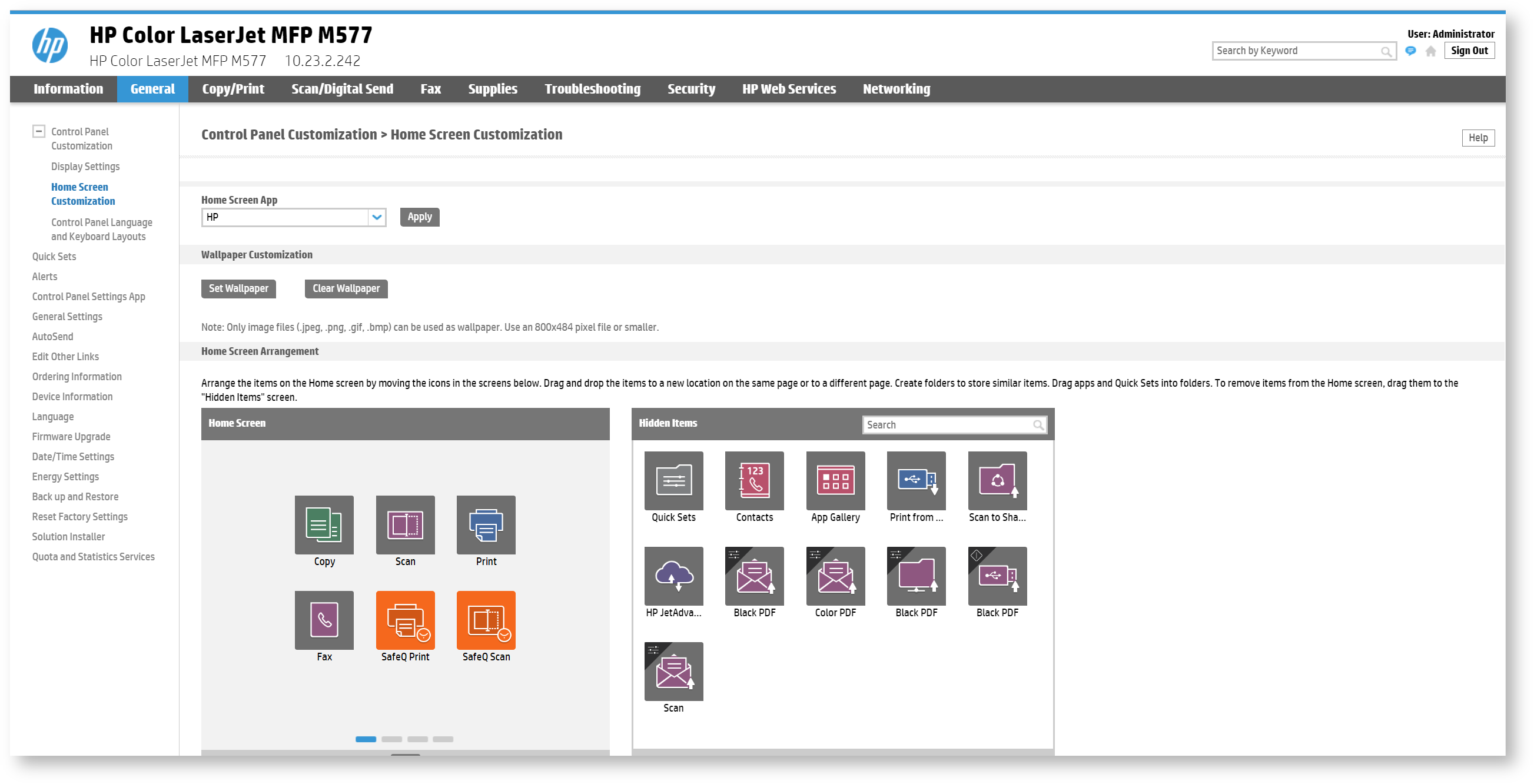
Position of the Dispatcher Paragon application on the home screen
When the Dispatcher Paragon Embedded Terminal is installed for the first time, the Dispatcher Paragon application is always on the 1st position on the home screen.
To change the position of the application, go to the MFD's administration web page. In the tab General > Control Panel Customization > Home Screen Customization, drag and drop the items to reorder them.
It is possible to disable some of the native application moving application icon to Hidden items. To ensure that the position of the Dispatcher Paragon application won't change after the Embedded Terminal reinstallation, do not place any disabled applications on the positions prior to the position of the Dispatcher Paragon application.