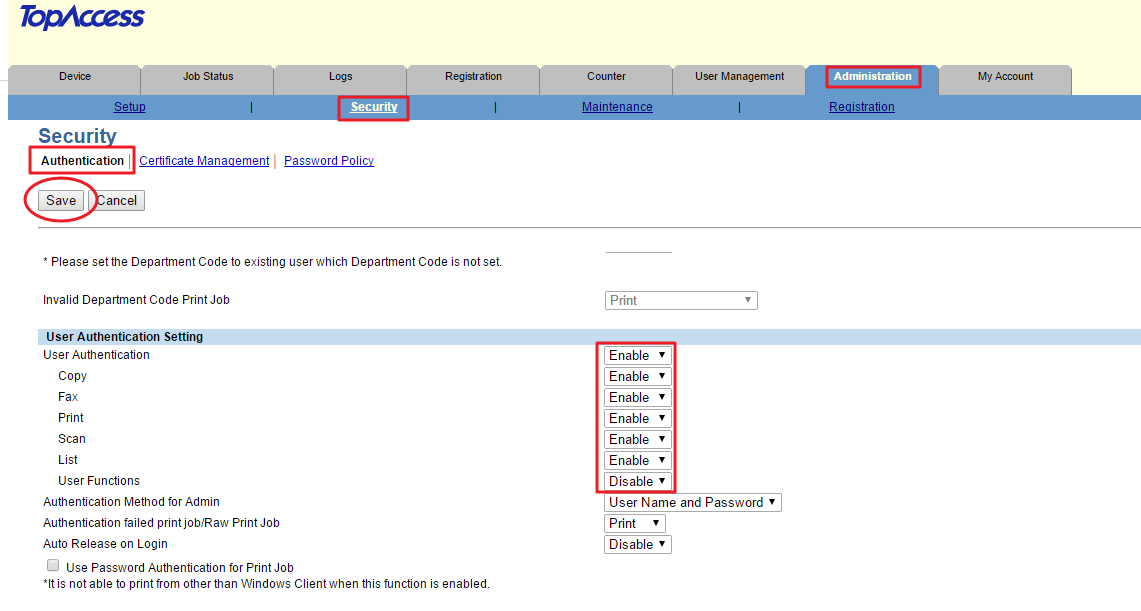Configuring Toshiba for scanning
Follow these steps to configure the MFD
Enable the HTTP Protocol
-
Navigate in your browser to the IP address of MFD to access web interface of MFD called TopAccess.
-
Log in with valid credentials and navigate to Administration > Setup > Network and click on HTTP Network Service
-
Make sure option Enable HTTP Server is Enabled.
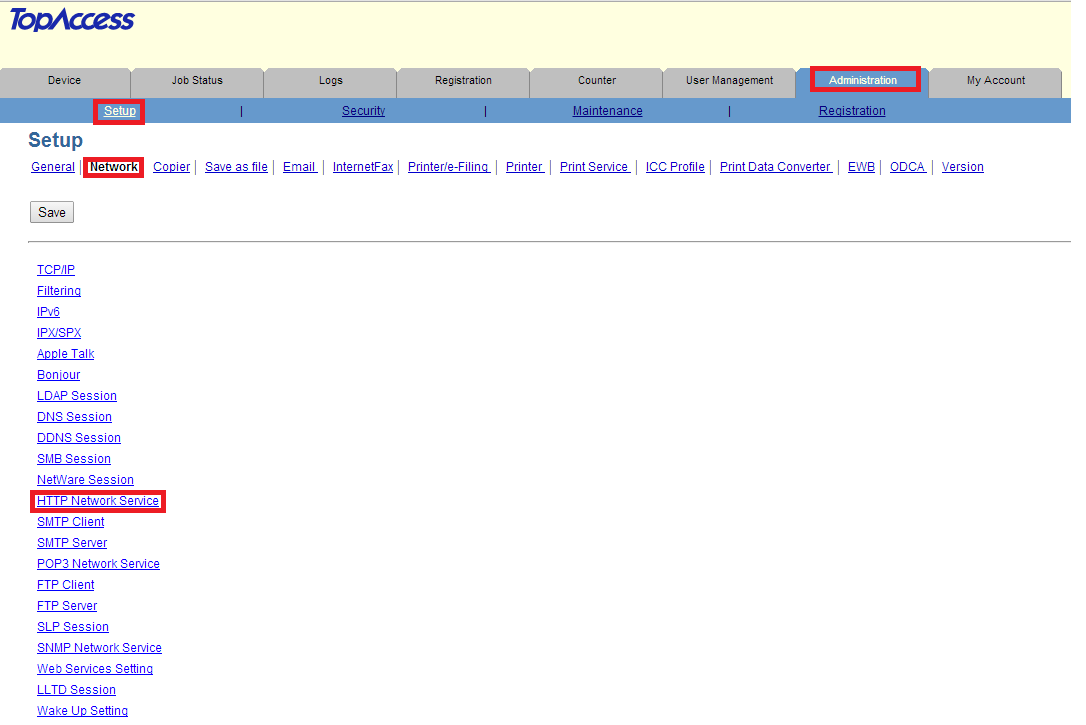
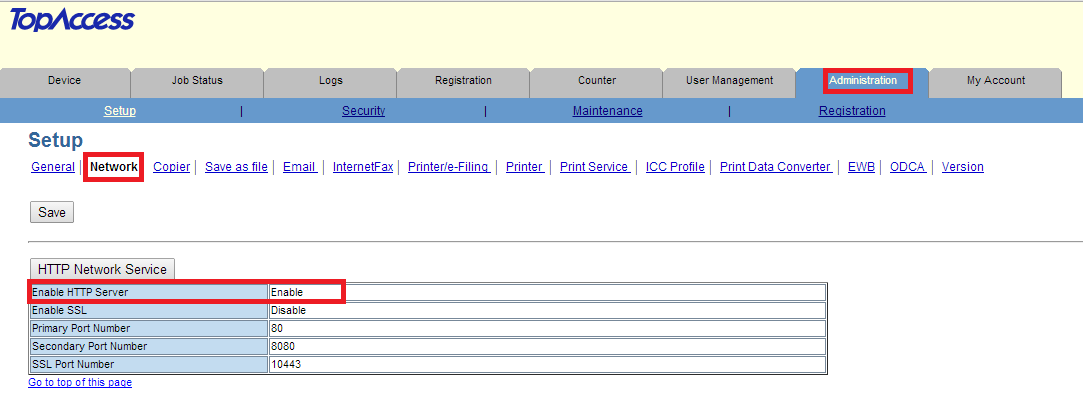
Enable the WSD Scan Service
-
Navigate in your browser to the IP address of MFD to access web interface of MFD called TopAccess.
-
Log in with valid credentials and navigate to Administration > Setup > Network and click on Web Services Setting.
-
Make sure Web Services Scan is Enabled.
-
Fill in Scanner Name (any name will be accepted)
-
Fill in Scanner Information (any string will be accepted)
-
Set Authentication For PC Initiated Scan to Accept the job if user name is valid
-
Save all taken changes.
If Authentication For PC Initiated Scan change is not possible please follow the documentation Configuring Toshiba for browser-based authentication with SDK 3.1, section Enable WSD scan with MDS mode.
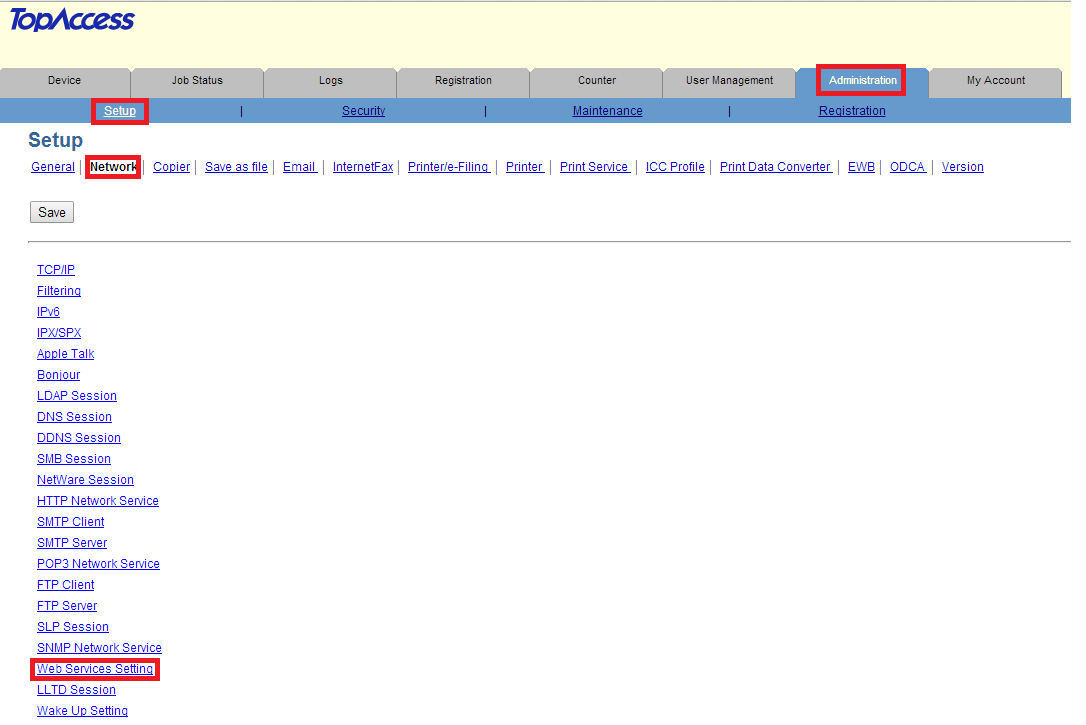
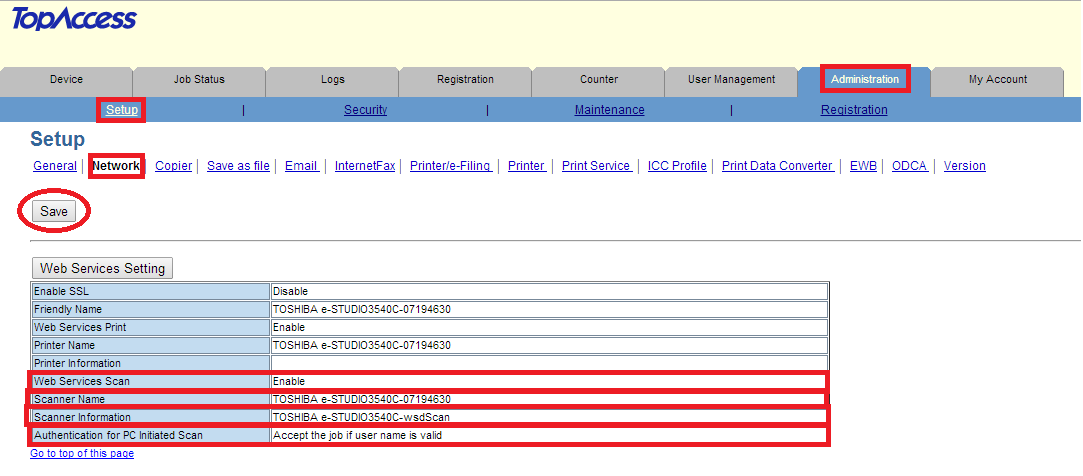
Rights Management
-
Navigate in your browser to the IP address of MFD to access web interface of MFD called TopAccess.
-
Log in with valid credentials and navigate to Administration > Security> Authentication.
-
Set User Authentication to Enable.
-
Save all taken changes.