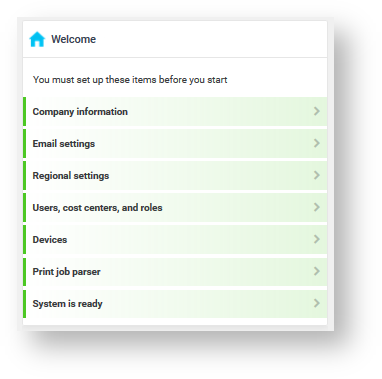Management interface - System
About
On the System tab, you can access the following functions:
-
Configuration
-
LDAP integration
-
License information
Configuration
Through this configuration page, authorized administrator can manage Dispatcher Paragon configuration.
All configuration settings is saved in database. There may be some configuration files in Dispatcher Paragon installation directory, however these are considered as a part of application, required for its start up and shall not be modified any time.
There are following rules in updating configuration in cluster:
-
all nodes have to be up and running when changing settings
-
it is highly recommended to update configuration on the master node
General overview
![]() System settings can be found on web interface: System > Configuration.
System settings can be found on web interface: System > Configuration.
Please note that settings of LDAP integration are in separate page in user management, see LDAP integration.
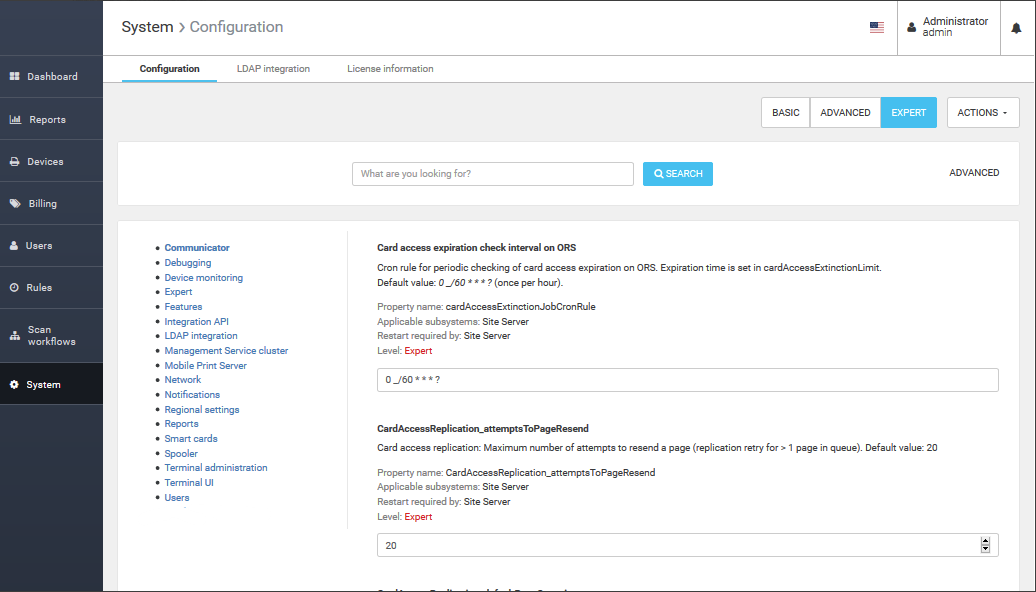
Working with System configuration
Search filter
In System settings page you can search for properties:
-
by entering text phase into text filed. This phase must be part of property name, description or internal name.
-
by marking/unmarking Dispatcher Paragon components which are using this property
To apply current search filter click Search button.
Use advanced search to search in main sections or properties with a change value from default ones.
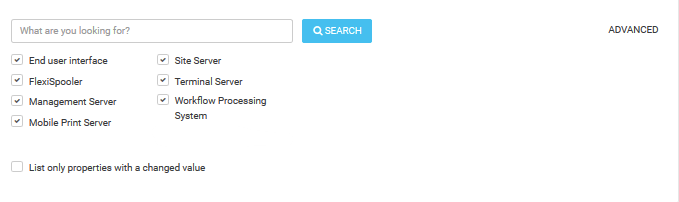
Tablet panels
Tablet panel on the left side of the page are representing different categories of system settings. Number of displayed categories depends on the currently selected view and search filter.
To change category just click its name. Currently selected category is always highlighted with white color.
Property details
Each property listed in System settings contains some attributes which are described below. All attributes marked with asterisk are always display for each property.
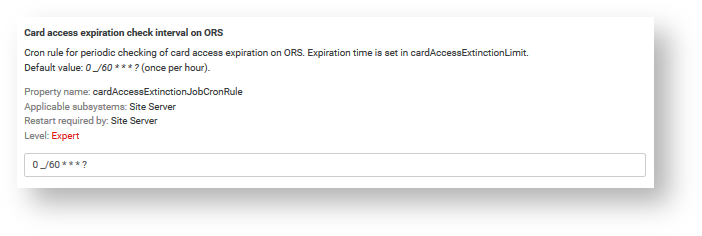
Functions
In the top right corner there is few functions available for this page.
Actions
|
Name |
Description |
|
Import configuration from the XML file |
Imports previously exported file with differential settings with following conditions:
If your import fails, remove invalid setting from the import file according these conditions and try to load it again. |
|
Export changed configuration into the XML file |
Exports settings difference between default value and set value. Only key and a current value is exported. All user defined settings are exported as full record which means with information about used subsystems, all flags, default value and its assignment in category to be able to restore it again in the import. Settings which are not changes are not exported. |
Views
Dispatcher Paragon system settings are divided into three levels, based on impact to Dispatcher Paragon system.
-
Basic
-
Advanced
-
Expert
Save settings
To save new settings you have to click Save Changes button before leaving system settings page. Use Discard Changes button to discard current editation.
Settings in Dashboard widget
Some basic settings can be also edited from Management Interface - Dashboard . For changes of the setting using the widget same rules as for System Settings apply.