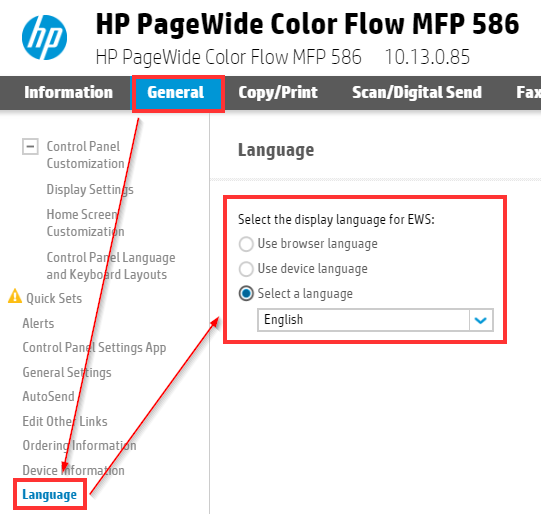HP Embedded Terminal - Tips and Tricks
Login as administrator
Most or all of the tips need administrator rights so login first, on any page press the sign in button
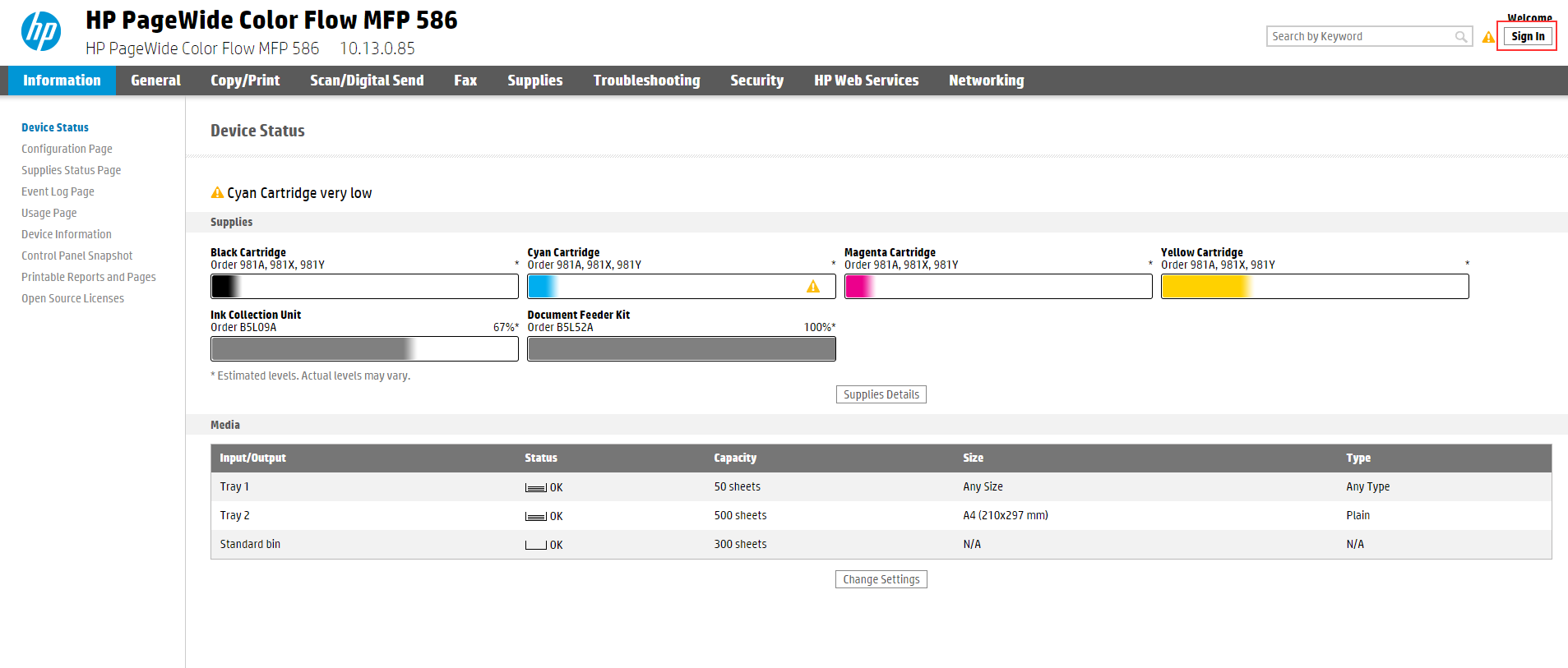
Then sign in again
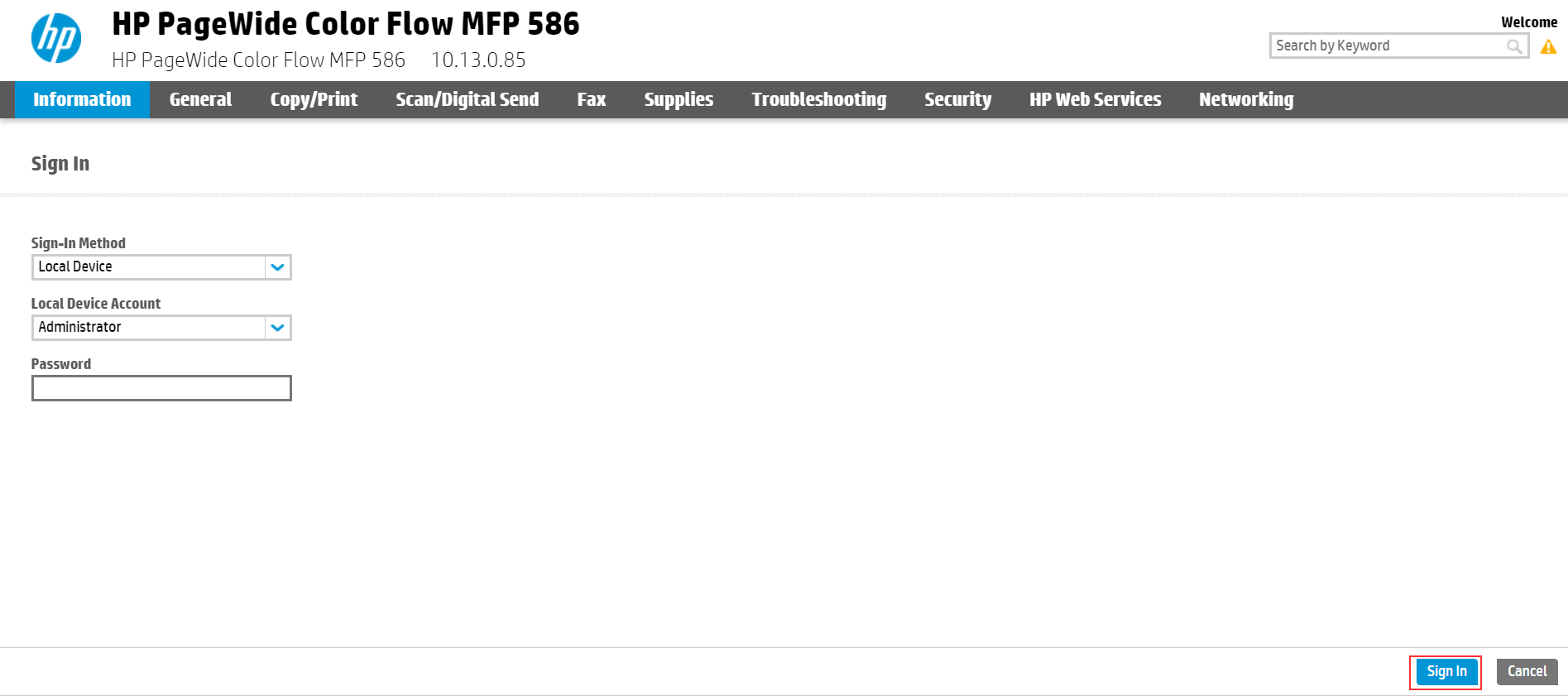
By default there is no password.
Remote control the device panel (and restart it)
Go to Remote Control-Panel -> Launch Remote Control-Panel
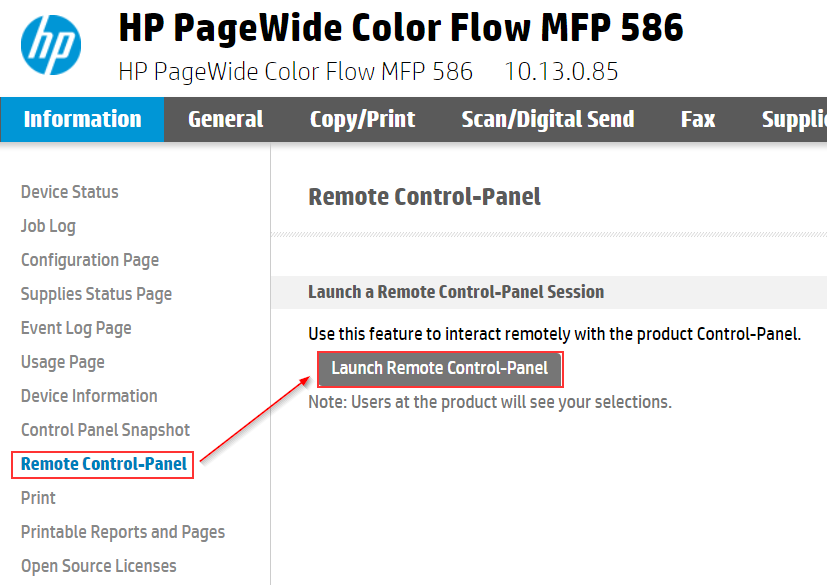
A new window will open with the remote panel:
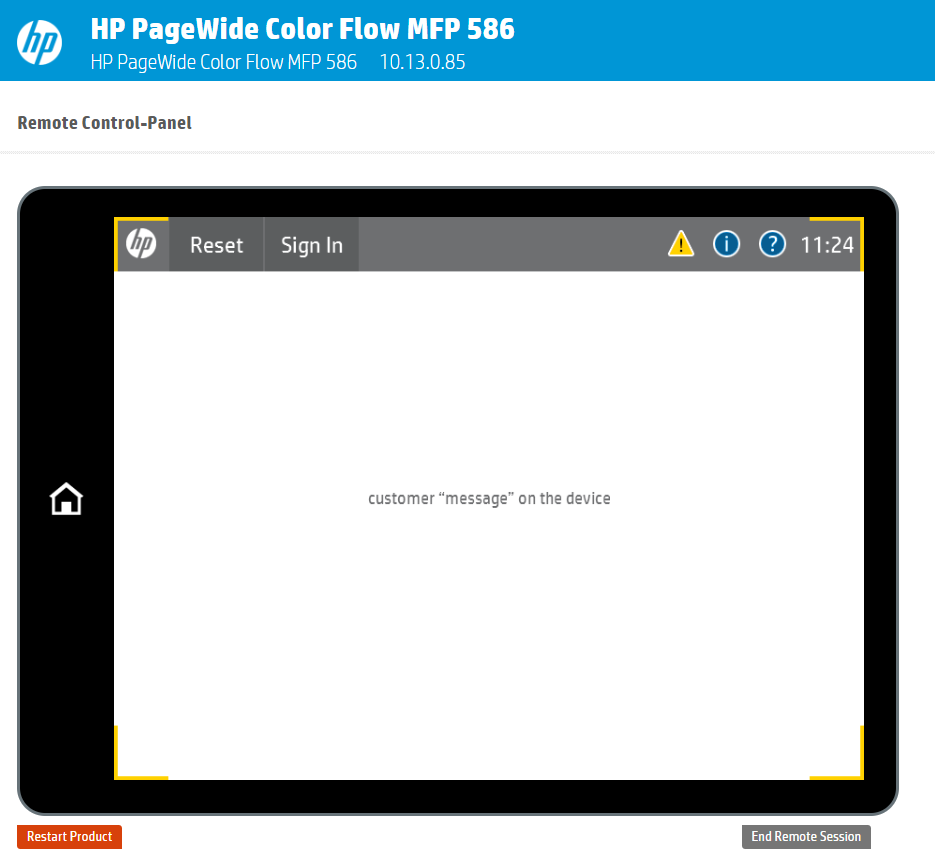
Now you are in control of the device panel.
On the bottom left you have the restart button

Remove unused Icons from the device panel
Go to General > Control Panel Customization > Home Screen Customization
then just drag and drop any icon from or to the left Home screen window
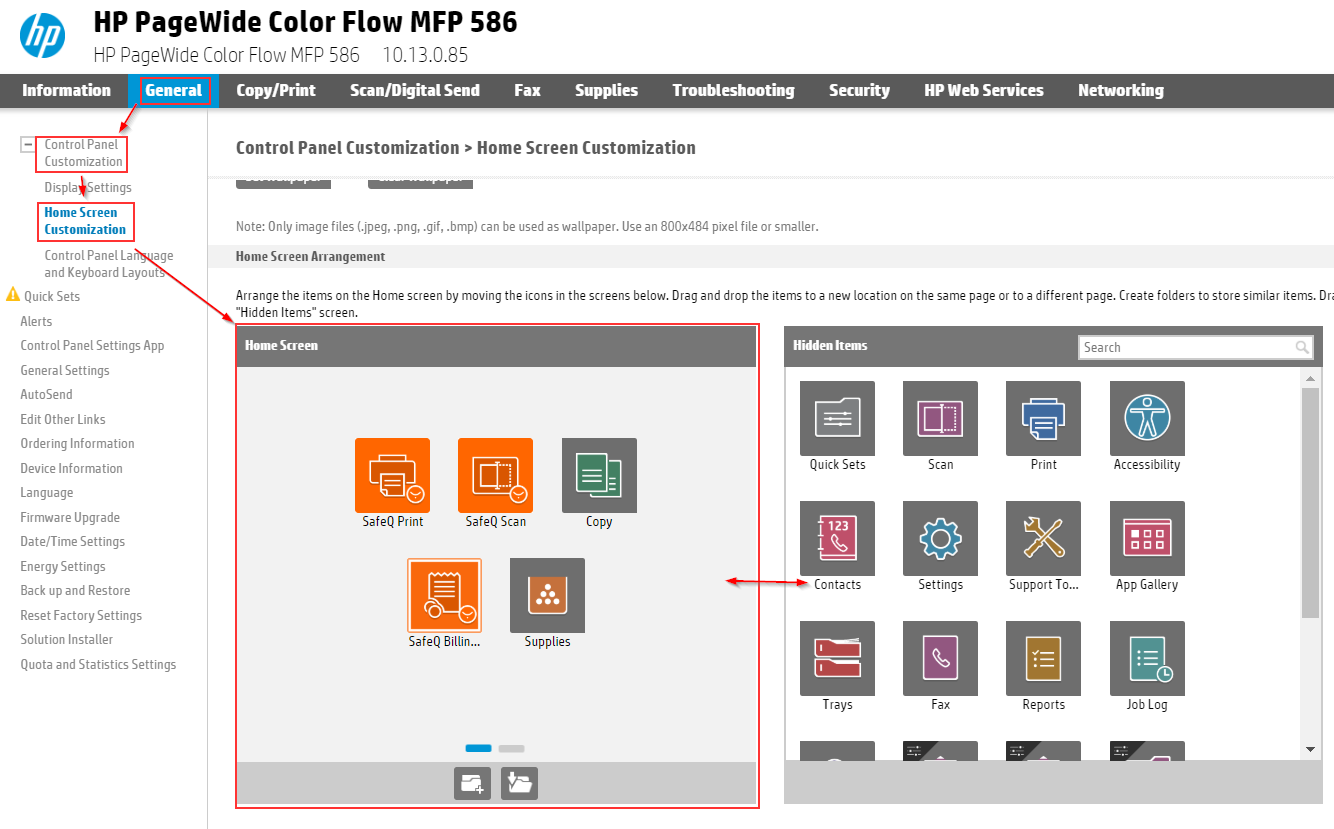
Add the customer logo (wallpaper) on the device
Go to General > Control Panel Customization > Home Screen Customization > Set Wallpaper
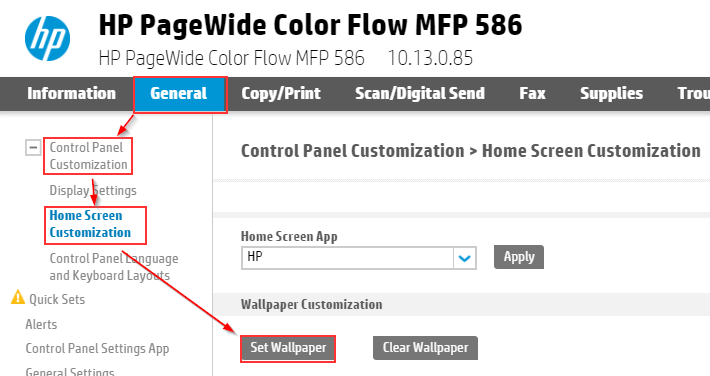
![]() Note - The logo is added as wallpaper so make sure it is not overlapped by the Icons.
Note - The logo is added as wallpaper so make sure it is not overlapped by the Icons.
Only image files (.jpeg, .png, .gif, .bmp) can be used as wallpaper. Use an 800x484 pixel file or smaller.
Select the picture and add it:
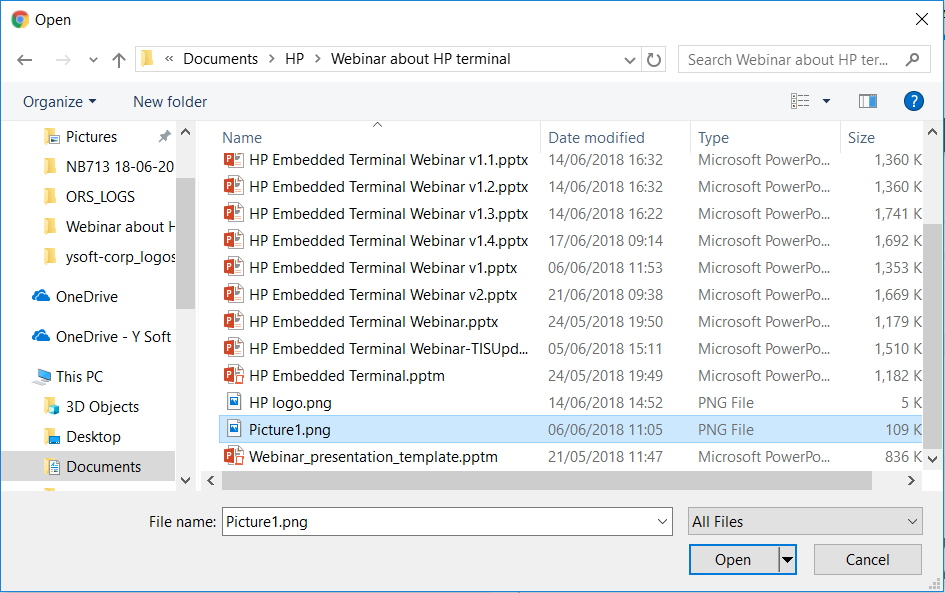
you will be notified by the device that the wallpaper was changed
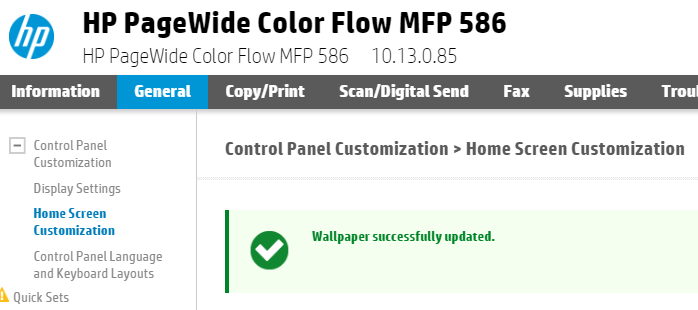
To clear the wallpaper select clear wallpaper
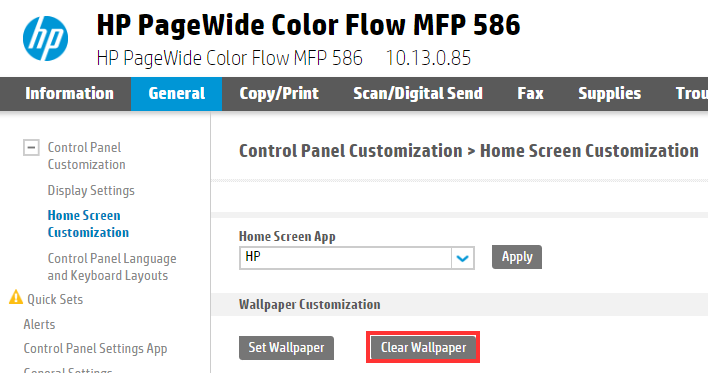
Customize the login message on the device
Go to Security > Access Control and click Use a custom message , then enter the custom message message you would like to use.
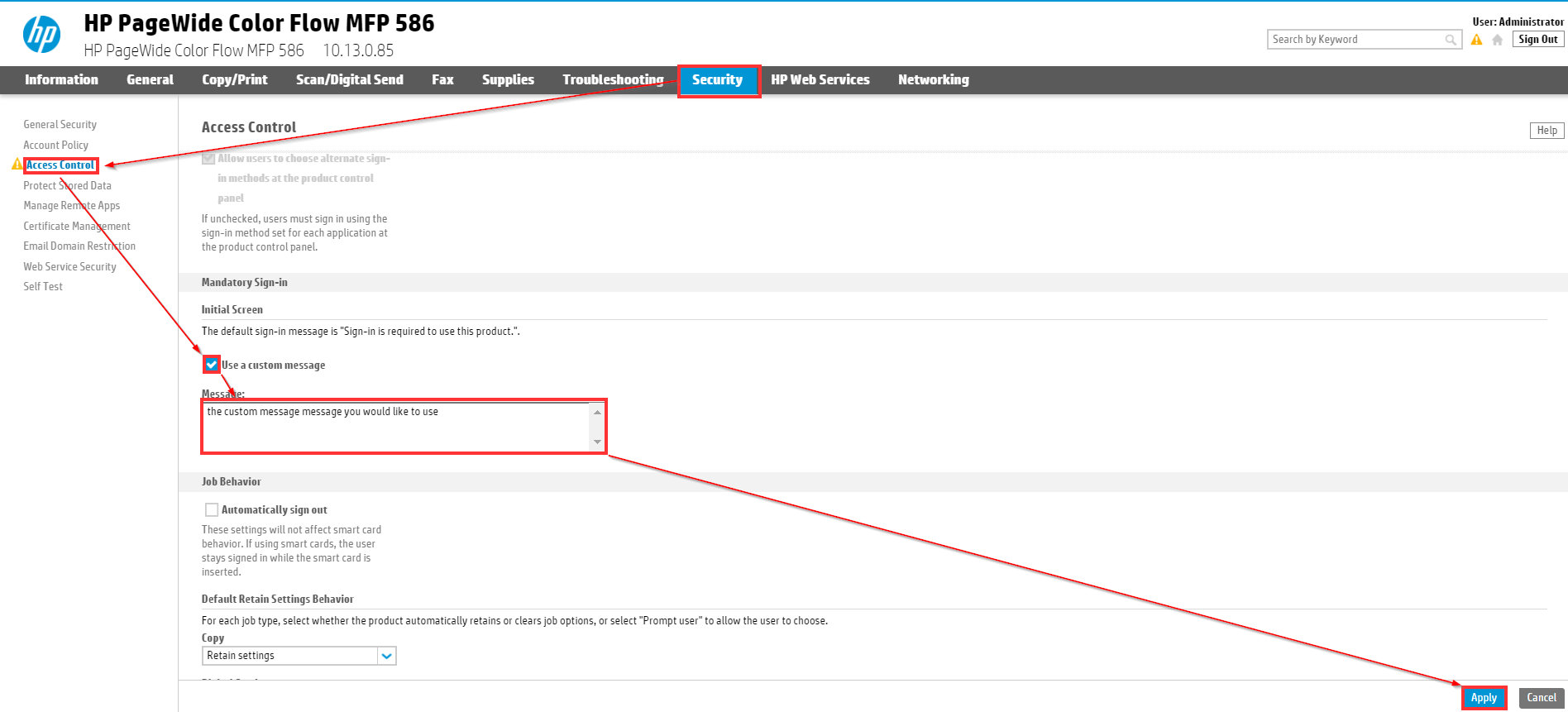
Now on the device you can see the
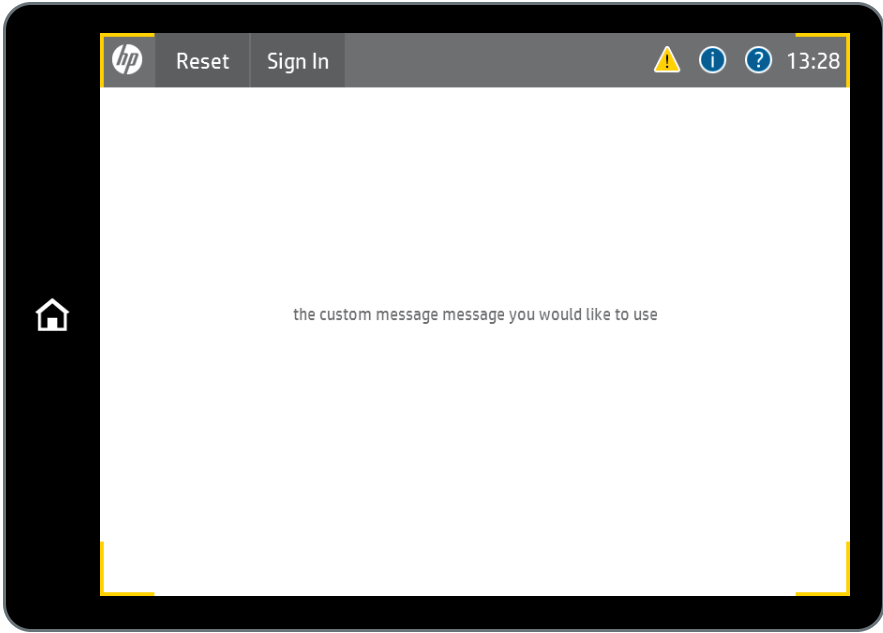
Cancel print jobs after unattended error
Go to Security > General security and enable Cancel print jobs after unattended error.
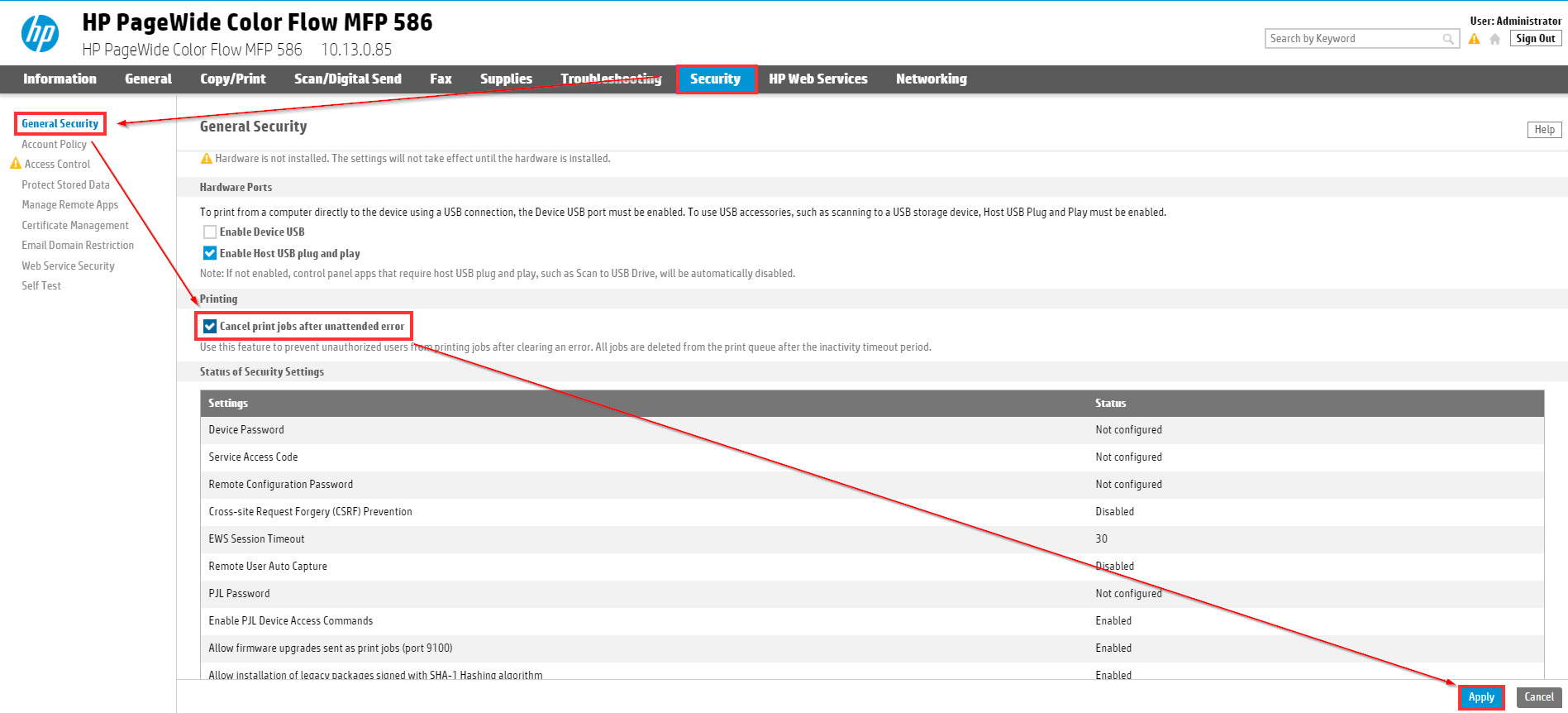
![]() Note - All jobs are deleted from the print queue after the inactivity timeout period.
Note - All jobs are deleted from the print queue after the inactivity timeout period.
To set the inactivity timeout period go to General > Control Panel Customization > Display Settings and set the Inactivity Timeout in seconds
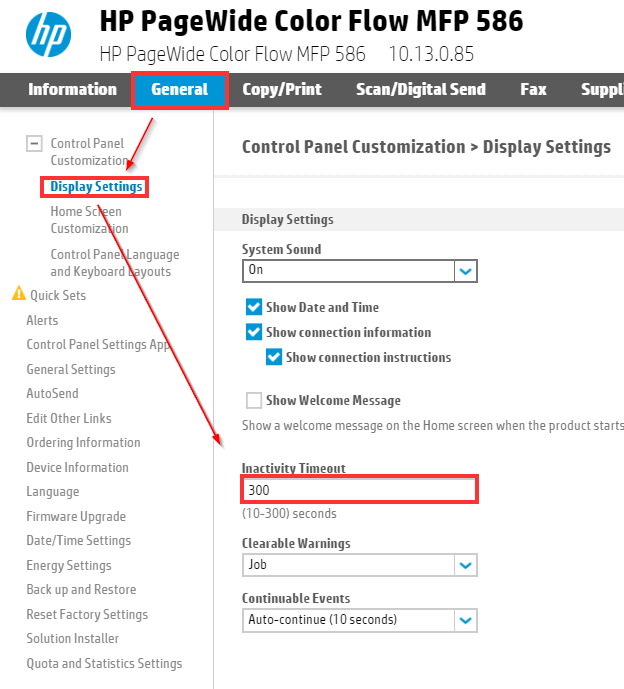
Display panel and device web interface language settings
To change the display panel default language, go to General > Control Panel Customization > Control Panel Language and Keyboard Layouts, then select the wanted Control Panel Language and Keyboard Layouts
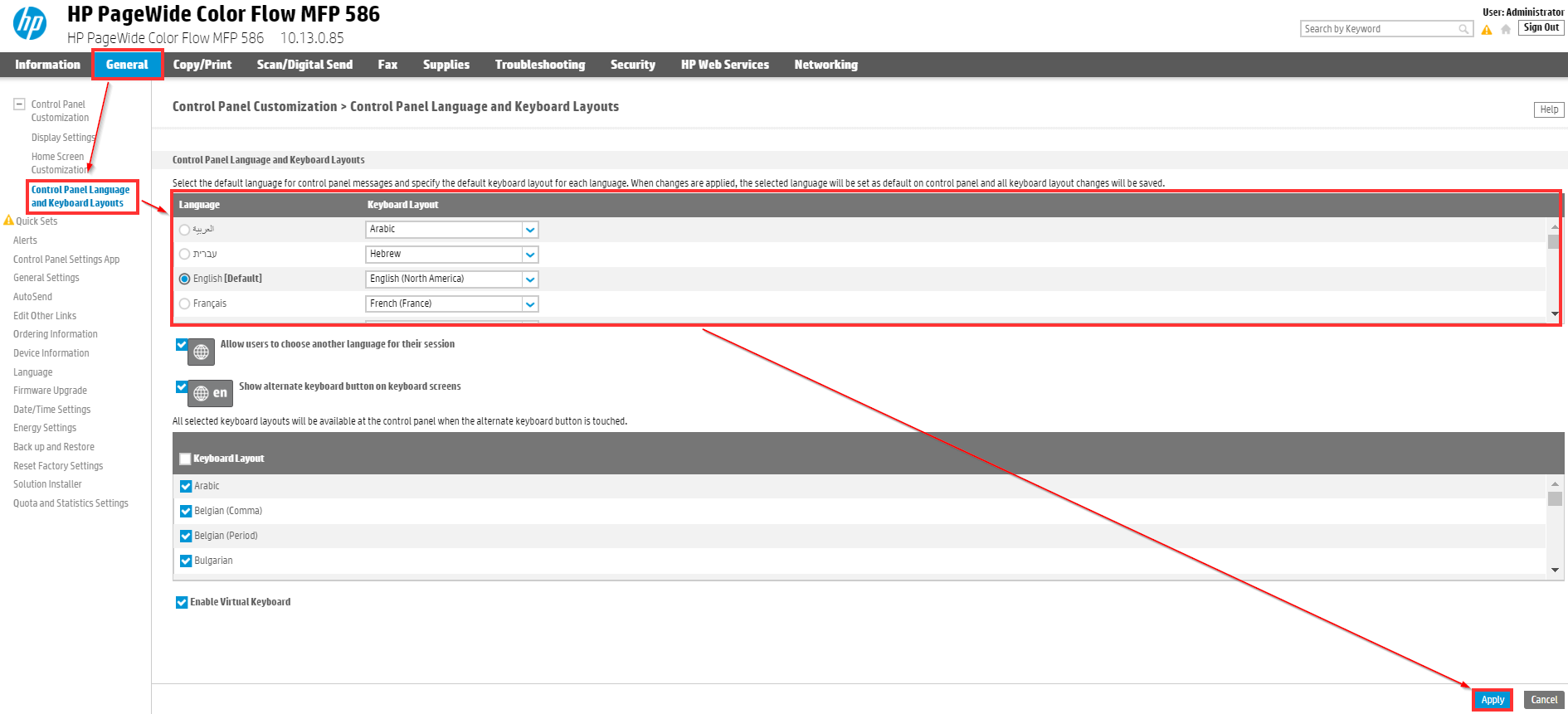
![]() Hint - our customer complained that there are to many languages in the keyboard selection so we removed all languages and left only the Hebrew and English
Hint - our customer complained that there are to many languages in the keyboard selection so we removed all languages and left only the Hebrew and English
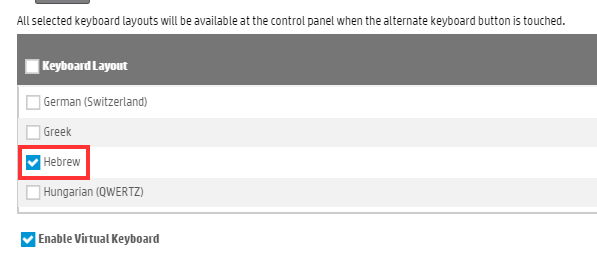
By default the device web display language is using your browser language,
To change the device web display language go to General > Language and select the wanted language