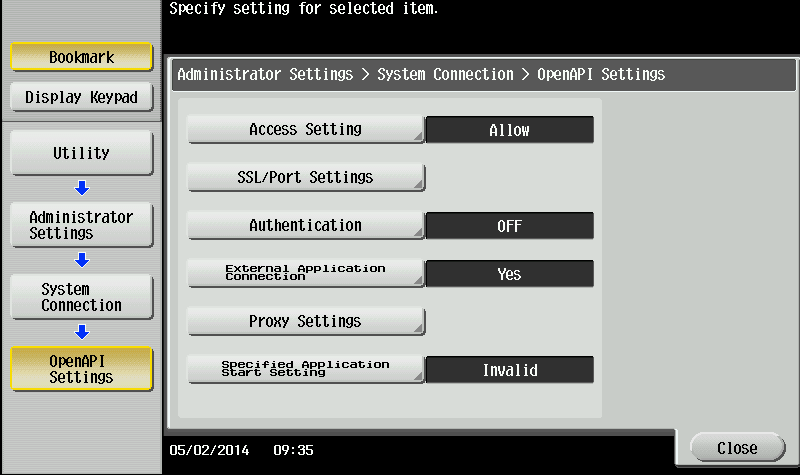Konica Minolta - Enable OpenAPI on a device
Enable OpenAPI function on at the MFD panel as follows:
-
Make sure the MFD is idle — not copying, printing, scanning, or otherwise busy.
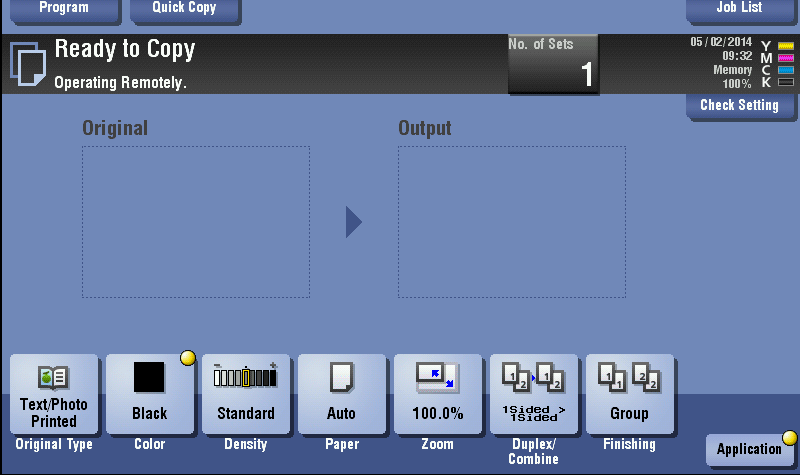
-
Open the Utility menu.
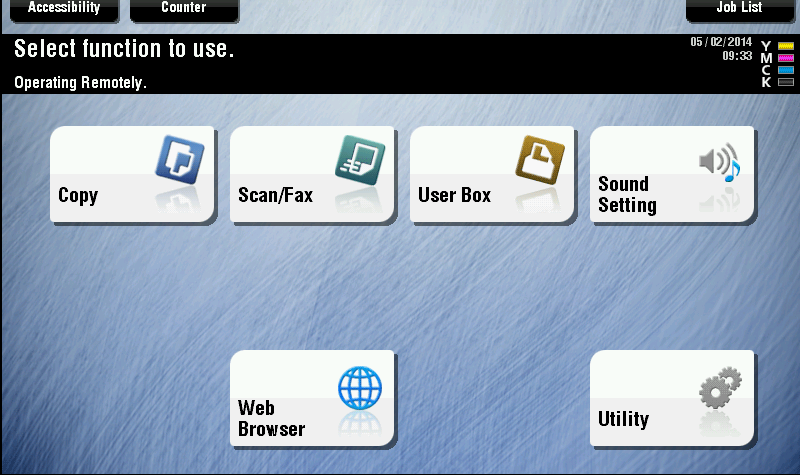
-
Tap Administrator Settings.
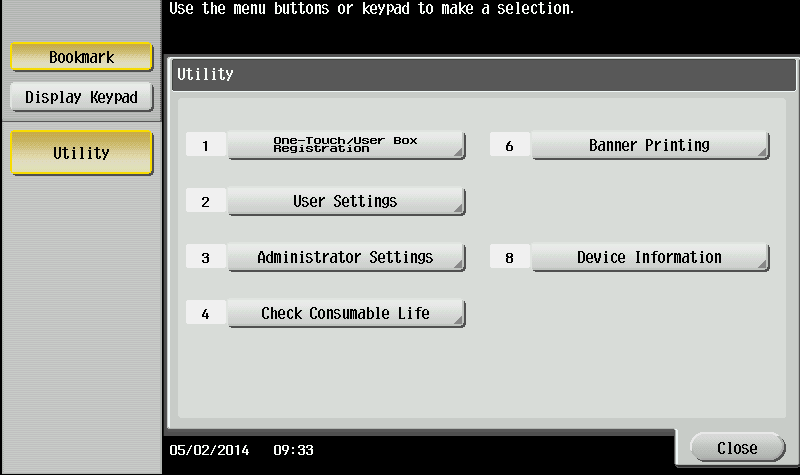
-
Enter the Administrator password for the MFD; then tap OK.
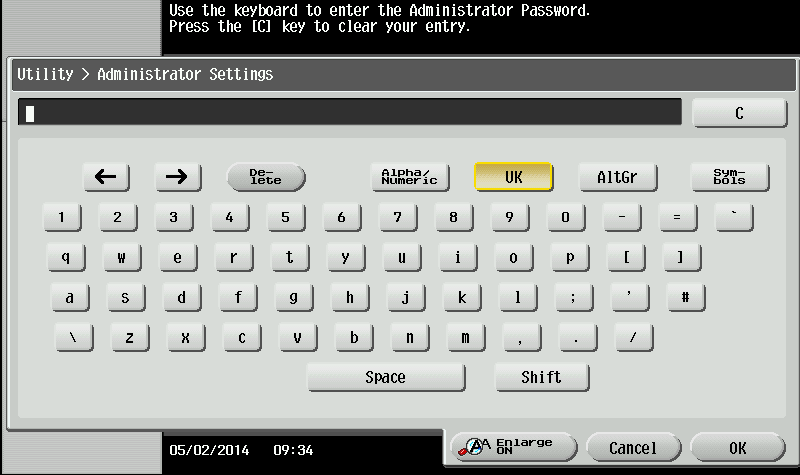
-
Tap System Connection.
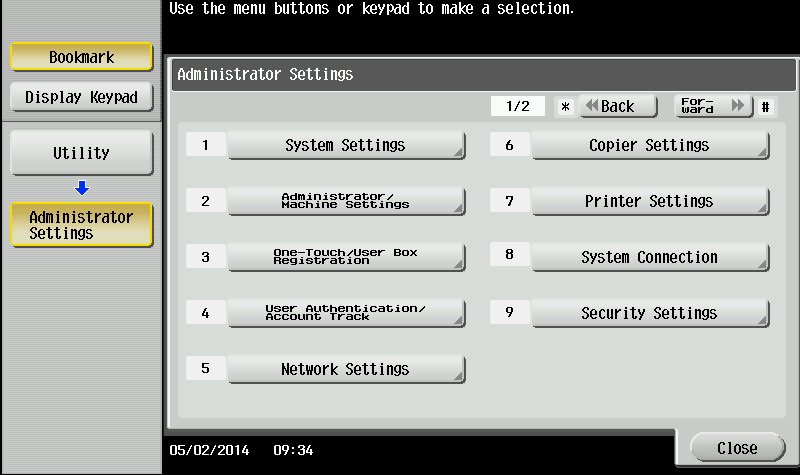
-
Tap option OpenAPI Settings.
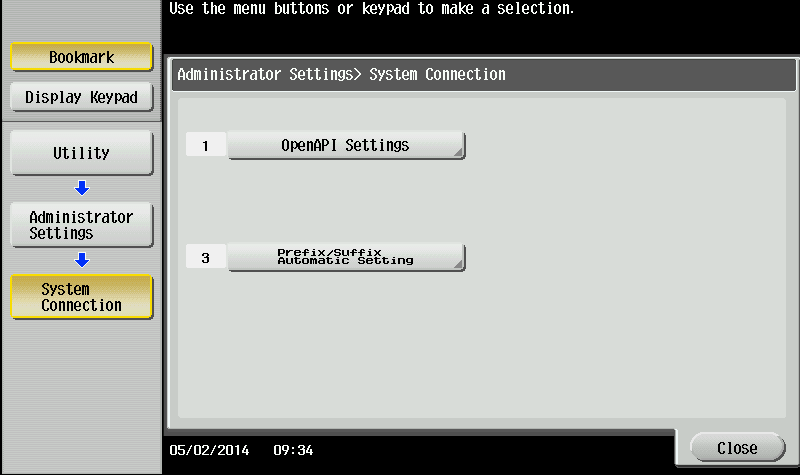
If SSL and port number options appear, continue to chapter Konica Minolta - Configure SSL via MFD panel.
-
Tap Access Setting; then set it to Allow.