Configuring and using Shared Queues
Overview
Following administrative tasks are required to be performed in order to configure Workgroup print sharing (Shared Queues).
Initial Deployment
-
Make sure the Dispatcher Paragon Management server is currently installed and running.
-
It is also necessary to properly configure Identity management. By default, Dispatcher Paragon rejects all prints initiated by an unknown user (the user who is not in the Dispatcher Paragon Identity Database).
-
Install and configure Dispatcher Paragon terminals.
-
Be sure that for every device, where the copy is supposed to be monitored by Dispatcher Paragon, is equipped with some type of the terminal.
-
Embedded Terminals: device must be properly configured and the terminal must be deployed to the MFP. Embedded Terminal cannot be installed unless the device is registered in Dispatcher Paragon.
-
-
For network-attached printers, (re)configure all workstations or print servers to print via Dispatcher Paragon server (or use Windows print spooler monitoring). Dispatcher Paragon Desktop Interface can be used for configuration of workstations. For a vast majority of the installations, configured printer ports must point to the Dispatcher Paragon server. See Printer configuration for Workstation and Server for more information.
Configuring Shared Queues via Dispatcher Paragon Management Interface
-
Navigate to the Devices > Shared queues and click on Add shared queue button.
-
Fill in Shared queue name.
The name of the shared queue must be unique across system (secure queue, device direct queues or other shared queues).
-
The administrator can manage the list of users that can access shared queue's print jobs. The users are added from dialog opened after you click on Add user to selected queue. The desired queue must be selected beforehand. Additionally, the administrator can remove any user with access to the queue.
Current behavior
Shared queues currently work only in Manager-secretary scenario (job is always accounted to the user who sent the job to Dispatcher Paragon).
-
The manager sends a job to Dispatcher Paragon.
-
Secretary logs in on a terminal and releases the print job.
-
The job is accounted on manager's account.
However, there are limitations for this scenario to work. See further details below in section Limitations.
Workstation Configuration
-
Configure workstation as described at Printer configuration for Workstation and Server, and use Shared Queue Name you have created in previous steps.
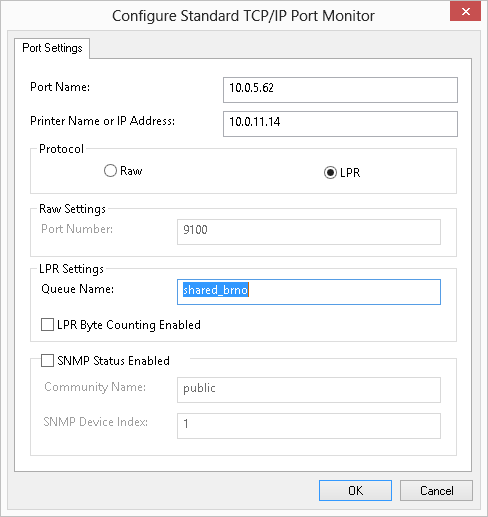
Limitations
-
Functionality supported on Konica Minolta devices with YSoft Embedded Terminal. Other vendors could have unknown issues which could be considered as limitations.
-
Batch accounting is not supported with Shared Queues.
-
VPSX integration is not supported with Shared Queues.
-
When a secretary does not have access rights for a color job, she can not print manager's color job sent to a shared queue.
-
Implementation requires Unlimited access entitlement when the shared queues are used with Dispatcher Paragon Payment System or sufficient balance/quota for both manager and secretary. If the secretary does not have Unlimited access entitlement and has depleted quotas or insufficient balance for the job, she is not able to print manager's job, even though the job would be accounted to managers account.
-
Dispatcher Paragon Desktop Interface does not provide the list of available shared queues for the user. To send a print job to a shared queue, follow Workstation configuration section.