Accessing and Logging In at a Konica Minolta Device (Native)
Logging In with a PIN or a Card
-
Place your card on the card reader attached to the device and go to the next chapter OR tap PIN and continue to the next step.
You can log in even in a case that someone else is logged in. The other user will be logged out after your authentication.
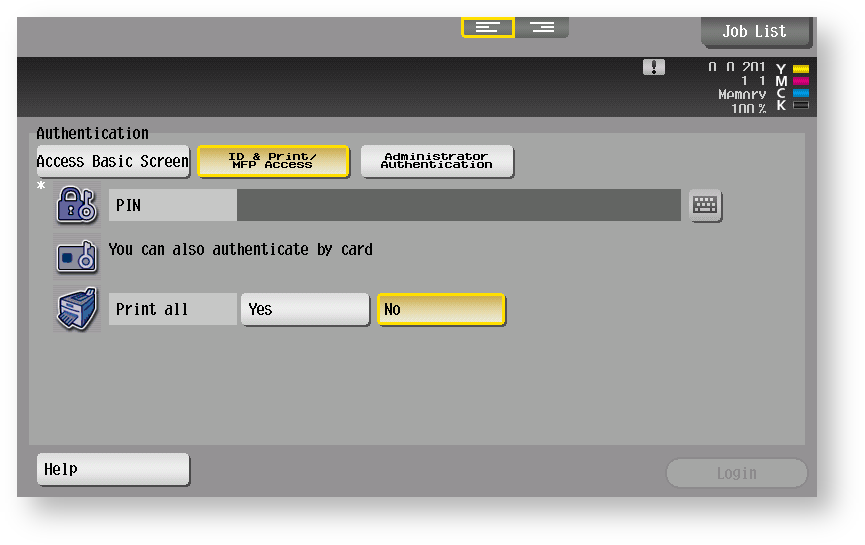
-
Enter your PIN and tap OK.
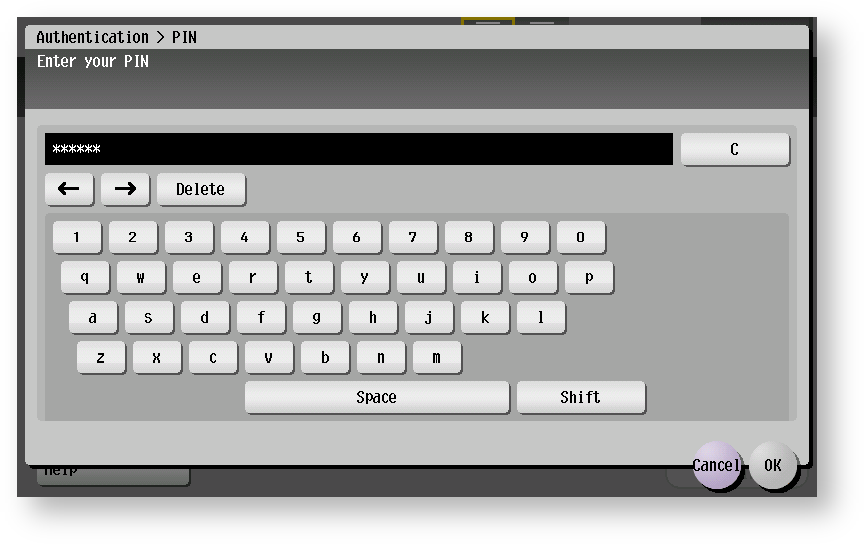
You can also use the numeric keyboard on the device.
-
Tap Login.
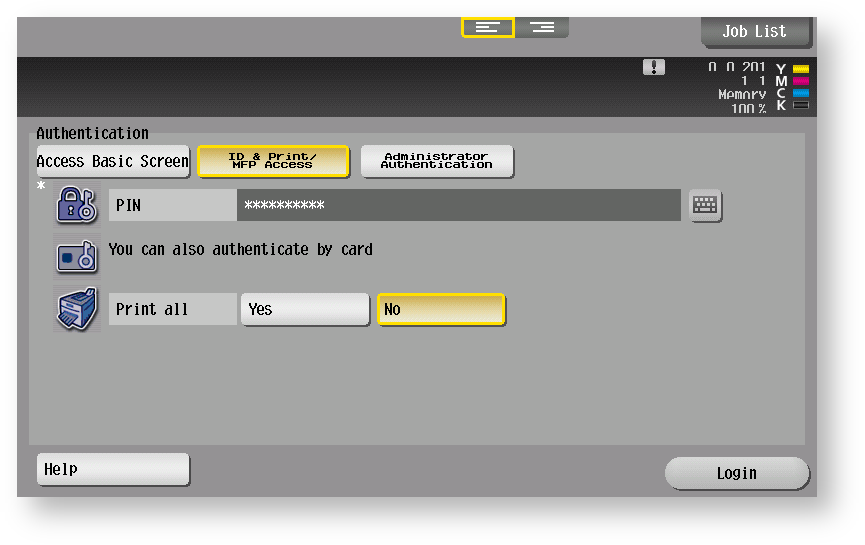
You can choose to print all waiting jobs right after login.
Logging In with a Login Name/Password or a Card
-
Place your card on the card reader attached to the device and go to the next chapter OR tap the Login keyboard button and continue to the next step.
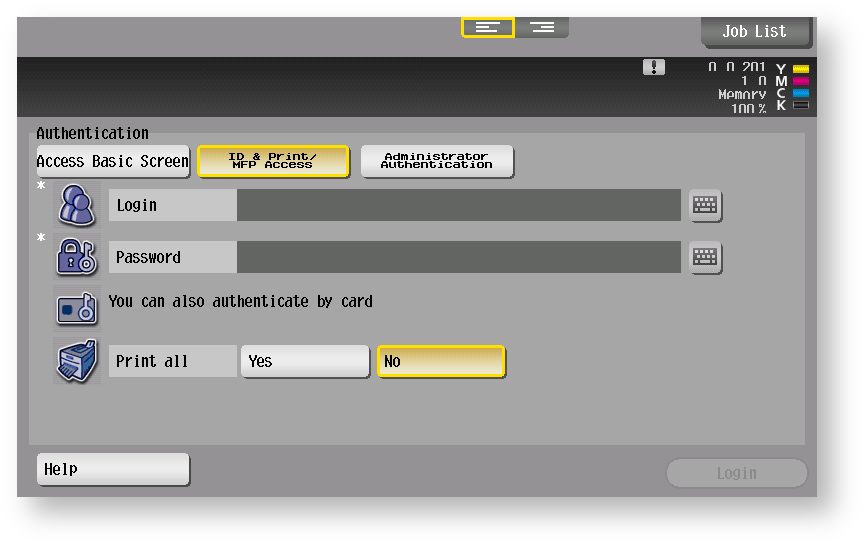
-
Enter your login name and tap OK.
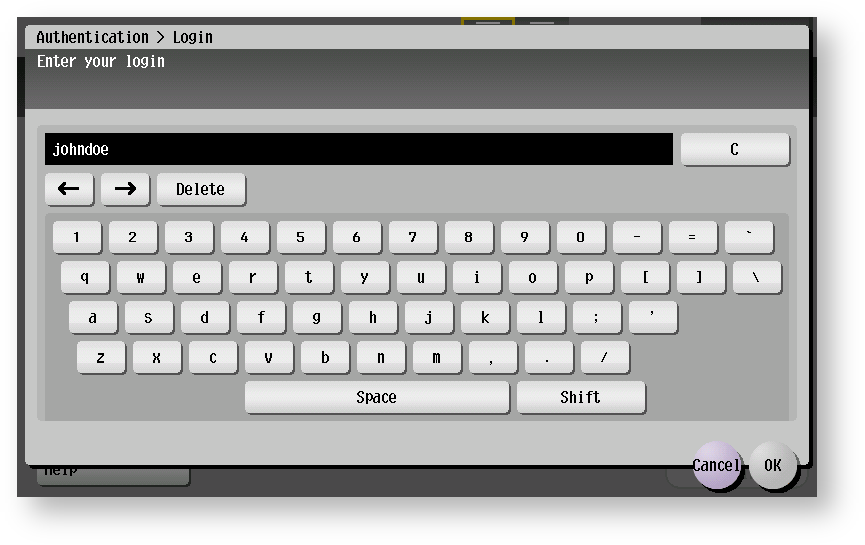
-
Tap the Password keyboard button.
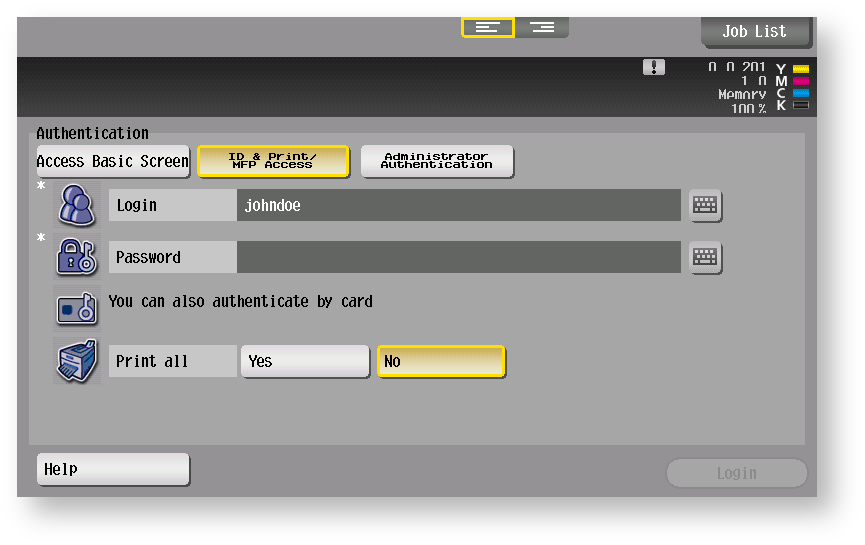
-
Enter your password and tap OK.
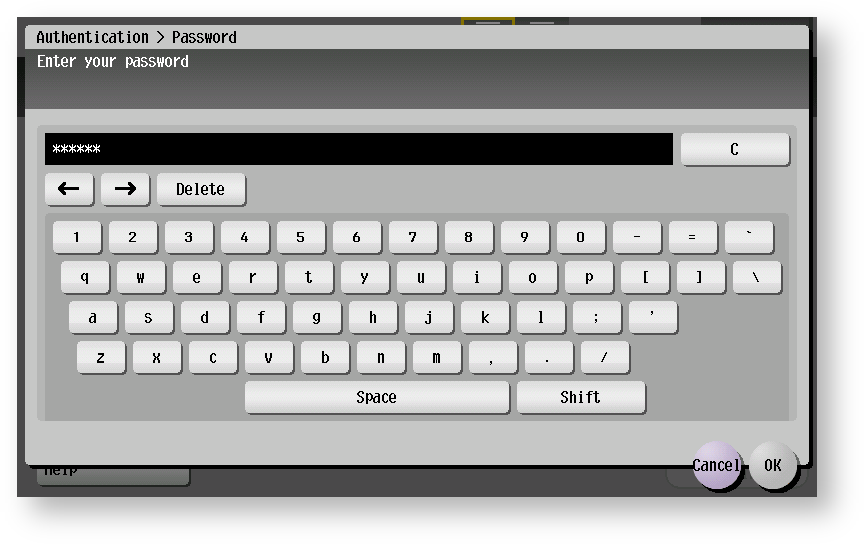
-
Tap Login.
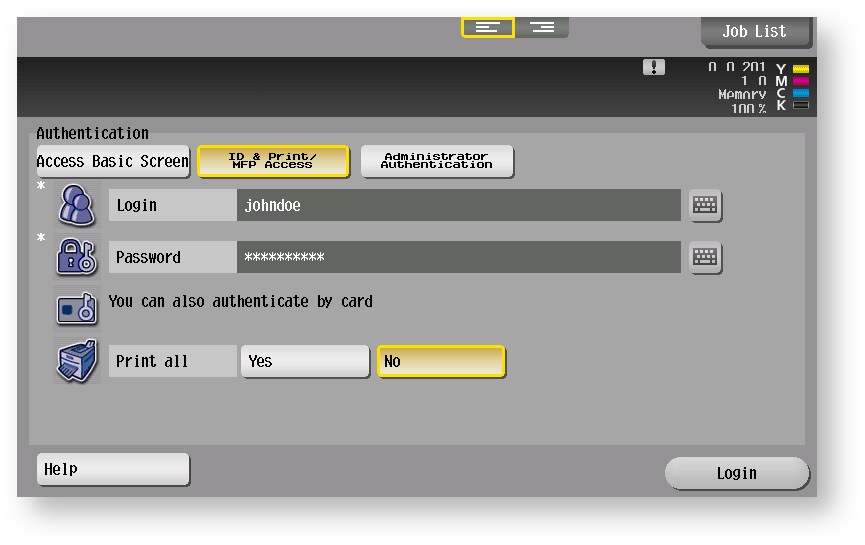
You can choose to print all waiting jobs right after login.
Log Out
-
To log out, press the Access button (highlighted in the image) on the device panel.
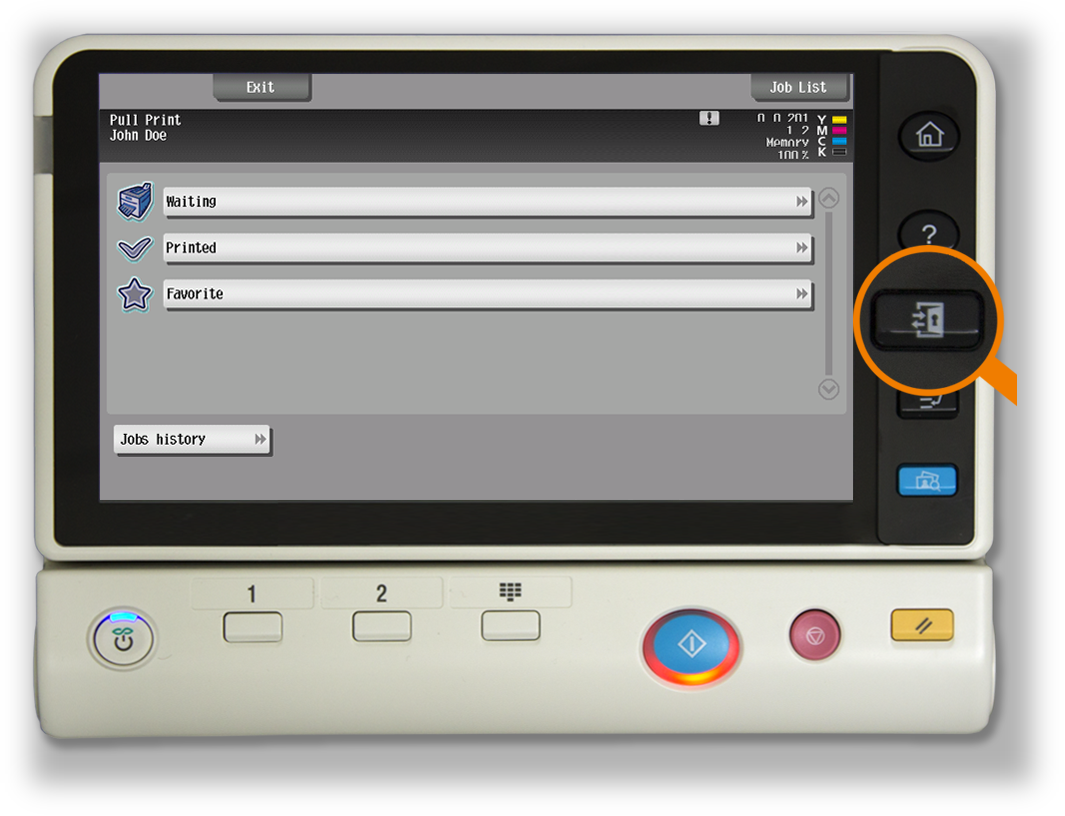
If you do not log out, the device automatically logs you out after a period of time set by your system administrator (typically three minutes).