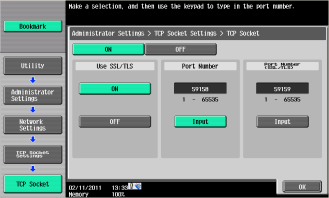KM - Configure SSL via MFD panel
If you did not set OpenAPI and TCP Socket settings via the MFD's Web interface, use the MFD's panel to set them as follows:
Make sure the MFD is idle — not copying, printing, scanning, or otherwise busy.
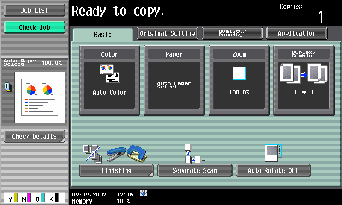
Tap the Utility/Counter button. (This is a physical button.)
Tap option 3 — Administrator Settings.
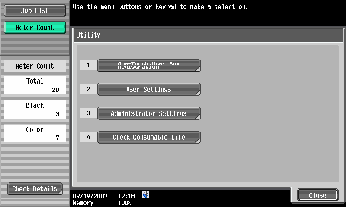
Enter the Administrator password for the MFD; then tap OK. 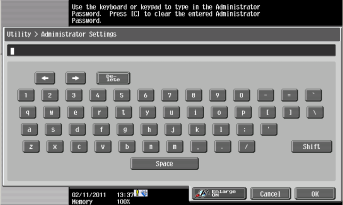
Tap option 9 — System Connection.
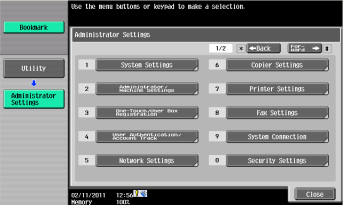
Tap option 1 — OpenAPI Settings.
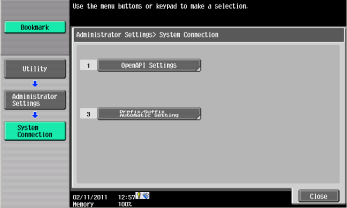
Tap SSL/Port Settings.
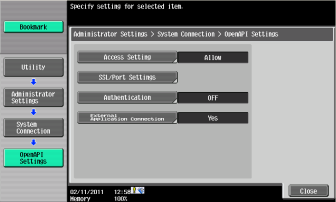
Select settings as described below; then tap OK.
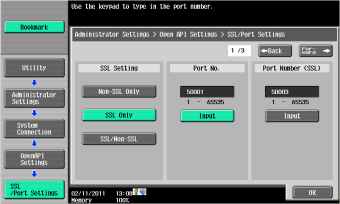
SSL Setting – SSL Only
Port No. – 50001
Port Number (SSL) – 50003
Return to Administrator Settings as follows: Tap Close twice or select Administrator Settings from the menu on the left.
Tap option 5 — Network Settings.
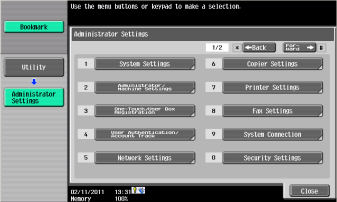
Tap the Forward button to go to the second page of Network Settings.
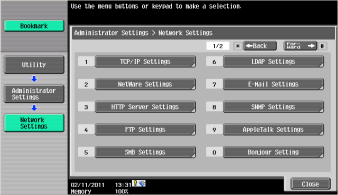
Tap option 1 — TCP Socket Settings.
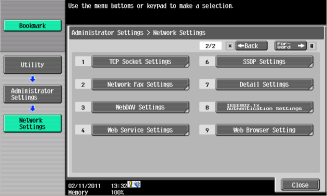
Tap option 1 — TCP Socket.
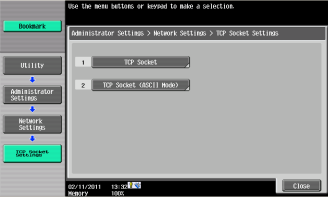
Change the selection to On; then tap OK.