Dispatcher Paragon - Billing codes application
This document describes the UI for the Billing codes application.
If the user has more than one billing code assigned, the Billing code application appears in the last step of the authentication process. If the user has only one billing code assigned, the billing code is automatically selected without the billing code selection process.
Once a billing code is selected, it cannot be changed during the user's session.
Based on the configuration of Dispatcher Paragon, the selected Billing code is applied only to copies and scans or it is applied to prints as well.
My billing codes
This is the first screen you will see after opening the Billing codes application.
When you have a default billing code assigned, then the billing code is already selected for you.
Otherwise, you will see an information message instead of a billing codes list.
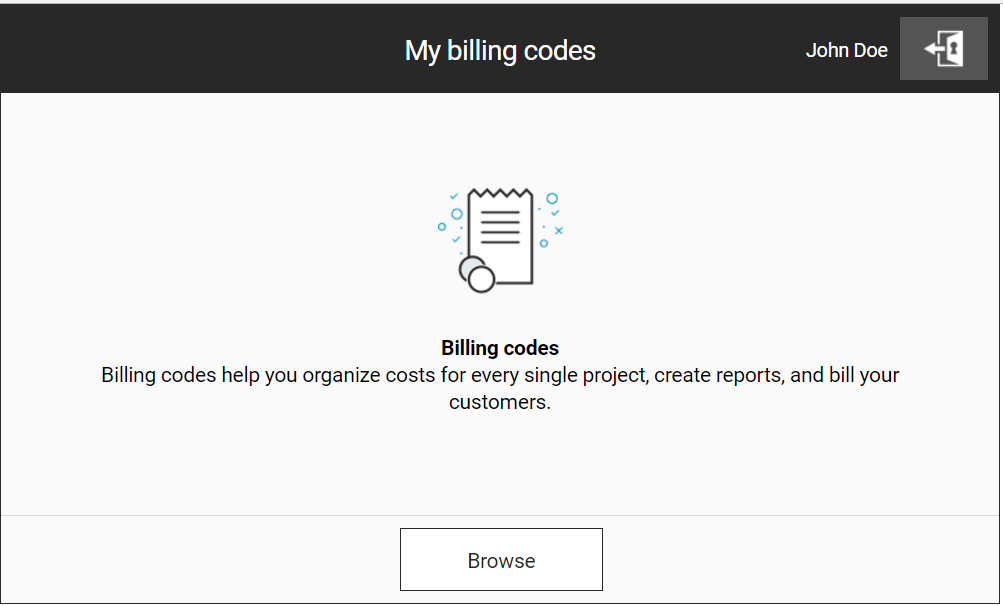
You can browse or search other billing codes by tapping the 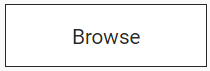 .
.
You can select the highlighted billing code by tapping the 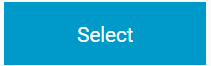 . This will close the application as well.
. This will close the application as well.
Browsing
Browsing screen displays a billing codes tree structure which you can go through to find and select a billing code.
-
First, the root level of the billing codes tree structure is listed.
-
If you want to navigate to a billing code, you can use the navigation buttons.
You can go down the tree structure by tapping theon the right side of a billing code. It is available only for billing codes with at least one child billing code.
You can go up to the previous level of the tree structure by tapping the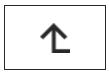 .
.
You can display the root level by tapping the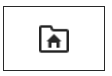 .
. -
By tapping on a billing code you can highlight it. The Select button gets enabled and by tapping it you can select the billing code and continue to use the terminal.
Searching
Instead of browsing, you can use the search box on the top of the screen to find the billing code by searching.
The expression is searched for in both the billing code name and the description.
-
Tap inside the
.
-
The search box fills the window width.
-
Write down the text you are searching for.
-
Tap the
to toggle the search.
Alternatively, tap the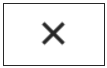 to cancel the searching and return to browsing.
to cancel the searching and return to browsing. -
After a successful search, you can see a billing codes list.
-
When you tap a billing code, the
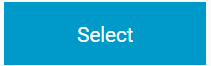 is enabled and by tapping it you select the billing code.
is enabled and by tapping it you select the billing code.
You can use 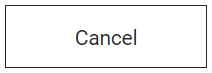 to return to the My billing codes screen.
to return to the My billing codes screen.
The searching screen displays a billing codes list of all matching billing codes. The billing codes with at least one child billing code have the folder button on the right side of a billing code. Use the folder button to go down the billing codes tree structure.
Default Billing code
Based on your configuration, the default billing code is selected automatically immediately after login (in this case: 0: Default Project). Until you change it, all copies, scans, and prints will be accounted to your default billing code.
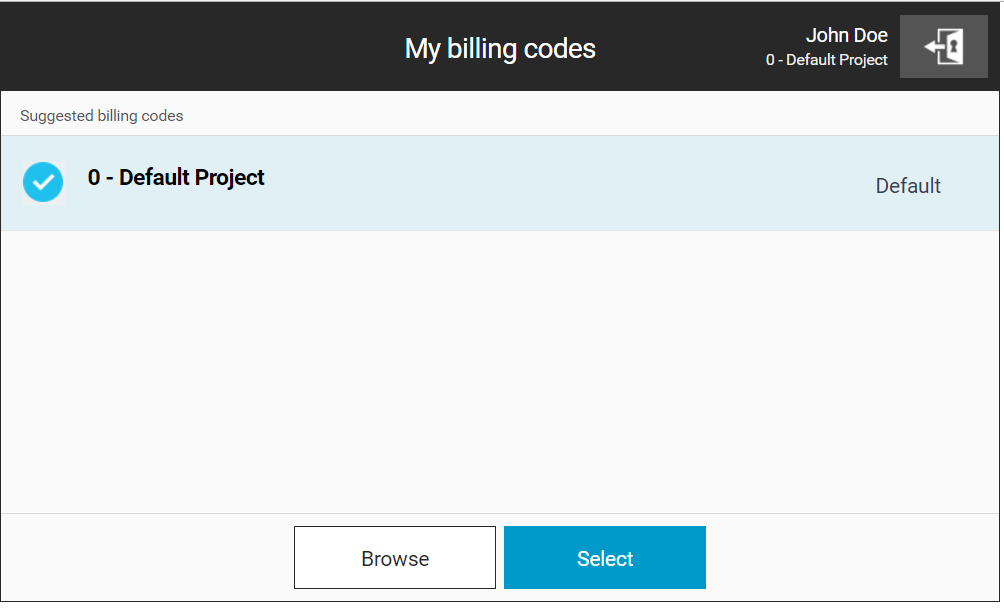
Your default billing code can be changed in the Dispatcher Paragon management interface.